Have you ever wondered how to stream on Twitch from your PS5? Streaming has become a popular way to share gaming experiences, but it can be tricky to figure out where to start. In this guide, presented by CordNitro, we will walk you through everything you need to know to get started with streaming on Twitch using your PlayStation 5. You’ll learn about settings, best practices, and even some secrets to engaging your audience!
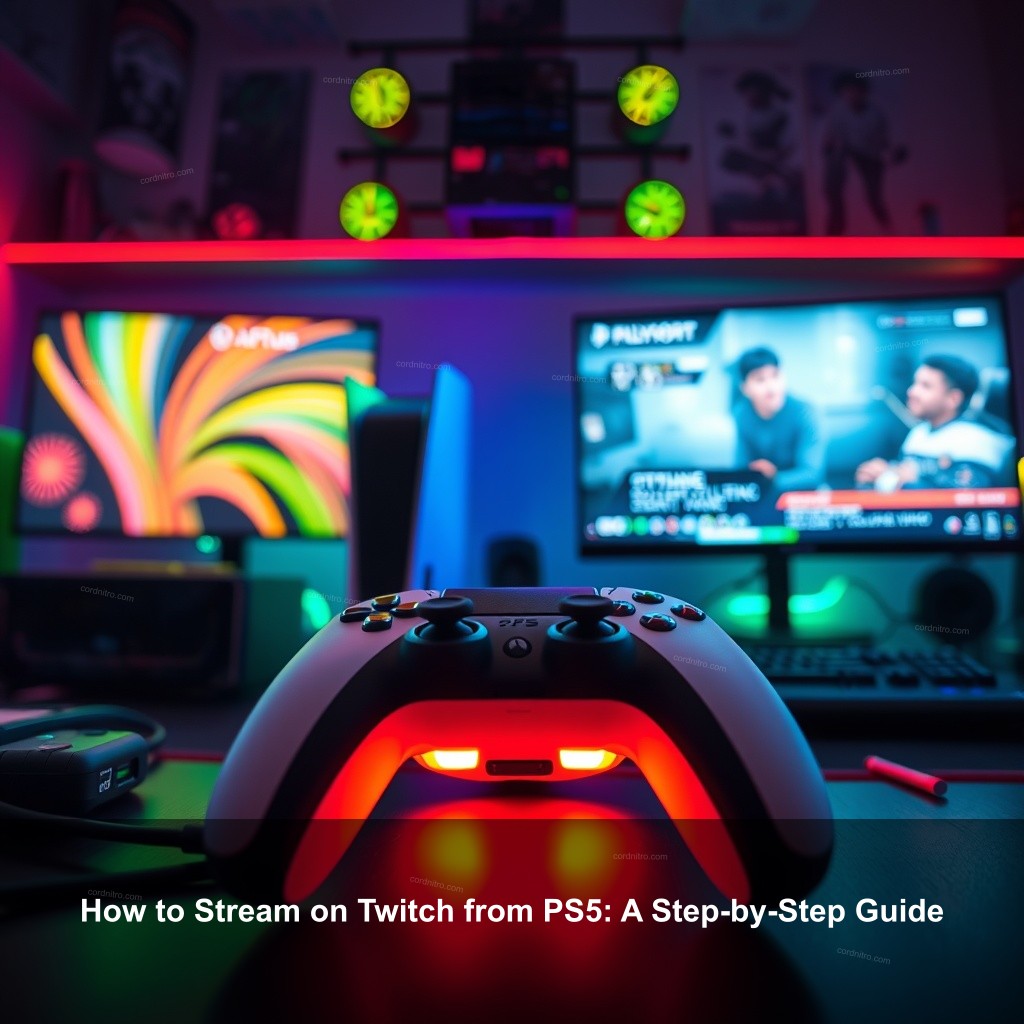
How to Stream on Twitch from PS5: A Step-by-Step Guide
Before getting into the streaming process, it’s important to set up your Twitch account and link it to your PlayStation 5. Let’s start!
Getting Started with Twitch Streaming on PS5
First off, if you don’t have a Twitch account, you’ll need one to start streaming. Head over to the Twitch website or download the app to create your account. Signing up is simple and will take just a few minutes. Once you have your account, it’s time to link it to your PS5.
Head to your PS5 settings. Navigate to Users and Accounts, then find the Link with Other Services option. Here, select Twitch and follow the prompts to log in. Make sure your PS5 is updated to enjoy all the latest streaming features!
| Steps | Description |
|---|---|
| Create a Twitch Account | Sign up quickly on the Twitch platform. |
| Link Your Account | Go to PS5 settings and connect to Twitch. |
| Update PS5 | Check for software updates to access all features. |
Now, your Twitch account is linked, and you’re ready to adjust some settings for optimal streaming performance. For those looking for how to become a Twitch affiliate, this is an excellent time to think about how you’ll engage your audience.
Optimizing PS5 Settings for Streaming
When streaming, the quality of your video and audio is important. To optimize your PS5 for streaming, start by checking your video settings. Head to Settings, then Saved Data and Game/App Settings to adjust video output settings. Aim for a resolution that matches your internet speed for smooth streaming.
Next, let’s talk audio. Go to Audio Output settings. Here, you can adjust your game audio and mic volume to make sure your viewers can hear everything clearly. Don’t forget to test your microphone before going live! A good tip is to use a high-quality headset for better audio clarity.
If you’re looking for how to block Twitch ads, managing your settings can help improve your viewer experience.
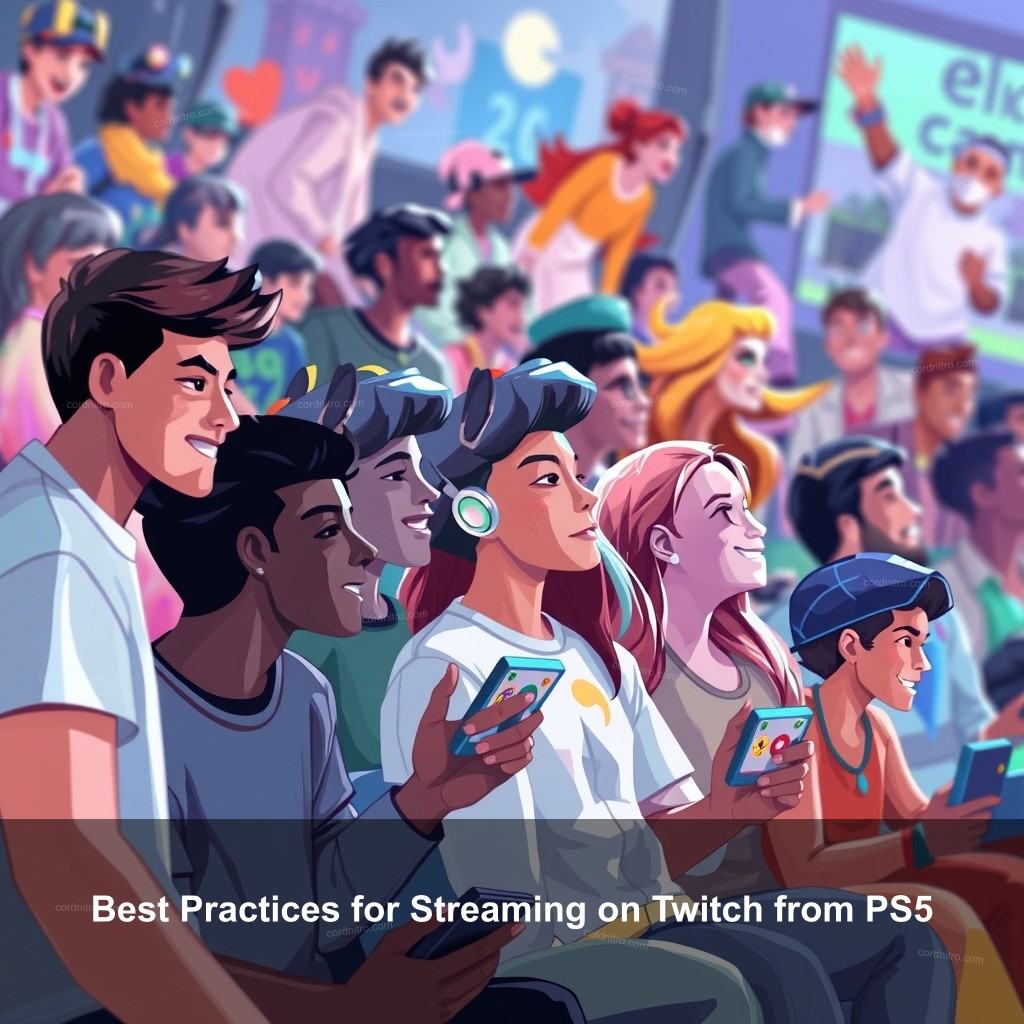
Best Practices for Streaming on Twitch from PS5
As you set up your stream, it’s important to keep your audience engaged. Here are some best practices to consider:
Engaging Your Audience on Twitch
Expanding your Twitch channel calls for engagement. Invite your visitors in using interactive elements as polls or channel points. Asking your viewers, for example, what game you should play next will help them to keep returning.
Regular streaming will enable viewers to know when to log on. Over time, consistency helps one develop a devoted following. Try to let your fans know via social media outlets your streaming times.
It’s also beneficial to interact with your chat actively. Take time to read messages and respond to your viewers. They’ll appreciate your attentiveness, and it can create a friendly community. If you want to learn about how to set up channel commands in Twitch, these commands can help you interact with your audience more effectively.
Promoting Your Twitch Channel
Growing your Twitch presence naturally requires promotion. Share your highlights on Twitter and Instagram as well as your streaming plans. Interacting with your fans could direct viewers to your channel.
Networking with other streamers can also be beneficial. Collaborate on streams or participate in community events to reach new audiences. Think about creating unique branding for your channel, which can help make your content more memorable.
For monetization strategies, consider how to make money on Twitch. This includes getting donations through platforms like PayPal or setting up subscriptions for exclusive content.
Troubleshooting Common Streaming Issues
Even experienced streamers run into issues sometimes. Here’s how to tackle common problems:
Technical Difficulties During Streaming
Smooth streaming depends on stable Internet. Check your connection speed if you are lag-experienced. To minimize interruptions, you should preferably use a wire connection. Try to arrange your console near your Wi-Fi router if that is not possible.
Issues with audio or video sync can also arise. If you notice a delay, check your audio settings and adjust as necessary. Testing before going live can save you embarrassment later!
For additional tips on connecting with your audience, refer to how to get no ads on Twitch for free to improve viewer experience.
Dealing with Negative Comments
Negative remarks unfortunately are not rare. Moderating tools on your Twitch channel will let you properly control chats. You could wish to filter unsuitable communications using the AutoMod tool.
Managing trolls can be challenging. Ignoring them is sometimes best, but other times a straightforward statement will help to clear things. Establishing a good vibe in your chat can inspire visitors to keep involved.
To build a supportive community, check out resources like how to edit nicknames on Twitch to personalize user interactions.
Advanced Strategies for Growing Your Twitch Channel
Once you have the basics down, it’s time to implement advanced strategies for growth.
Monetizing Your Twitch Channel
Given a strong audience, think about using Streamlabs’ services to set up donations. Fans can thus help your channel. You can also promote subscriptions for extra benefits including emotes or special streams.
Becoming a Twitch Partner can open more monetization options. Familiarize yourself with Twitch’s requirements to pursue this goal. Achieving partnership status will boost your credibility as a streamer.
For more monetization tips, see how to disable renewal on Twitch subscriptions. This can help retain subscribers by ensuring they’re not auto-renewed without their consent.
Utilizing Streaming Software for Enhanced Features
OBS Studio will help your stream to reach its best level. OBS lets you create overlays and combine notifications, therefore maintaining the freshness and attractiveness of your material. Download the program then use the online configuration directions to set it up.
Adding overlays and alerts not only makes your stream more engaging but also helps in building your brand identity. Provide a cohesive look that resonates with your content.
For further details, check out how to make a bot read messages in Twitch chat. This integration can enhance viewer interaction.
FAQs
What do I need to start streaming on Twitch from PS5?
To start streaming, you need a PS5, a Twitch account, and a stable internet connection. You might also want a good microphone and headset for clear audio.
Can I stream without a capture card?
Yes, the PS5 allows you to stream directly to Twitch without needing a capture card. Just link your account, and you’re good to go!
How do I interact with my viewers while streaming?
Engage with your viewers through the chat. Answer questions, acknowledge comments, and consider using polls to keep them involved.
What are some good practices for stream quality?
Maintain a wired internet connection, adjust your video settings to match your bandwidth, and test your audio before going live.
How can I promote my Twitch stream?
Use social media to share your streaming schedule and highlights. Collaborate with other streamers and engage with your audience regularly.
Conclusion
Streaming on Twitch from your PS5 is a fantastic way to share your gaming experiences with the world. By following the steps outlined in this guide, you can set up your account, optimize your settings, and engage with your audience effectively. Start streaming today, and remember, the more you practice, the better you’ll get!
For more tips and tricks, explore other articles on our site at CordNitro.