Have you ever wondered how streamers manage to interact with their audience seamlessly? One of the key tools at their disposal is a chat bot. In this guide by CordNitro, we’ll explore how to make a bot read messages in Twitch chat. You’ll learn about setting up your bot, customizing interactions, and maximizing viewer engagement—all crucial for improving your Twitch streaming experience.
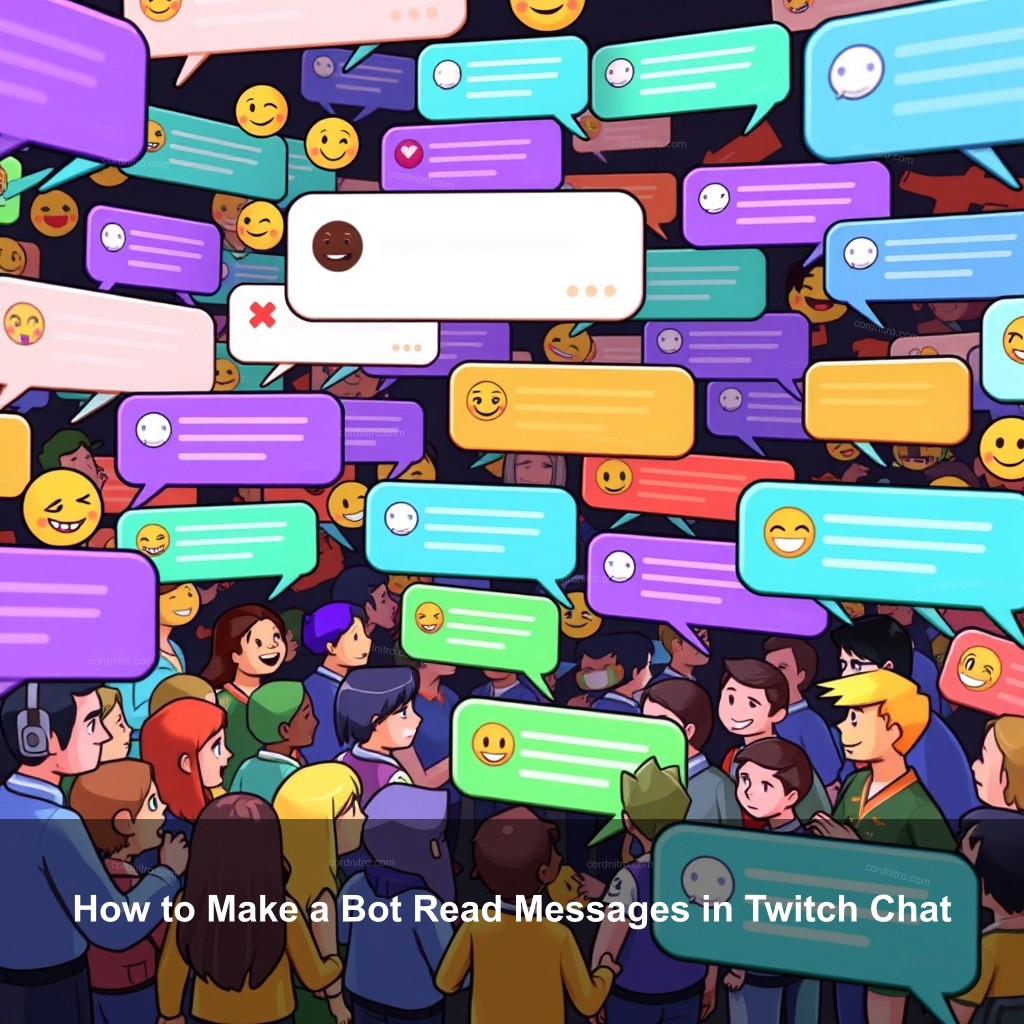
How to Make a Bot Read Messages in Twitch Chat
Let’s first define Twitch bots and discuss why streamers should find them significant. Automated programs called Twitch bots handle many chores, including reading and messaging response, to help run chat rooms. Using bots’ powers will help streamers guarantee a vibrant conversation environment that keeps viewers interested. Here we will review the principles and features of Twitch bots.
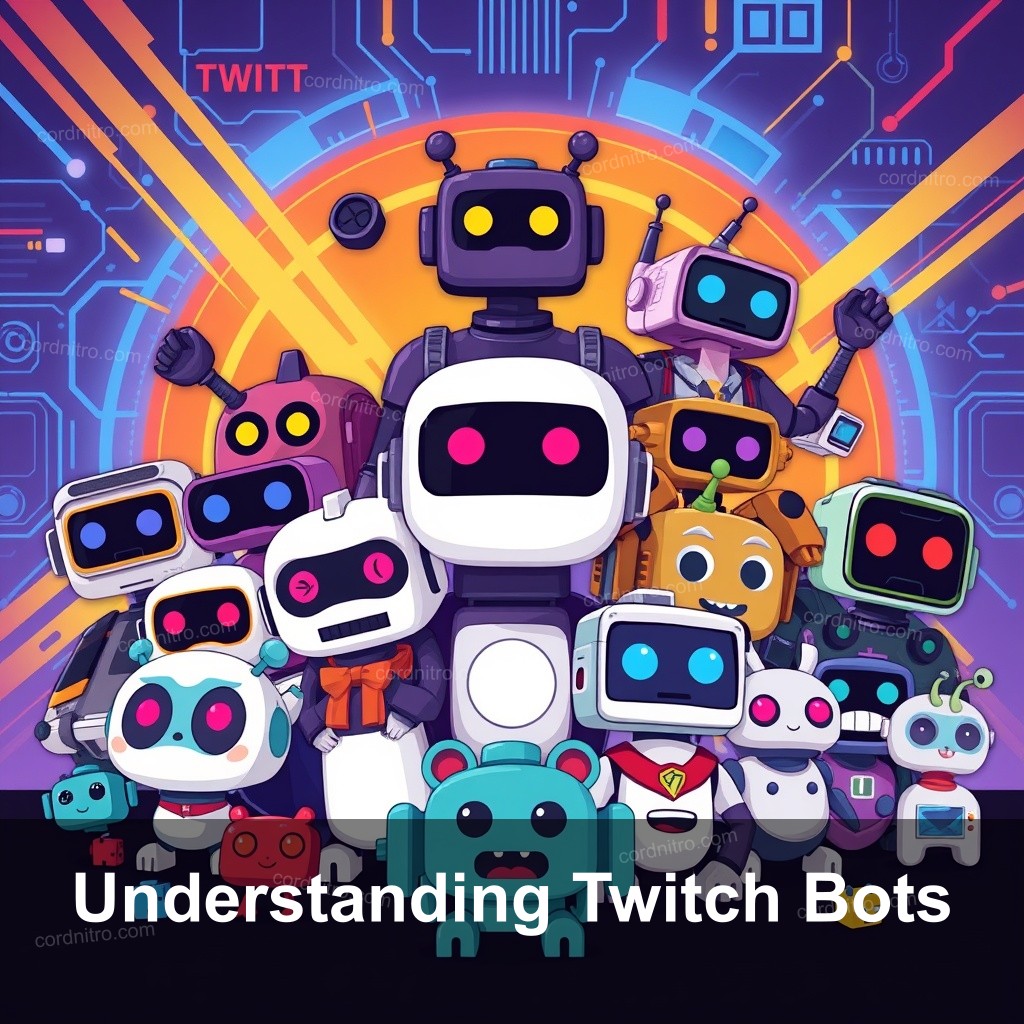
Understanding Twitch Bots
Twitch bots come in various forms, with each serving unique purposes. These bots can help in moderating chat, providing automated responses, and even engaging viewers through games and polls. Understanding the different types of bots available is the first step to utilizing their full potential.
Below is a table showcasing some popular Twitch bots:
| Bot Name | Main Features |
|---|---|
| Nightbot | User-friendly, customizable commands, moderation tools. |
| StreamElements | Alerts, overlays, integrated features for stream management. |
| Moobot | Chat moderation, interactive commands, loyalty rewards. |
As we progress, we’ll discuss how to set up a bot and get it reading messages in your Twitch chat.
Setting Up a Bot to Read Messages
The process of setting up a Twitch bot might seem challenging at first, but it’s quite manageable with the right steps. First, you need to create a Twitch Developer account. This account is essential for accessing the Twitch API, which your bot will utilize to interact with chat.
You must build a fresh application in the Twitch Developer Console once your account is registered. This tool offers the credentials you need to authenticate your bot. You will establish the bot’s permissions following application configuration. Your bot cannot properly interact with users or read messages without these rights.
Here’s a quick checklist for setting up your bot:
- Create a Twitch Developer account
- Create a new application and obtain your client ID and secret.
- Configure the necessary scopes for your bot, such as chat:read and chat:edit.
Once your bot is configured, it’s time to look at the essentials of using the Twitch API to make your bot read messages from chat.
Customizing Bot Interactions in Twitch Chat
Customizing your bot’s interactions is where the fun starts. Every chat environment is unique, and your bot should reflect that. Begin by personalizing the responses your bot makes when users engage with chat commands. For instance, you can program your bot to respond to greetings or common questions.
Utilizing advanced features such as timers for regular announcements or interactive polls can significantly increase viewer engagement. Think about posing a question to your audience and allowing them to vote through chat—this not only promotes interaction but also keeps the chat lively.
Here are some tips for optimizing your bot’s interactions:
- Set up responses for common commands, like !hello or !help.
- Incorporate fun emotes and GIFs to make interactions more engaging.
- Regularly update your bot’s commands to keep the content fresh.
As we move on to maximize viewer engagement, we will examine the technical aspects of how bots can make your Twitch chat more dynamic.
Troubleshooting Chat Bots on Twitch
Even with the best setup, issues can arise. Knowing common troubleshooting steps can save you from potential headaches during your streams. If your bot isn’t responding to commands or isn’t reading messages, there are several things to check.
Here’s a quick guide to diagnosing problems:
- Check if the bot is properly authenticated with the Twitch API.
- Ensure that your bot has the correct permissions set in the Twitch Developer Console.
- Look at the logs for any error messages that could indicate where the issue lies.
For detailed help, refer to community forums or support channels dedicated to Twitch bot configurations.
Maximizing Viewer Engagement with Chat Bots
Now that your bot is set up and customized, it’s time to explore how to maximize viewer engagement. Engaging your audience is crucial for building a successful Twitch channel. Chat bots can help you achieve this in various ways.
Creating polls or quizzes using bots in front of streams will engage your audience. This increases interaction as well as motivates users to actively contribute to chat conversations. Consider also running loyalty programs whereby users of your stream accumulate points. This can foster community and inspire returning trips.
Here are some strategies:
- Run fun interactive games or trivia during your streams.
- Incorporate viewer shout-outs for active participants.
- Analyze engagement data to refine your strategies continually.
Engaging viewers is an ongoing process and adapting your strategies based on feedback is key. Now let’s look at the best bots for Twitch chat.
Best Bots for Twitch Chat
Choosing the right bot for your Twitch chat can greatly impact your streaming experience. Different bots offer various features customized for specific needs. Understanding what each bot offers will help you make an informed decision.
Here are some of the best bots you can consider:
- Nightbot – Known for its user-friendly interface and extensive customization options.
- StreamElements – Provides integrated features for alerts and overlays.
- Moobot – Excellent for chat moderation and interactive commands.
Evaluate your specific needs and try out a few bots to determine which one matches your streaming goals.
FAQ
How do I make my bot read messages in Twitch chat?
To make your bot read messages in Twitch chat, you need to set up a Twitch Developer account, create an application, and configure necessary permissions for your bot. Once set up, utilize the Twitch API to connect your bot and enable it to read incoming messages.
What are the best bots for Twitch chat?
Some of the best bots for Twitch chat include Nightbot, StreamElements, and Moobot. Each offers unique features, so choose the one that fits your needs best.
Can I customize my bot’s responses?
Yes, you can customize your bot’s responses to user commands. Most bots allow you to set specific triggers that cause the bot to respond in predefined ways.
How do I troubleshoot my Twitch bot?
If your bot isn’t responding, check its authentication and permissions settings. Also, review the logs for error messages that may indicate the issue.
What are some interactive features I can add to my bot?
You can add features such as polls, games, and custom commands to make your chat more engaging. Utilizing these features can help encourage viewer interaction and participation.
Conclusion
In conclusion, setting up a bot to read messages in Twitch chat can improve your streaming experience and build viewer engagement. By carefully selecting and customizing your bot, you can create a lively and interactive chat environment. For more tips and guides, visit CordNitro.