Are you considering a break from Twitch or looking to delete your account entirely? If so, you’re not alone! Many users find themselves in a similar position. Here at CordNitro, we understand the importance of managing your online presence, especially on platforms like Twitch. In this article, we’ll provide a clear guide on how to delete your Twitch account, what occurs when you do, and some important tips to consider before taking the plunge.
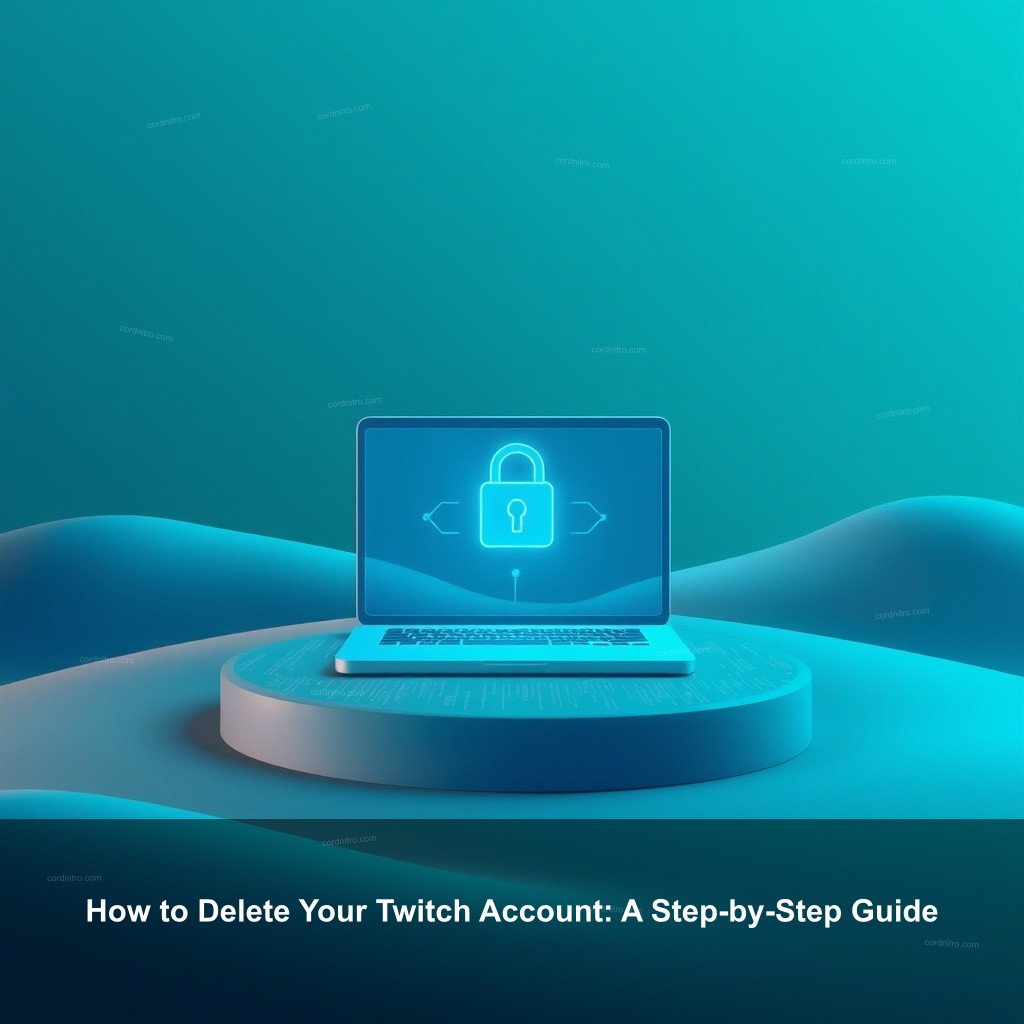
How to Delete Your Twitch Account: A Step-by-Step Guide
Deleting your Twitch account may seem daunting, but with the right steps, it can be a straightforward process. Understanding the implications and the steps involved will help make the transition smoother.
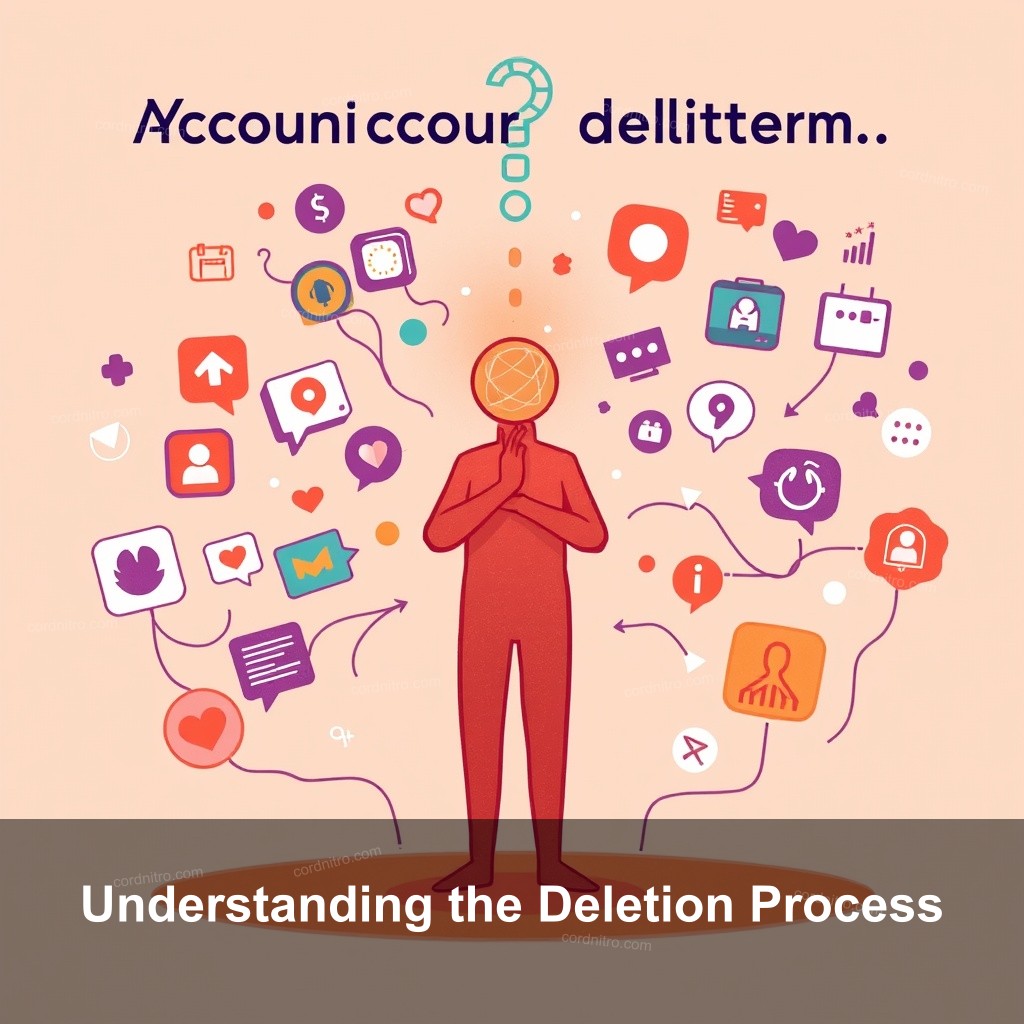
Understanding the Deletion Process
Before getting into the deletion steps, it’s crucial to grasp what deleting your Twitch account really means. Many users ponder, what happens when you delete your Twitch account? When you delete your account, all your data—including clips, subscriptions, and followers—will be permanently removed. This can be a significant loss, especially for streamers who have built a community.
You should separate disabling from deleting your account. Deletion is permanent; disabling your account temporarily hides it from others. Should you doubt your choice, think about first pausing.
Many people have various reasons for deleting their Twitch accounts. Whether it’s a shift to another platform, dissatisfaction with the service, or simply a need for digital detox, it’s always good to reflect on your decision before proceeding.
| Aspect | Details |
|---|---|
| Data Loss | All clips, chat history, and followers will be gone. |
| Account Type | Standard users will lose access to all content. |
| Recovery Options | No recovery options available post-deletion. |
Step-by-Step Guide to Deleting Your Twitch Account
Now, let’s get into the details of how to delete your Twitch account:
- Log into your Twitch account: Start by visiting the Twitch website and logging in with your credentials.
- Navigate to Account Settings: Click on your profile icon in the upper right corner. From the dropdown menu, select ‘Settings.’
- Initiate Account Deletion: Scroll to the bottom of the settings page. You’ll find the option to delete your account. Click on it and follow the prompts.
- Confirm Deletion: You may need to enter your password and provide feedback on why you’re leaving. Confirm your decision to finalize the process.
Remember, once you hit that delete button, your account will be removed permanently. It’s good practice to ensure you’ve saved any essential data before proceeding. For a detailed guide on related topics, check out our article on How to Connect Roblox to Discord.
Tips for Managing Your Twitch Account Before Deletion
Before you go ahead and delete your account, there are a few things you might want to consider:
- Review and Manage Personal Data: Take a moment to check what personal information you have on your account. It’s a smart move to remove sensitive data before deletion.
- Inform Your Followers: If you’ve built a community on Twitch, let your followers know about your decision. It’s considerate to explain why you’re leaving.
- Disconnect Linked Accounts: If you have linked your Twitch account to other platforms, ensure you disconnect those connections to avoid any future complications.
By taking these steps, you ensure a smoother transition. Also, consider reading our post on How to Use Discord Bots for Games for more tips on managing your digital presence.
Can You Recover a Deleted Twitch Account?
After deletion, many wonder, can you recover a deleted Twitch account? Unfortunately, the answer is typically no. Once your account is deleted, all your data is lost permanently. However, if you’ve merely disabled your account, recovering it is possible by contacting Twitch support.
For those who are concerned about losing their data, it’s wise to back up any crucial information before you go ahead with deletion. For more details on account management, check out our guide on How to Get Discord on Xbox.
Alternatives to Deleting Your Twitch Account
Before making a final decision, consider some alternatives:
- Temporarily Disable Your Account: If you just need a break, consider disabling your account instead of deleting it. This way, you can return whenever you feel ready.
- Edit Your Nickname: Sometimes a simple change of username can offer a fresh start. Learn how to edit your Twitch nickname by visiting our post on How to Fix Discord Grey Screen.
- Manage Your Subscriptions: Take some time to manage or pause your subscriptions. This way, you won’t lose access to benefits like Twitch Prime.
These options may provide the reset you need without the need for total deletion.
Final Considerations on Deleting Your Twitch Account
Before you finalize the deletion of your account, reflect on your choice. Ask yourself if this is truly what you want. Think about the long-term effects of losing access to your Twitch features and community connections.
If you feel uncertain, don’t hesitate to reach out to the Twitch community or support for guidance. You can also explore other articles on our site, like How to Delete a Discord Account, for related information.
FAQ
What happens to my data when I delete my Twitch account?
When you delete your Twitch account, all associated data, including clips, chat history, and personal information, are permanently removed.
Can I recover my Twitch account after deletion?
No, once your Twitch account is deleted, it cannot be recovered. If you just want a break, consider disabling your account instead.
How do I temporarily disable my Twitch account?
You can temporarily disable your account through the account settings. This option is available at the bottom of the settings page.
What should I do before deleting my Twitch account?
Before deletion, review your personal data, inform your followers, and disconnect any linked accounts to ensure a smooth transition.
Conclusion
Deleting your Twitch account is a significant decision that requires careful consideration. We hope this guide has provided you with the insights necessary to make an informed choice. If you have any questions or want to share your experiences, please leave a comment below. Explore more engaging content on CordNitro.