Want to part ways with Discord? You’re not alone! Many users look for ways to delete their Discord accounts for different reasons. Here at CordNitro, we believe in providing clear, actionable guidance. In this article, we will cover everything there is to know about deleting your Discord account, along with the steps you need to follow. Whether you’re looking to permanently delete your account or just want to know how to remove your profile, we’ve got you covered!
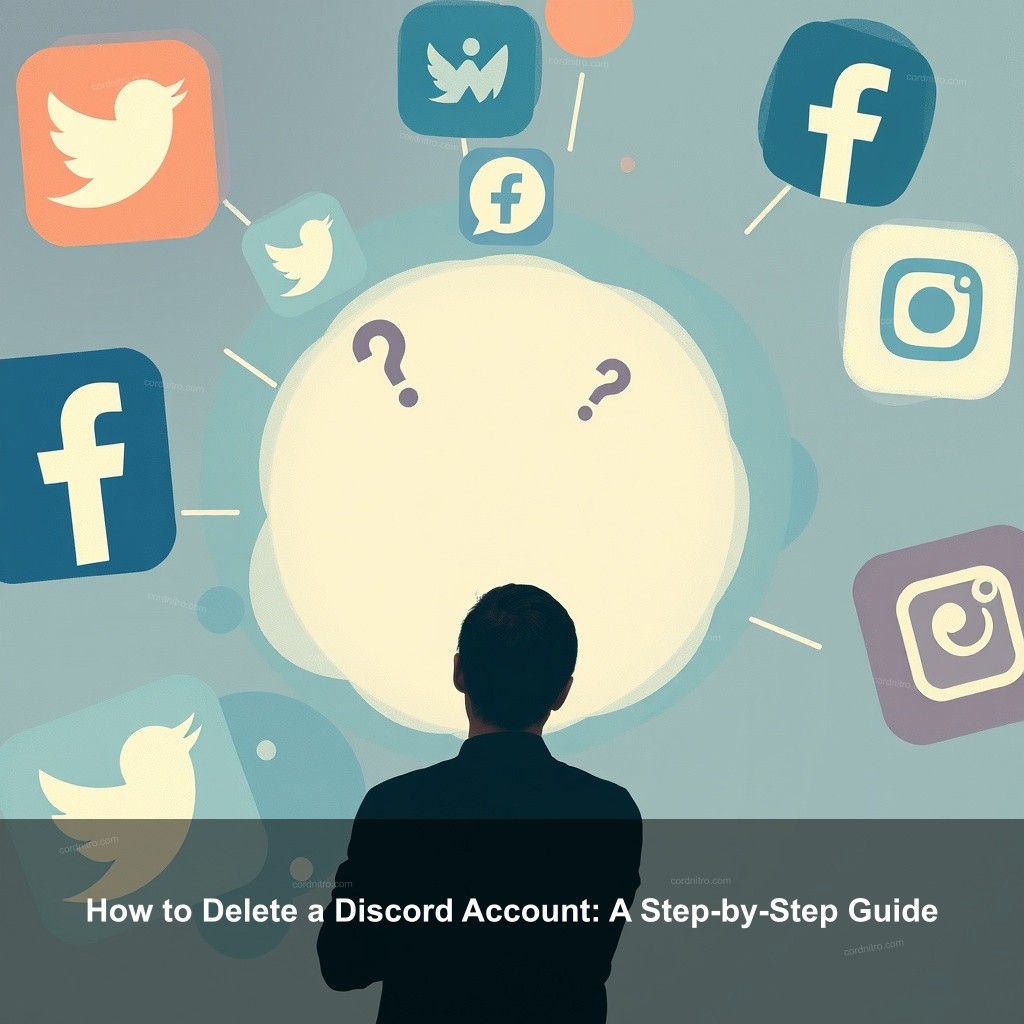
How to Delete a Discord Account: A Step-by-Step Guide
Deleting a Discord account is not as complicated as it may seem! This section will guide you through the entire process.
Understanding Discord Account Deletion
Let’s define what deleting your Discord account entails before we dig into the actual deletion. You will lose all of your data—including your friends’ list and messages—when you delete your account. One should be aware of the distinctions between deleting and disabling your account.
Deabling your account lets you return later. Still, deletion is permanent. Should you have any servers, you have to transfer ownership before deletion.
Once you’ve made your decision, here’s how to proceed:
| Step | Action |
|---|---|
| 1 | Open the Discord app or website and log in. |
| 2 | Click on the gear icon near your username to access User Settings. |
| 3 | Navigate to the “My Account” section. |
| 4 | Scroll down and click on “Delete Account.” |
| 5 | Enter your password and confirm the deletion. |
**On Mobile App (iOS/Android):**
- Open the Discord app and log in.
- Tap on your profile picture in the bottom right corner.
- Go to “My Account” settings.
- Scroll down and select “Delete Account.”
- Enter your password to confirm.
For a visual guide, you can check out our post on how to change discord password.
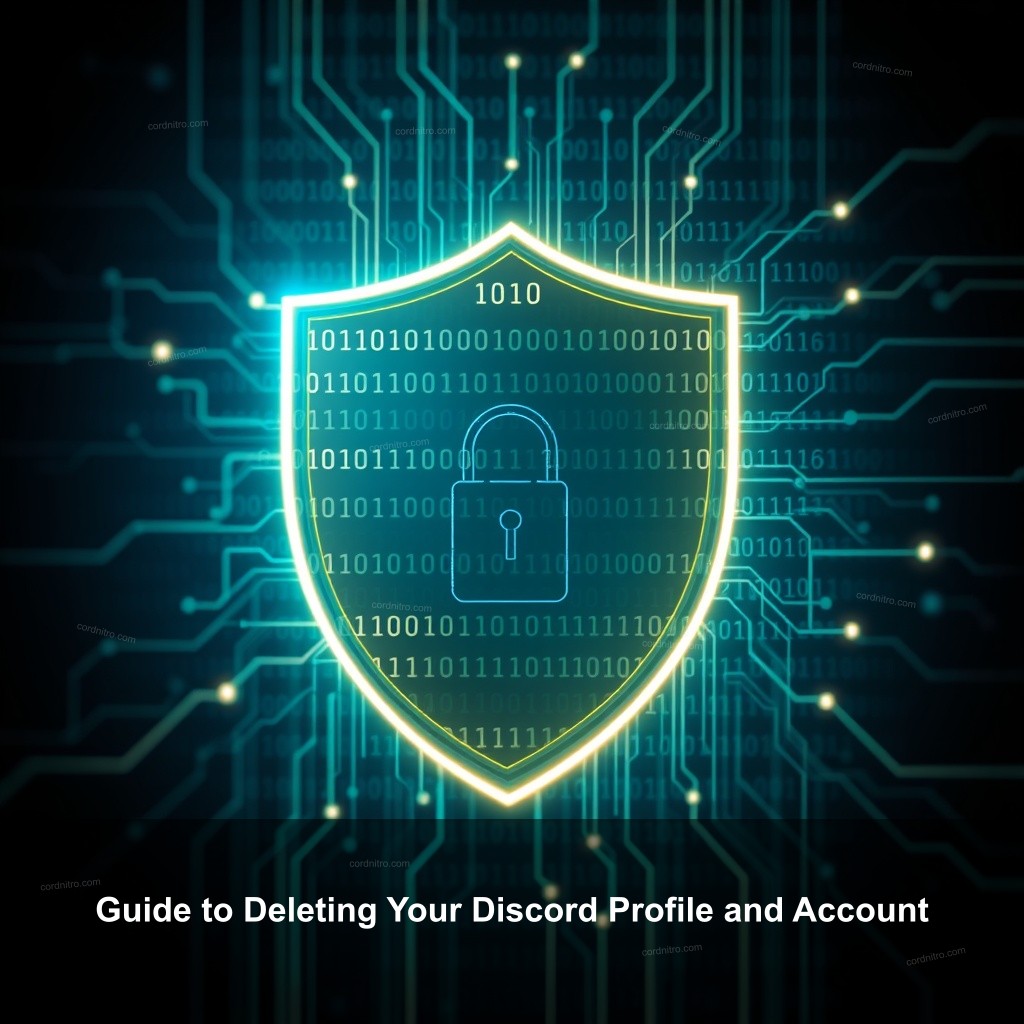
Guide to Deleting Your Discord Profile and Account
Now that you’ve learned how to delete your account, let’s dive deeper into managing your Discord profile before you go.
How to Remove Your Discord Profile Information
Before you delete your account, consider removing all personal information associated with your profile. This is crucial for maintaining privacy.
First, head to your settings. Then, you can easily edit your profile to remove your username, profile picture, and personal information. This action can help protect your identity.
**Steps to Remove Profile Data:**
| Step | Action |
|---|---|
| 1 | Access your User Settings. |
| 2 | Go to “Edit Profile.” |
| 3 | Delete or change your username and profile picture. |
| 4 | Save changes before proceeding with account deletion. |
After doing this, you’ll be ready for the next steps!
Additional Considerations Before Deleting
Before taking the plunge, it’s wise to evaluate your connections. Ask yourself: Do you need to save any messages or files? You might want to back up any important conversations.
Here’s a quick checklist:
- Transfer server ownership if necessary.
- Take screenshots of vital conversations or save important data.
- Notify friends of your departure if you wish.
Thinking ahead can make the transition smoother!
Alternatives to Deleting Your Discord Account
If you’re not quite ready to say goodbye to Discord, there are options to consider.
Temporarily Disable Your Discord Account
Disabling your account is a great alternative if you want a break from Discord without losing your data. This action hides your profile and removes you from active servers while keeping your information intact.
**Steps to Disable Your Account:**
- Go to User Settings.
- Navigate to “My Account.”
- Scroll down and select “Disable Account.”
- Confirm the action by entering your password.
When you’re ready to return, just log back in, and all your data will still be there!
Exploring Discord Alternatives
If you decide that Discord isn’t the right platform for you, consider exploring some alternatives. Here are a few popular platforms:
- Slack: Great for team collaboration.
- Microsoft Teams: Integrates well with Office products.
- Telegram: Offers secure messaging features.
Transitioning to another platform can be smooth if you take the time to find one that fits your needs.
Frequently Asked Questions About Discord Account Deletion
Can I recover my account after deletion?
No, once you confirm deletion, your account is permanently lost. You’ll need to create a new account if you want to use Discord in the future.
What happens to my servers when I delete my account?
Your account deletion will remove you from all servers. If you own any server, you must transfer ownership before proceeding.
How long does it take for my account to be deleted?
Deletion is initiated immediately after confirmation, but it can take some time for all your data to be removed from Discord’s servers.
Conclusion
Deleting your Discord account doesn’t have to be hard. With this step-by-step guide, you can manage your account deletion with ease. Whether you choose to delete or take a break, your choices matter. For more information and tips, feel free to explore more content on CordNitro at cordnitro.com. We’re here to help you navigate your online presence!