Have you ever wondered how to get your stream key on Twitch? If so, you’re in the right place! At CordNitro, we aim to simplify the streaming process for you. In this guide, we will walk you through the steps to obtain your Twitch stream key and provide insights on how to use it effectively. Whether you’re streaming from a console or using software like OBS, we’ve got you covered!
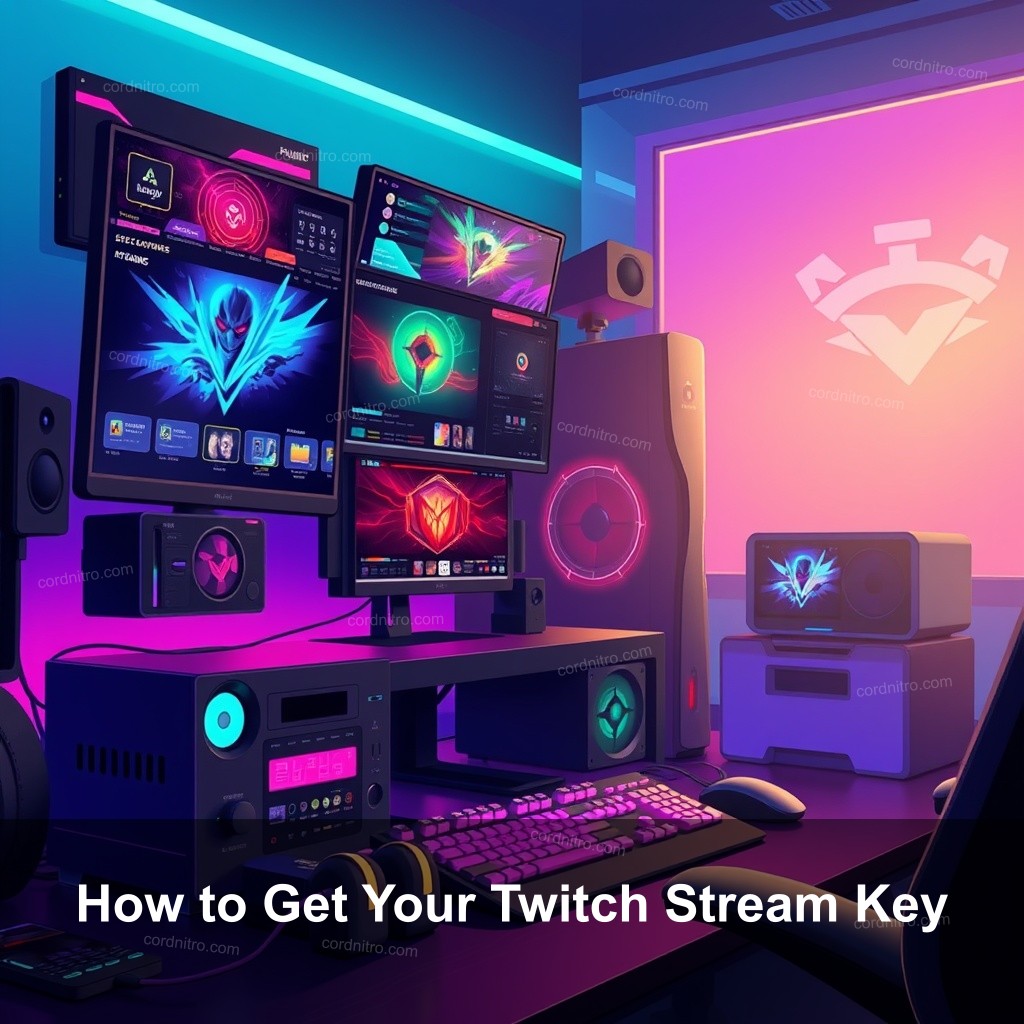
How to Get Your Twitch Stream Key
Finding your Twitch stream key is the first step to going live. It acts as your unique identifier, allowing Twitch to recognize your stream. Here’s how you can locate it.
Accessing Your Stream Key
Log onto your Twitch account to begin going. Once there, beneath your profile icon, scroll to the settings menu. Choose “Settings” then visit the “Channel and Video” page. Your stream key will be found under the part “Stream Key & Preferences”.
Keep your stream key private to avoid problems. Anyone with it’s access can stream to your channel. Therefore, reset it right away to keep the security of your account even if you ever fear someone might have obtained it.
| Step | Description |
|---|---|
| 1 | Create your Twitch account. |
| 2 | Verify your email to access all features. |
| 3 | Enable Two-Factor Authentication for extra security. |
| 4 | Navigate to your settings to find the stream key. |
By following these steps, you’ll have your Twitch stream key ready in no time. If you’re looking to stream on Twitch with OBS, having your stream key handy is a must.
Step-by-Step Guide to Obtaining Your Twitch Stream Key
Here’s a simple step-by-step guide:
- 1. Create your Twitch account: If you haven’t signed up for Twitch yet, go ahead and create an account.
- 2. Verify your email: Make sure your email is verified to access all features.
- 3. Enable Two-Factor Authentication: For extra protection, it’s recommended to enable 2FA.
- 4. Navigate to your settings: Follow the steps mentioned above to reach your stream key section.
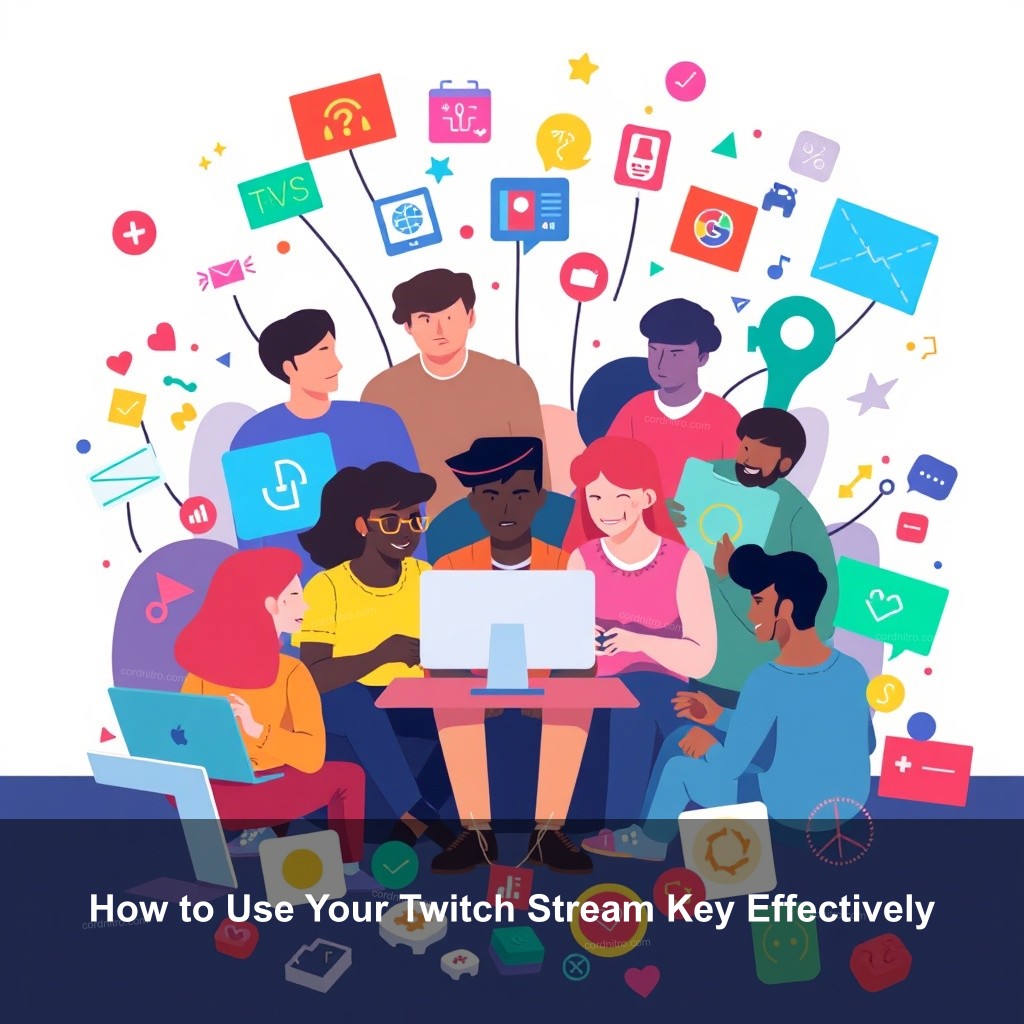
How to Use Your Twitch Stream Key Effectively
Once you have your stream key, it’s time to put it to good use. Here’s how to integrate it into your broadcasting setup.
Integrating with Streaming Software
Most streamers use software like OBS (Open Broadcaster Software) for broadcasting. To set it up:
- 1. Open OBS: Download and install OBS if you haven’t already.
- 2. Go to Settings: Click on “Settings” in the lower right corner.
- 3. Select Stream: In the Settings menu, choose the “Stream” section.
- 4. Set Service to Twitch: From the Service dropdown, select Twitch.
- 5. Paste your Stream Key: Paste your stream key into the Stream Key field and click “OK”.
This will connect OBS to your Twitch account. It’s good to run a test stream to ensure everything functions properly.
For those interested in further improving their streams, check out our post on how to raid on Twitch.
Optimizing Stream Settings for Quality
To make sure your audience enjoys high-quality streams, adjust the following settings:
- Resolution: Aim for at least 720p.
- Bitrate: Adjust the bitrate based on your upload speed; generally, 2500 kbps is a good starting point.
- Frame Rate: 30fps is ideal for most games, but you can go for 60fps if you have strong hardware.
These adjustments can significantly improve viewer experience, making your streams more enjoyable.
Common Issues with Twitch Stream Keys
Even seasoned streamers encounter problems. Here are common issues you might face with your stream key.
Troubleshooting Stream Key Problems
Sometimes, your stream key may not work as expected. Here’s what to do:
- Check for Typos: Ensure you have copied the key exactly without missing characters.
- Key Compromise: If you suspect your key has been shared, reset it immediately.
- Account Verification: Make sure your account is in good standing and that your email is verified.
If you continue to run into issues, consider looking into how to get more views on your clips on Twitch, as viewership can be impacted by technical issues.
When to Reset Your Stream Key
Reset your stream key if:
- You believe your account has been accessed by an unauthorized user.
- You have shared it publicly.
- You change your streaming setup frequently.
Resetting your stream key is straightforward—just go back to your settings and generate a new one.
Best Practices for Managing Your Twitch Stream Key
It’s important to manage your stream key properly to maintain a successful Twitch channel.
Keeping Your Stream Key Secure
Your stream key should be treated like a password. Here are a few best practices:
- Avoid Sharing: Never share your stream key in public forums or social media.
- Regular Updates: Change your stream key every few months for added security.
- Use a Password Manager: Consider using a password manager to store your stream key securely.
Protecting your stream key is important for keeping your account safe from malicious users.
For additional tips, check out our guide on how to become a Twitch affiliate to maximize your channel’s potential.
Organizing Your Streaming Environment
Creating an organized streaming environment can help you manage your stream key better:
- Dedicated Streaming Setup: Keep your gaming and streaming equipment in a designated area.
- Document Your Process: Write down your streaming setup, including where you find your stream key.
- Backup Your Settings: Regularly back up your streaming settings to avoid losing configurations.
By adopting these practices, you can streamline your streaming experience.
How to Get Partnered on Twitch
Once you’re comfortable with your stream key, you might want to consider getting partnered on Twitch. Here are some tips to achieve that.
Meeting Twitch Partnership Requirements
To become a Twitch partner, you need to meet specific criteria:
- Consistency: Stream regularly for at least 25 hours a month.
- Engagement: Maintain an average of 75 viewers per stream.
- Community Building: Engage with your viewers through chat and social media.
By focusing on these areas, you can increase your chances of becoming a Twitch partner.
Engaging Your Audience
Building a loyal audience is important for partnership:
- Utilize Interactive Features: Use Twitch’s interactive features like polls to engage your chat.
- Host Giveaways: Hosting frequent giveaways can attract new viewers and retain existing ones.
- Network with Other Streamers: Collaborating with other streamers can help grow your audience.
Engagement builds community, which is key for growth.
FAQ
What is a Twitch Stream Key?
Your Twitch stream key is a unique identifier that allows you to broadcast your content to your channel. It makes sure that the content you stream is directed to your account.
How do I change my Twitch Stream Key?
To change your Twitch stream key, go to your Twitch settings under “Channel and Videos,” and click “Reset Stream Key.” This will generate a new key.
Can I share my Twitch Stream Key?
No, sharing your stream key can lead to unauthorized access to your account. Keep it private to make sure the security of your streams.
How often should I reset my Stream Key?
It’s a good practice to reset your stream key regularly, especially if you suspect it might have been compromised or shared.
What should I do if my stream key isn’t working?
If your stream key isn’t working, double-check for typos and ensure you have entered it correctly in your streaming software. If problems continue, think about resetting it.
Conclusion
In conclusion, knowing how to get and manage your Twitch stream key is important for successful streaming. With the right practices in place, you can improve your Twitch experience and build a loyal audience. For more tips, visit CordNitro and explore additional resources to enhance your streaming journey!
Visit us at CordNitro for more guides and tips!