Are you ready to take your Twitch stream to the next level? CordNitro has you covered! In this guide, we will explore how to add Nightbot to Twitch. This powerful tool will help you manage your chat, engage your audience, and improve your streaming experience. You’ll learn everything from setup to using essential commands that will make your streams smoother and more interactive.

How to Add Nightbot to Twitch: A Step-by-Step Guide
Setting up Nightbot on your Twitch channel is straightforward and can be done in a few simple steps. First, you need to create an account with Nightbot, which will serve as the backbone for chat management during your streams.
Getting Started with Nightbot
To kick things off, head over to the Nightbot website where you can sign up with your Twitch account. This integration allows Nightbot to function seamlessly within your channel. Once you’re logged in, you’ll need to grant Nightbot the necessary permissions to manage your chat effectively.
This is important because without the right permissions, Nightbot won’t be able to moderate your chat or respond to commands. So make sure to check those permissions!
After setting up your account, you simply click the “Join Channel” button. This action invites Nightbot to your Twitch chat, where it will begin to monitor and moderate interactions.
| Step | Action |
|---|---|
| 1 | Visit the Nightbot website |
| 2 | Sign in using your Twitch account |
| 3 | Grant permissions |
| 4 | Click the Join Channel button |
Need more help with setup? Check out our guide on How to Change OBS Twitch Notice: A Complete Guide for tips on stream integrations.
Configuring Nightbot for Optimal Performance
Once Nightbot is part of your channel, it’s time to configure it for optimal performance. This means setting up commands that will improve viewer engagement.
Start by exploring the command settings in the Nightbot dashboard. You can create custom commands, like !socials to share your social media links, or !donate to provide viewers a way to support your channel.
Spam filters are also really crucial. By removing objectionable material, unwelcome spam, and too many symbols, Nightbot can help to keep a polite conversation environment. Make sure these options reflect your community policies.
For useful tips, refer to our guide on How to Get More Views on Your Clips on Twitch: Tips and Tricks.
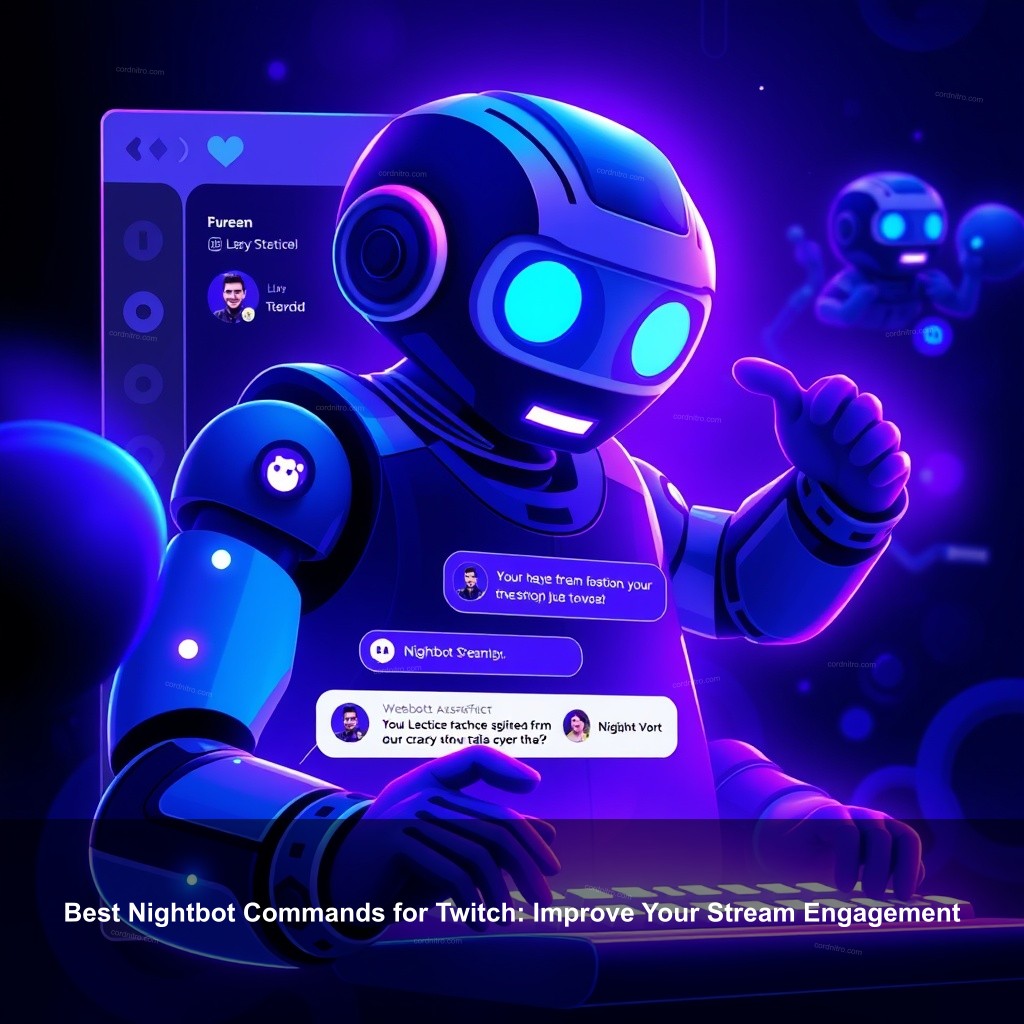
Best Nightbot Commands for Twitch: Improve Your Stream Engagement
Using the right commands can significantly improve viewer interaction during your streams. Nightbot offers a variety of commands that can be set up to provide quick responses to common questions, promote your social media, and even conduct giveaways.
Essential Commands to Get You Started
!commands is essential among the fundamental commands you should arrange since it lists all accessible commands for users. Another important command reveals the length of time your stream has been active:!uptime. New viewers who join mid-stream really benefit from this.
When creating custom commands, take a moment to think about what your viewers might want to know. For instance, you could create a command that shares your streaming schedule or links to your latest videos.
For more tips, check our article on How to Get Cult of the Lamb Twitch Integration: A Complete Guide.
Variable Commands for Interactivity
Variable commands allow Nightbot to respond with real-time data, creating a more engaging experience for your viewers. For example, using a command that provides the current weather or game statistics can keep viewers interested and involved.
To set these commands up, you will need to use variables that Nightbot recognizes. This feature is great for adding a personal touch to your streams, making them feel more interactive.
Be sure to explore setting up a command for giveaways, as they can significantly increase viewer interaction. Check out our resource on How to Make a Bot Read Messages in Twitch Chat: A Guide for more on making commands work for you.
Tips for Using Nightbot on Twitch Effectively
Now that you have Nightbot set up, let’s discuss some tips to maximize its potential. Nightbot can be a significant tool for streamers wanting to engage their audience.
Maximizing Engagement with Your Audience
Interactive polls and giveaways are one great approach to involve your viewers. Nightbot boasts built-in tools that simplify running these events. Ask your audience to vote on which game they should play next or to enter giveaways for a chance to win in-game goods or stuff.
Frequent command updates help to maintain your material current as well. Don’t hesitate to try! Get comments on what your audience would like to see, then modify your instructions.
For further engagement strategies, see our article on How to Get FFXIV Twitch Drops: Your Complete Guide.
Monitor Nightbot’s Performance
Finally, Nightbot’s performance has to be watched closely. To see out how viewers are interacting with Nightbot, routinely review the chat logs. This information could help one understand which commands are popular and which ones might need change.
Analyze viewer engagement metrics to understand what works and continually improve your stream quality.
Troubleshooting Common Nightbot Issues
Even with the best setups, issues can arise. Here are some common problems and how you can fix them.
Resolving Common Nightbot Problems
If Nightbot is not responding in your chat, the first step is to check if it has been modded correctly. Type “/mod Nightbot” in your chat to ensure it has the necessary permissions. Sometimes, simply unbanning Nightbot can also resolve issues.
If specific commands are not working as intended, double-check your command settings in the dashboard. It’s easy to overlook minor details that can prevent commands from functioning.
For more help with Twitch issues, consider our article on How to Download Twitch Clips: A Complete Guide.
FAQ
How do I add Nightbot to Twitch?
To add Nightbot, sign in to the Nightbot website using your Twitch account, grant the necessary permissions, and click “Join Channel.”
What are the best commands to use with Nightbot?
Some essential commands include !commands, !uptime, and custom commands for social media links or donation requests.
How do I troubleshoot Nightbot issues?
If Nightbot isn’t responding, ensure it is a moderator in your chat. Check command settings in the dashboard for any errors.
Can Nightbot run giveaways?
Yes, Nightbot can run giveaways, making it easy to engage your viewers by allowing them to enter for a chance to win prizes.
Conclusion
By adding Nightbot to your Twitch channel, you can significantly streamline your chat management and improve viewer engagement. CordNitro encourages you to explore all the features Nightbot offers and to adapt them to your streaming style. Don’t forget to leave comments below and share your experiences with Nightbot!
For more tips and guides, visit us at CordNitro.