Ever found yourself in a situation where you’ve outgrown your Discord server? Maybe it’s time to move on or start fresh. Whatever the reason, you’re in the right place! In this guide by CordNitro, we’ll walk you through the process of deleting your Discord server safely and easily. Whether you’re using a desktop or a mobile device, we’ve got you covered with all the steps you need!
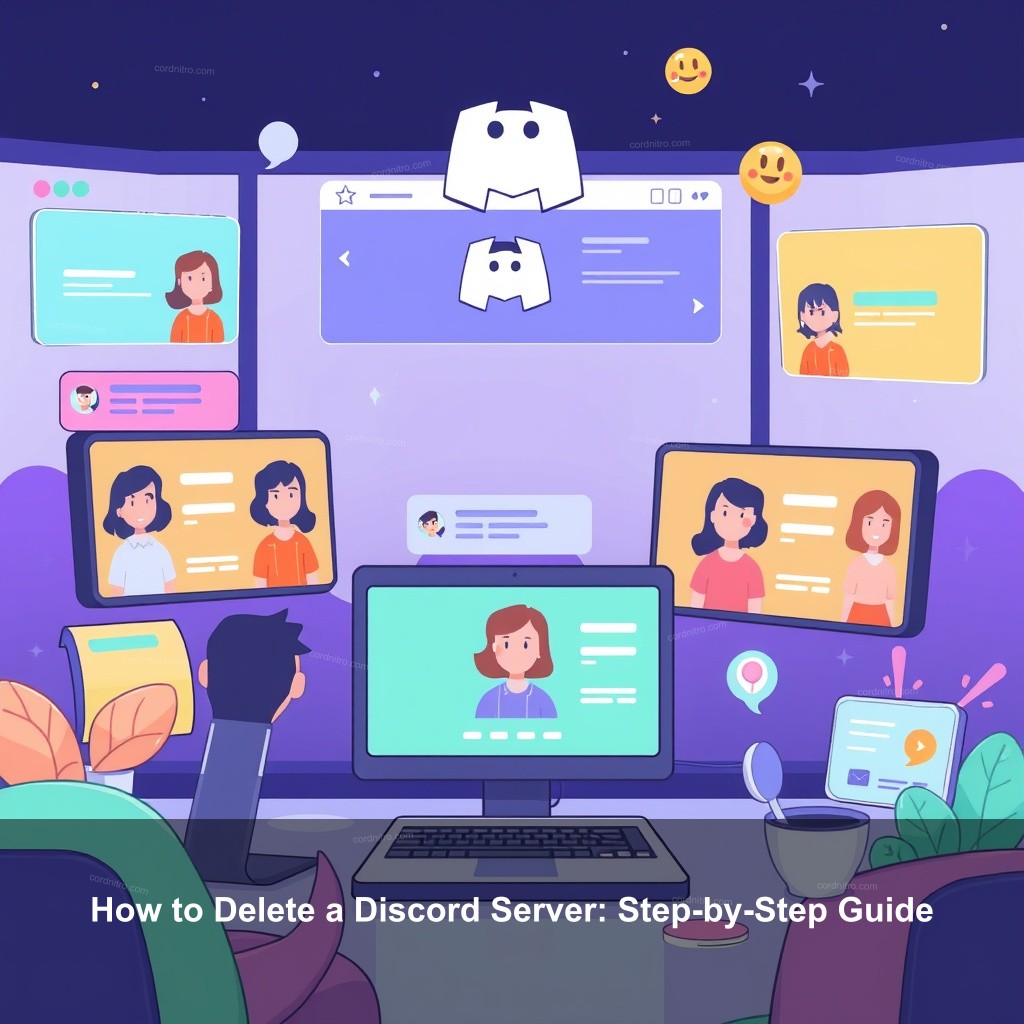
How to Delete a Discord Server: Step-by-Step Guide
Deleting a Discord server is easy, but it’s important to know what that means. Should you choose to proceed, be ready to bid farewell to all of your channels, messages, and user data. Let’s investigate why you would choose to delete your Discord server and what occurs in such case.
Understanding Discord Server Deletion
When you delete a Discord server, all associated data will vanish forever. This includes all channels, messages, and user roles. It’s important to be sure before you proceed with deletion. Many users find themselves needing to delete a server due to inactivity or a shift in community interests.
| What Happens When You Delete | Reasons for Deleting | Alternatives to Deletion |
|---|---|---|
| Everything you’ve built will be lost. | Outgrown the server. | Consider transferring ownership. |
| All messages and data are gone. | Community no longer serves its purpose. | Deactivate the server temporarily. |
| No recovery options available. | Members inactive. | Backup important info before deletion. |
Step-by-Step Process for Deleting a Discord Server on Desktop
Now, let’s look at the practical steps for deleting a Discord server using a desktop. Follow these instructions closely to ensure a smooth process.
- Logging into the Server Owner Account: You must log in as the server owner. Only owners can delete the server. Access your account through the desktop app or web browser.
- Accessing Server Settings: Click on your server’s name at the top left. From the dropdown menu, select “Server Settings” to navigate your options.
- Confirming Server Deletion: Scroll down to the “Delete Server” option. Click it, and you’ll be prompted to confirm. Read all warnings and confirm your decision.
Remember, this action is irreversible! Think twice before you proceed. If you’re unsure, consider checking our guide to creating a discord guild for alternatives.
How to Delete a Discord Server on Mobile
Whether you’re on iOS or Android, removing your Discord server from mobile is just as easy. Let’s walk through the steps.
- Opening the Discord Mobile App: Make sure you are logged in as the server owner. Select the server you want to delete.
- Navigating to Server Settings on Mobile: Tap on the three dots next to the server name to access the settings menu.
- Finalizing Deletion on Mobile: Find the “Delete Server” option and confirm your choice. Ensure you read the warnings before proceeding.
Having a clean mobile interface makes it easy to manage your servers. But again, make sure to back up anything you need before hitting that delete button!
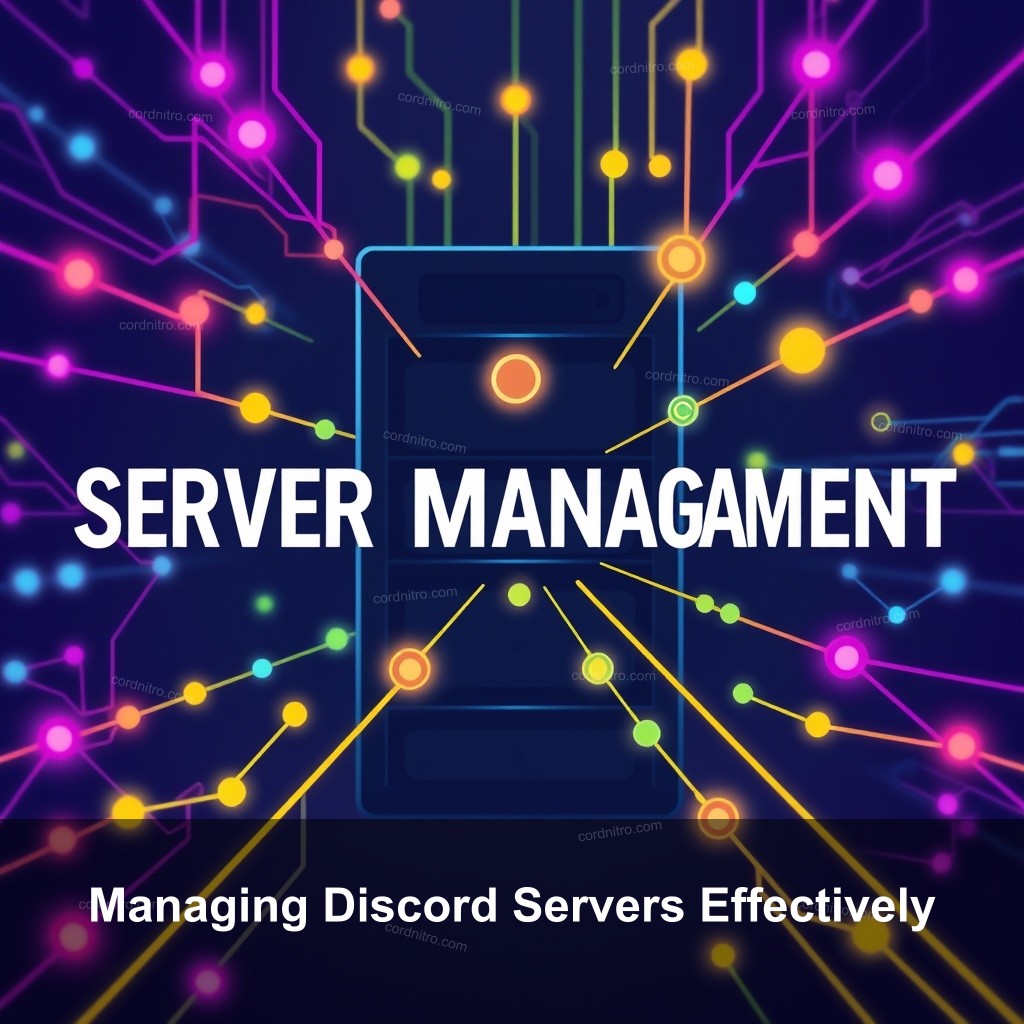
Managing Discord Servers Effectively
Once you’ve deleted your server, you might wonder how to manage your other Discord communities more effectively. Here are some tips to keep things running smoothly.
Tips for Easy Discord Server Management
Managing a server can be overwhelming but with the right strategies, it can be manageable. Here are some effective management tips:
- Setting Up Roles and Permissions: Assign roles based on member activity and responsibility. This helps keep things organized.
- Regular Maintenance Practices: Check in regularly to update settings, clean unused channels, and ensure your community is active.
- Utilizing Bots for Automation: Bots can assist with moderation, welcoming new members, and even scheduling events.
If you want to step up your management game, consider reading about how to transfer ownership of a discord server!
Handling Server Deletion Scenarios
Sometimes, you may face unique challenges when deleting a server. Here’s how to tackle various scenarios:
- Deleting Servers with Inactive Members: Inform your members prior to deletion. Transparency can help maintain goodwill.
- What to Do If You Change Your Mind: If you’re having second thoughts, remember that the data is gone. Be sure before proceeding.
- Preparing for Server Deletion: Create a checklist. This can include backing up data and notifying members.
Managing your community means being proactive about change. If you’re uncertain, check out our step-by-step guide to getting server roles.
FAQ
Can I Recover a Deleted Server?
No, once you delete a Discord server, all data is permanently lost. Make sure to back up anything important before deletion.
How to Handle Member Notifications?
It’s a good practice to notify members about upcoming deletions. Clear communication ensures everyone is on the same page.
What Happens to Bots When I Delete a Server?
Deleting a server removes all bots and their data. Make sure you have backups if you plan to use those bots elsewhere.
Conclusion
In summary, deleting a Discord server may seem like a daunting task, but with the right guidance, it can be a straightforward process. Remember to back up your data, manage your remaining servers effectively, and always communicate with your community. For more tips and insights, explore the resources available on CordNitro!