Did you know transferring ownership of a Discord server is just a few clicks away? In this guide, we at CordNitro will walk you through everything you need to know about how to transfer ownership of a Discord server. Whether you’re looking to hand over the reins or switch things up within your community, we’ve got you covered. Let’s look at the easy steps for transferring ownership!
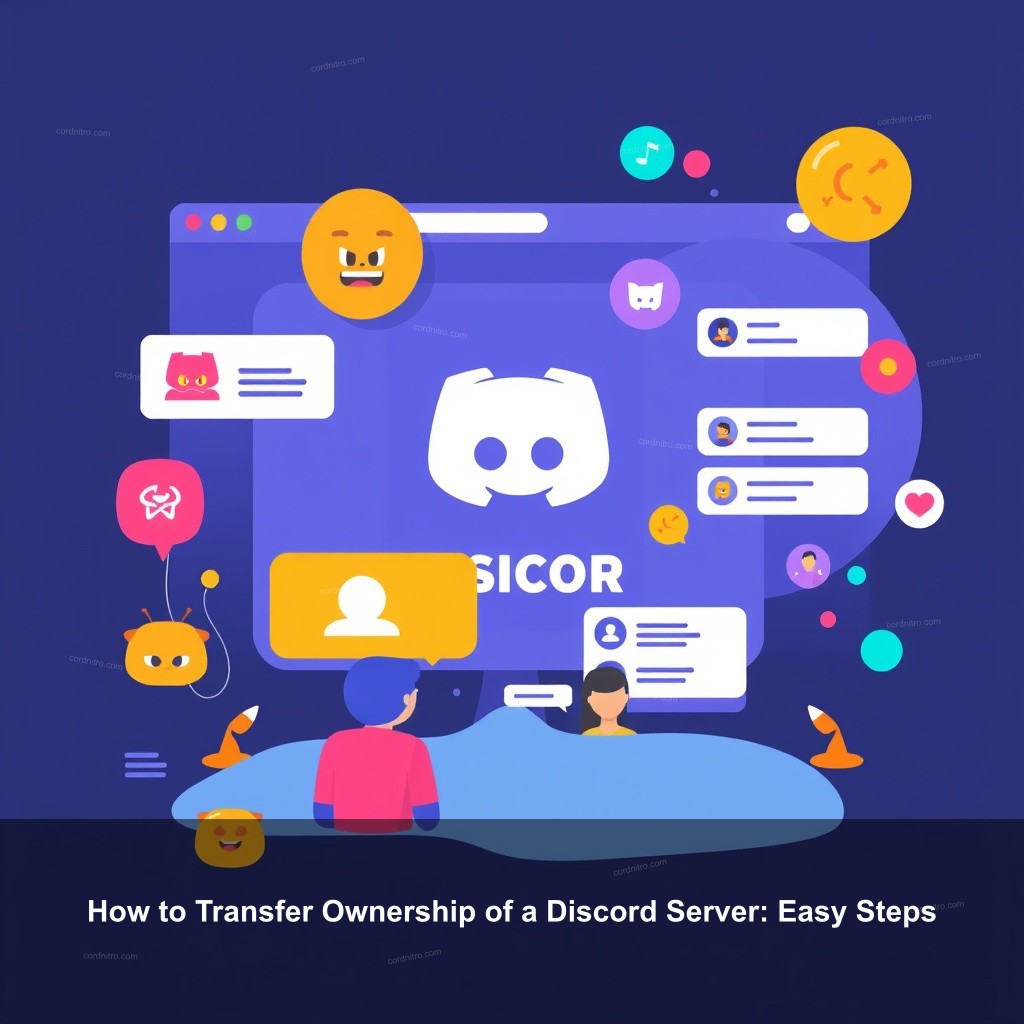
How to Transfer Ownership of a Discord Server: Easy Steps
Transferring the ownership of a Discord server can be a straightforward task if you know where to look. This section will break down the necessary steps to ensure that your transition goes smoothly.
Understanding Discord Server Ownership
Let us define what server ownership really entails before we dig into the specifics of the transfer process. Having a Discord server entails duties and complete access to all server settings. What then happens when you decide it’s time to pass the baton? One should be aware of the ownership change procedure.
Being the server owner means you have complete control over the community and its rules. You can manage members, set up channels, and configure roles. When you consider a transfer, think about why you’re making this change. Maybe you’re too busy to manage the server, or perhaps you believe someone else can take it to the next level. Whatever your reason, transferring ownership is a big decision. Now, let’s explore the steps for transferring ownership on both desktop and mobile platforms.
| Step | Description |
|---|---|
| Access Settings | Open Discord and select your server. |
| Select Members | Find the member to whom you want to transfer ownership. |
| Transfer Ownership | Confirm the transfer through a verification code. |
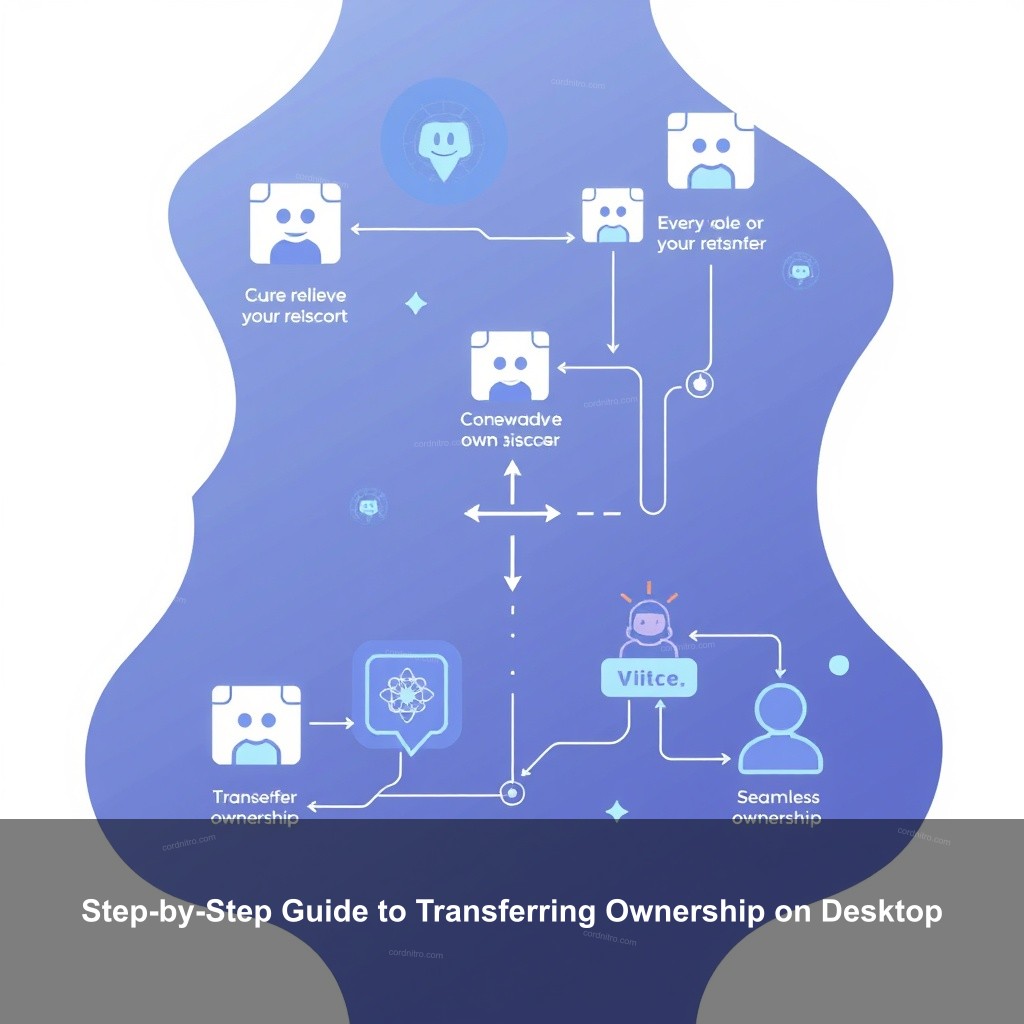
Step-by-Step Guide to Transferring Ownership on Desktop
Now that you understand what ownership means, let’s look at how to transfer it using the Discord desktop application. Here’s what you need to do:
1. Access Your Server Settings: Open Discord and select the server you wish to manage. Click on the server name at the top left corner, and from the dropdown menu, select “Server Settings.” This is where the magic begins!
2. Choose Members: In the server settings, navigate to the “Members” tab. Here, you’ll see a list of all members on your server. Take a moment to browse through and find the individual you want to transfer ownership to.
3. Transfer Ownership: Once you’ve found the member, hover over their name until you see the three-dot icon appear. Click this icon, and you’ll be presented with an option to “Transfer Ownership.” Click this and proceed to confirm your choice.
4. Verification: Discord will prompt you to enter a verification code sent to your email. Enter this code to make sure the transfer is secure. Once confirmed, you’re done!
This process is efficient and ensures that the new owner has all the necessary permissions to manage the server effectively. Just remember to communicate with the new owner about their responsibilities!
Transferring Ownership on Mobile: A Quick Guide
If you’re on the go or prefer using your mobile device, here’s how to transfer ownership via the Discord app:
1. Open Your Server: Launch the Discord app and tap on the server you want to transfer ownership of.
2. Access Server Settings: Tap on the three dots in the upper-right corner of your screen and select “Settings.” This will take you to the server management options.
3. Select Members: Scroll down until you find the “Members” section. Here, you can view all current members of the server.
4. Choose the New Owner: Tap on the member you wish to make the new owner. Look for the option to “Transfer Ownership” and confirm your decision.
5. Confirm the Transfer: As with the desktop version, you’ll need to confirm your action through a verification code sent to your email.
Once completed, the new owner can now manage the server as they see fit! This flexibility allows you to stay engaged with your community, even when you’re away.
Common Issues When Transferring Ownership
While the transfer process is generally smooth, there are some common issues that may arise. Let’s explore these challenges and how to tackle them:
1. Ownership Transfer Denial: If the transfer fails, it could be because the member you selected doesn’t have the required permissions. Make sure that the new owner has a role that allows ownership transfer.
2. Ownerless Servers: In cases where the original server owner becomes inactive or banned, the server can become ownerless. This can lead to challenges for community members trying to manage things. If you find yourself in this situation, contact Discord support for assistance.
3. Managing Ownership After Transfer: After the transfer, it’s important for the new owner to establish clear roles within the community. This will help maintain order and ensure that everyone knows their responsibilities.
Having a clear communication strategy will also prevent any confusion regarding the new management structure. Make sure to chat with your community about the changes!
Alternatives to Transferring Ownership
If you’re hesitant to transfer ownership entirely, there are several alternatives to think about:
1. Adding Co-Owners: Instead of transferring, you can add someone as a co-owner. This way, both individuals share responsibilities without one completely relinquishing control.
2. Utilizing Moderators: Appoint trusted moderators to help manage the day-to-day operations of your server. They can assist with member management, enforcement of server rules, and community engagement, allowing the owner to step back a bit.
3. Community Feedback: Always ask for input from your members before making a final decision on ownership. Their opinions matter, and engaging them can lead to a more harmonious community atmosphere.
With these alternatives, you can keep your server thriving without fully transferring ownership. Look into what works best for your community!
Tips for Successful Server Management Post-Transfer
Once you’ve made the transfer, consider these tips for maintaining a successful server:
1. Establish Clear Roles: Clearly define the roles of the new owner and moderators. This helps prevent overlaps and ensures everyone knows who to turn to for specific issues.
2. Communication with Members: Transparency with your community is key. Inform them about who the new owner is and encourage them to voice any concerns or suggestions.
3. Monitor Community Engagement: Keep a close eye on how members are interacting post-transfer. Gather feedback to understand how the transition is affecting the community. Regular check-ins can be very beneficial.
By creating a positive environment post-transfer, the new owner can effectively lead the community and keep engagement high.
FAQs
Can I transfer ownership of a Discord server to someone who is not a member?
No, you must first invite the person to your server before transferring ownership. Make sure they become a member before attempting the transfer.
What happens if I transfer ownership and then decide I want it back?
Once you transfer ownership, it is irreversible. Therefore, think carefully before making this decision. You cannot reclaim ownership without re-creating the server.
Can a Discord server have multiple owners?
A server can only have one owner at a time. However, you can appoint co-owners with similar permissions through roles.
How do I manage my server after transferring ownership?
It’s important to communicate clearly with the new owner and establish roles and responsibilities. Regular updates and feedback from the community will also help in managing the server effectively.
What if the owner becomes inactive?
If the owner becomes inactive, the server may become ownerless. In this case, members may need to contact Discord Support to resolve the issue.
Conclusion
Transferring ownership of a Discord server can be a straightforward process if you follow the right steps. Remember to choose wisely and communicate effectively with your community. If you have further questions or need assistance, don’t hesitate to reach out! Explore more content on CordNitro for helpful guides and tips.