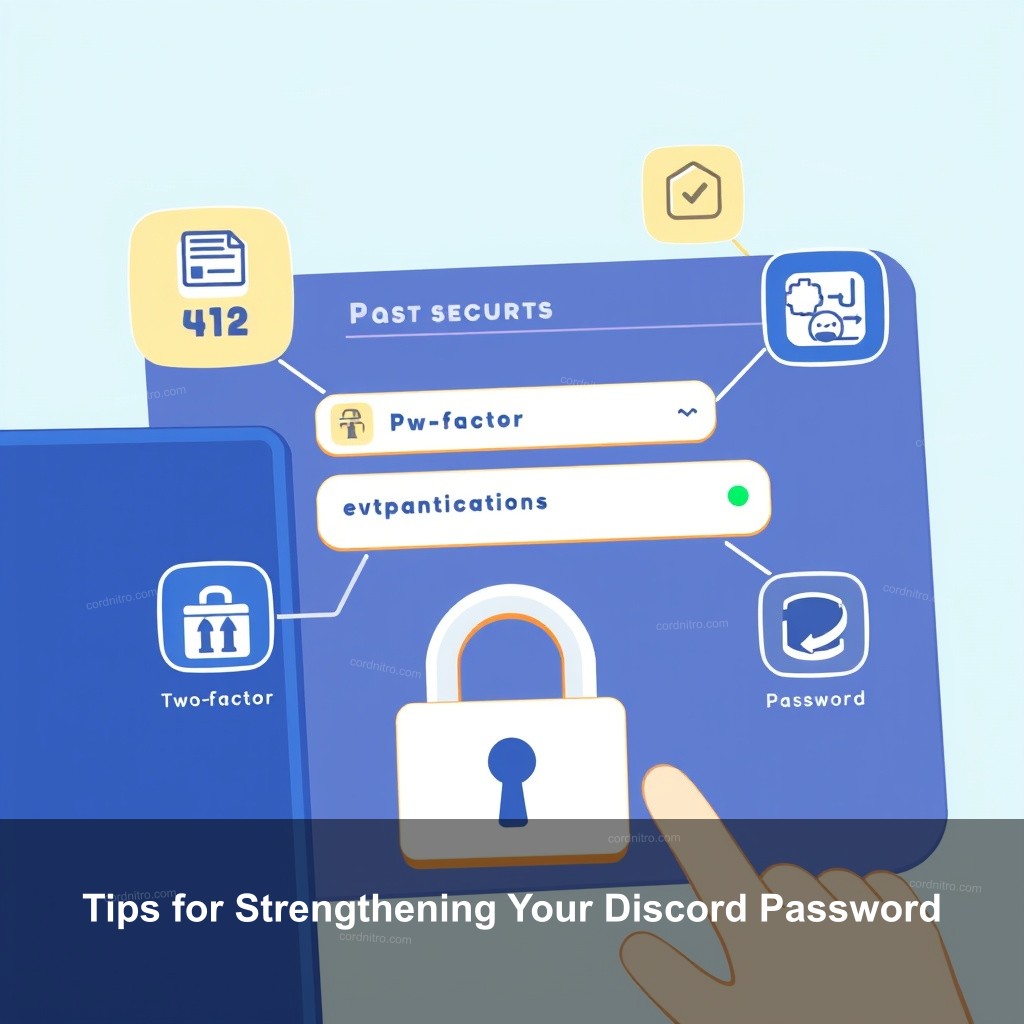
Did you know that many Discord users overlook the importance of regularly updating their passwords? At CordNitro, we understand that account security is key to enjoying your online interactions. This post will guide you through the process of changing your Discord password, whether you need to reset a forgotten password or simply want to enhance your account’s security. Let’s get started!
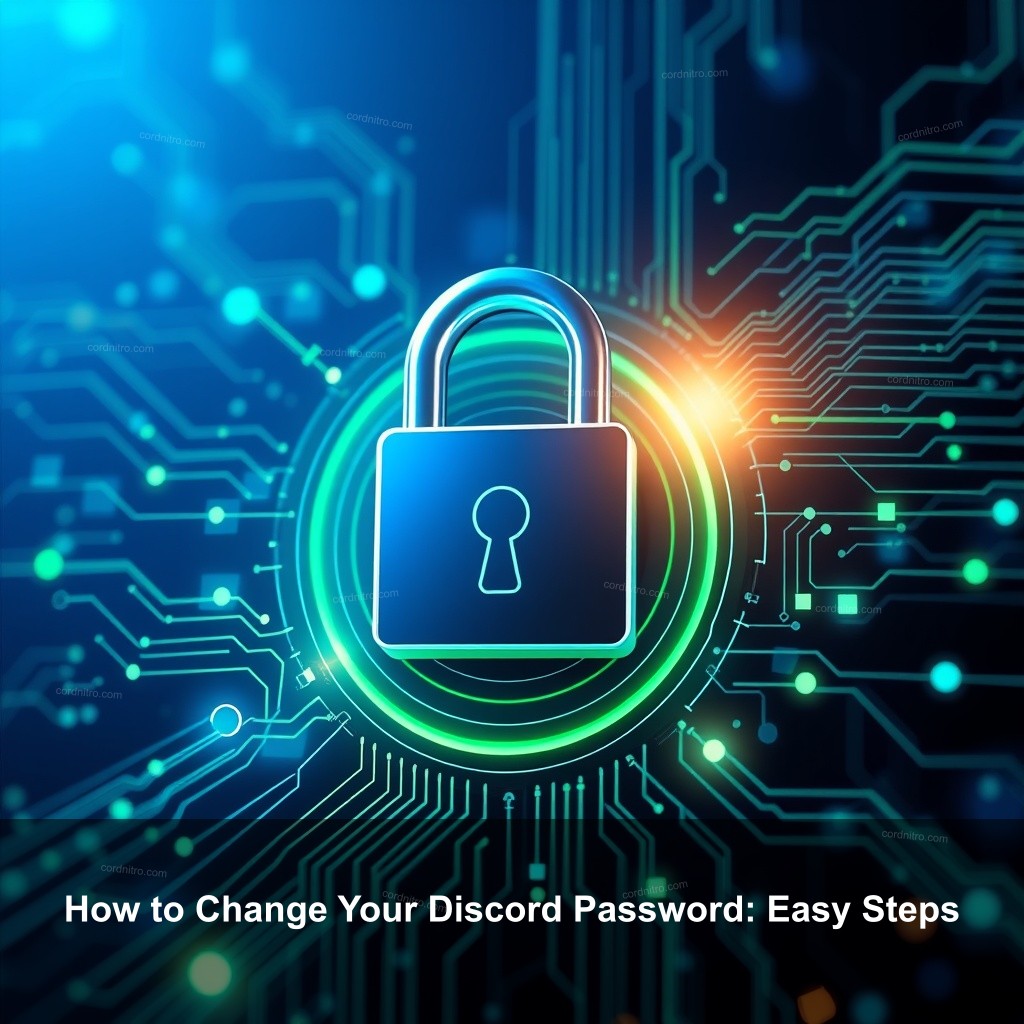
How to Change Your Discord Password: Easy Steps
Maintaining security of your Discord account depends critically on changing your password. Many users may not know how to navigate through the app’s settings to accomplish this. The process of changing your password and safeguarding your account is broken out here in a basic manner.
Understanding the Importance of Password Security
Password security is important for all your accounts. Let’s look at why maintaining strong password security is important.
| Key Point | Details |
|---|---|
| Account safety starts with a strong password | A strong password helps protect against unauthorized access. Studies show that weak passwords are often a leading cause of account breaches. |
| Regularly updating your password improves security | Changing passwords frequently reduces the risk of someone using old credentials to access your account. It’s recommended to change passwords every few months. |
| Using two-factor authentication (2FA) adds extra protection | Implementing 2FA requires a second verification step, making it much harder for attackers to gain access even if they have your password. |
Step-by-Step Guide to Changing Your Discord Password
Now that you understand the importance of password security, let’s get into the actual steps you need to follow to change your password on Discord.
- Accessing User Settings in Discord: First, you need to navigate to the gear icon located at the bottom left corner of the Discord app.
- Entering your current password for verification: Before you can change your password, you must verify your current password. If you’ve forgotten it, you’ll need to reset it first. More on that below!
- Setting a new password and confirming it: After entering your current password, you’ll be prompted to create a new one. Make sure your new password is strong! Consider using a combination of letters, numbers, and symbols.
How to Reset a Forgotten Discord Password
If you’ve forgotten your Discord password, don’t worry! You can easily reset it by following these steps:
- Initiating the password reset process: On the login page, look for the link that says, “Forgot your password?” Clicking this will take you to the reset process.
- Entering your email and receiving the reset link: You’ll need to enter the email associated with your Discord account. A reset link will be sent to your email.
- Creating a new password once verified: Click the link in your email, which will direct you to a page where you can set a new password.
Tips for Strengthening Your Discord Password
Now that you know how to change your password, let’s discuss how to make it as strong as possible.
Characteristics of a Strong Password
Your password is your first line of defense. Here’s how to create a robust password:
- Use a mix of characters, numbers, and symbols: The more varied your password, the harder it is to crack. A strong password typically contains at least eight characters and includes a combination of uppercase, lowercase, numbers, and special symbols.
- Avoid using easily guessable information: Your name, birthday, or other personal details are poor choices for passwords because they can be easily obtained or guessed.
- Consider using a password manager: Password managers can create and store complex passwords for you, making it easier to maintain strong, unique passwords across all your accounts.
Enabling Two-Factor Authentication
One of the best ways to secure your Discord account is by enabling two-factor authentication (2FA). Here’s how to do it:
- Steps to activate 2FA on Discord: Go to User Settings, then the “Privacy & Safety” tab, and enable 2FA. You can choose to receive codes via an authenticator app or SMS.
- Different types of 2FA methods available: Consider which method best suits your lifestyle. Using an authenticator app is usually more secure than SMS.
- Benefits of 2FA in protecting accounts: Even if someone obtains your password, they won’t be able to log in without your second factor of verification. This greatly reduces the risk of unauthorized access.
Common Issues and Troubleshooting Tips
While changing or resetting your password, you might experience some common issues. Here are solutions to help you out.
Troubleshooting Password Reset Issues
If you’re facing challenges with the password reset process, here’s what to do:
- Not receiving the password reset email: If you don’t see the email, check your spam folder and ensure you entered the correct email address.
- Problems logging in after a password change: Double-check that you’re entering the new password correctly. Pay attention to caps lock or any spaces.
- Contacting Discord support for unresolved issues: If problems persist, reach out to Discord’s support team through their website for further assistance.
Maintaining Your Account Security
Keeping your Discord account secure goes beyond changing your password. Here are some tips on maintaining your account’s security:
- Regularly updating your password: Make it a habit to change your password every few months. This simple act can significantly improve your security.
- Monitoring account activity for suspicious behavior: Check your login history regularly. If you notice unfamiliar logins, act quickly to secure your account.
- Educating yourself about common phishing tactics: Be wary of unsolicited messages or links that ask for your password. Always verify the source before clicking.
FAQs About Changing Your Discord Password
How do I change my Discord password?
To change your Discord password, go to User Settings, click on My Account, and select Change Password. Enter your current password followed by your new password.
What if I forgot my Discord password?
If you forgot your password, use the “Forgot your password?” link on the login page to receive a reset email.
Can I use a password manager for my Discord password?
Absolutely! A password manager can help you create strong passwords and store them securely, making it easier to manage your Discord password.
Is two-factor authentication necessary for Discord?
While it’s not mandatory, enabling two-factor authentication significantly improves your account security, making it much harder for someone to access your account without authorization.
How often should I change my Discord password?
It’s a good practice to change your password every few months or immediately if you suspect any suspicious activity on your account.
Conclusion
In summary, changing your Discord password and ensuring your account is secure is important for protecting your online interactions. By following the steps outlined in this guide and regularly updating your password, you can significantly improve your account security. Don’t forget to enable two-factor authentication for added protection! For more tips and guides on managing your Discord account, visit CordNitro.