Are you ready to start your journey as a Twitch streamer from your Xbox? Look no further! This guide will help you master the ins and outs of streaming on Twitch directly from your Xbox console. With this step-by-step approach brought to you by CordNitro, you’ll learn everything you need to know, from setting up your console to optimizing your stream for maximum engagement.
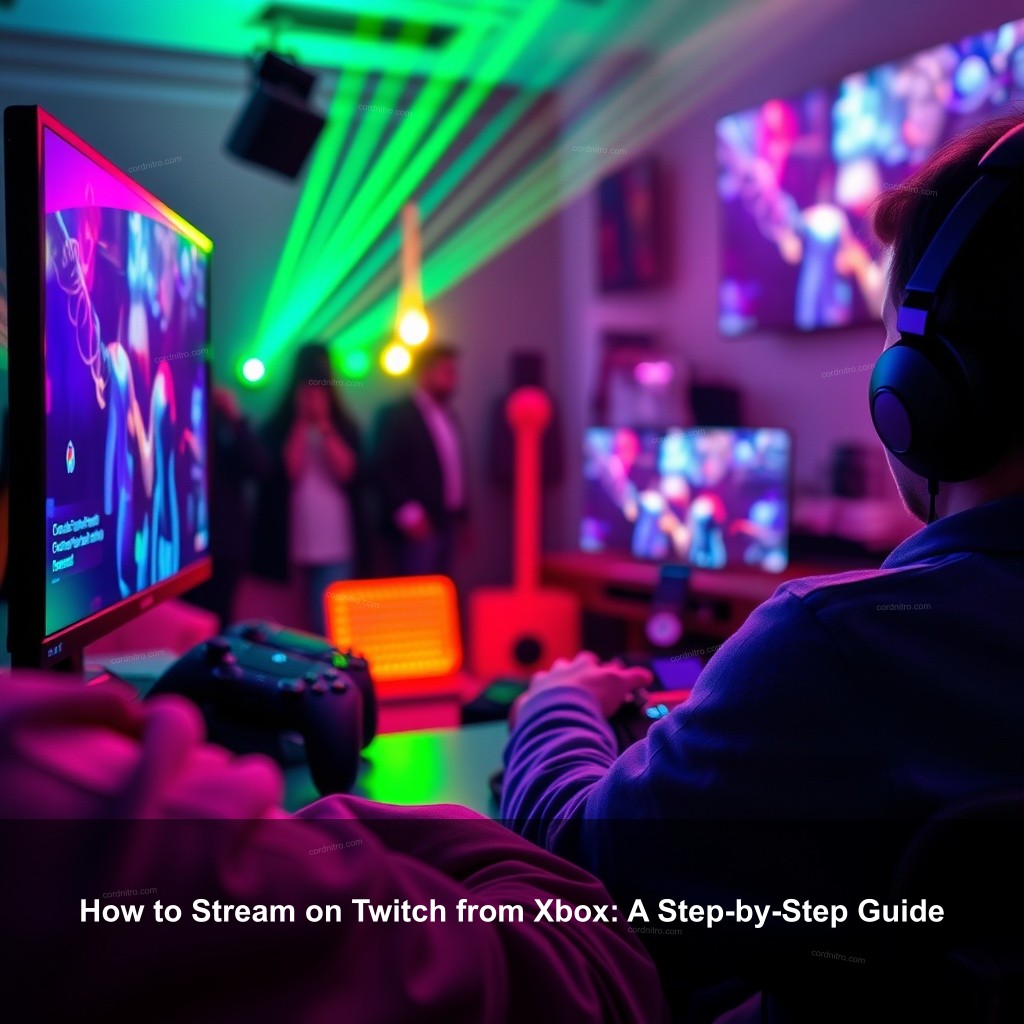
How to Stream on Twitch from Xbox: A Step-by-Step Guide
Streaming on Twitch is easier than ever, especially if you own an Xbox console. In this section, we will cover the essential steps to get you started, ensuring your Twitch experience is both enjoyable and successful.
Preparing Your Xbox for Twitch Streaming
Before you hit that broadcast button, it’s important to make sure your Xbox is fully prepared. This is crucial for a smooth streaming experience.
| Step | Description |
|---|---|
| Updating Your Xbox | Check for software updates in Settings > System > Updates. An outdated console may lead to compatibility issues with the Twitch app. |
| Downloading the Twitch App | Navigate to the Microsoft Store on your console and search for the Twitch app. This app will be your primary means of streaming. |
| Creating or Logging into Your Twitch Account | You need a Twitch account to broadcast. Sign up directly on the app or via the Twitch website. |
Connecting Your Xbox and Twitch Accounts
Once you have your Xbox ready, the next step is connecting it to your Twitch account.
- Activating Your Twitch Account: On the Twitch app, you’ll see an activation code. Go to the Twitch website on your computer and enter this code to link your accounts.
- Customizing Your Profile: Don’t forget to personalize your Twitch profile. A catchy bio and a cool avatar can help you attract more viewers.
- Setting Privacy and Safety Settings: Adjust your chat settings to create a safe environment for your viewers. This is particularly important if you plan to grow your channel.
Configuring Xbox for Optimal Twitch Streaming
Now that you’re connected, it’s time to configure your Xbox settings for the best possible streaming quality. Optimizing your settings can make a significant difference in your stream’s performance.
Best Practices for Streaming on Twitch from Xbox
Good practices can improve your streaming experience and attract more viewers.
- Optimize Internet Connection: A strong internet connection is the backbone of any successful stream. Consider using a wired connection for better stability.
- Setting Stream Quality: In the Twitch app, you can adjust the stream quality settings. Choose a resolution that balances quality and your internet speed.
- Testing Your Stream: Always do a test run before going live. It helps you identify audio and video issues that may not be obvious.
Xbox Twitch Stream Settings
Fine-tuning your stream settings is crucial for delivering high-quality broadcasts.
- Customizing Your Stream Layout: Use external tools like Lightstream to add custom alerts and overlays that make your stream visually appealing.
- Audio Settings: Ensure your audio settings are clear. A good headset with a microphone can significantly improve audio quality.
- Managing Chat Interactions: Keeping your chat engaging is vital. Utilize moderators to help manage interactions during your stream.
Going Live on Twitch from Xbox
With everything set up, you’re now ready to go live! Streaming is not just about broadcasting; it’s about connecting with your audience.
Steps to Start Broadcasting
Here’s how to kick off your first stream smoothly.
- Launching Your Game: Open the game you want to stream before starting your broadcast. This step is crucial as you cannot stream without an active game.
- Using the Broadcast Button: Click the broadcast button in the Twitch app, enter an engaging title, and get ready to entertain.
- Interacting with Viewers: During your stream, engage with your audience by responding to their comments. This builds a community around your channel.
Troubleshooting Common Streaming Issues
Issues can arise, and being prepared can save your stream.
- Audio and Video Lag: If you experience lag, consider lowering your stream quality settings.
- Connection Problems: If your stream drops, restart your router and check your internet speed.
- Handling Interruptions: Always inform your viewers if you need to take a quick break due to technical difficulties.
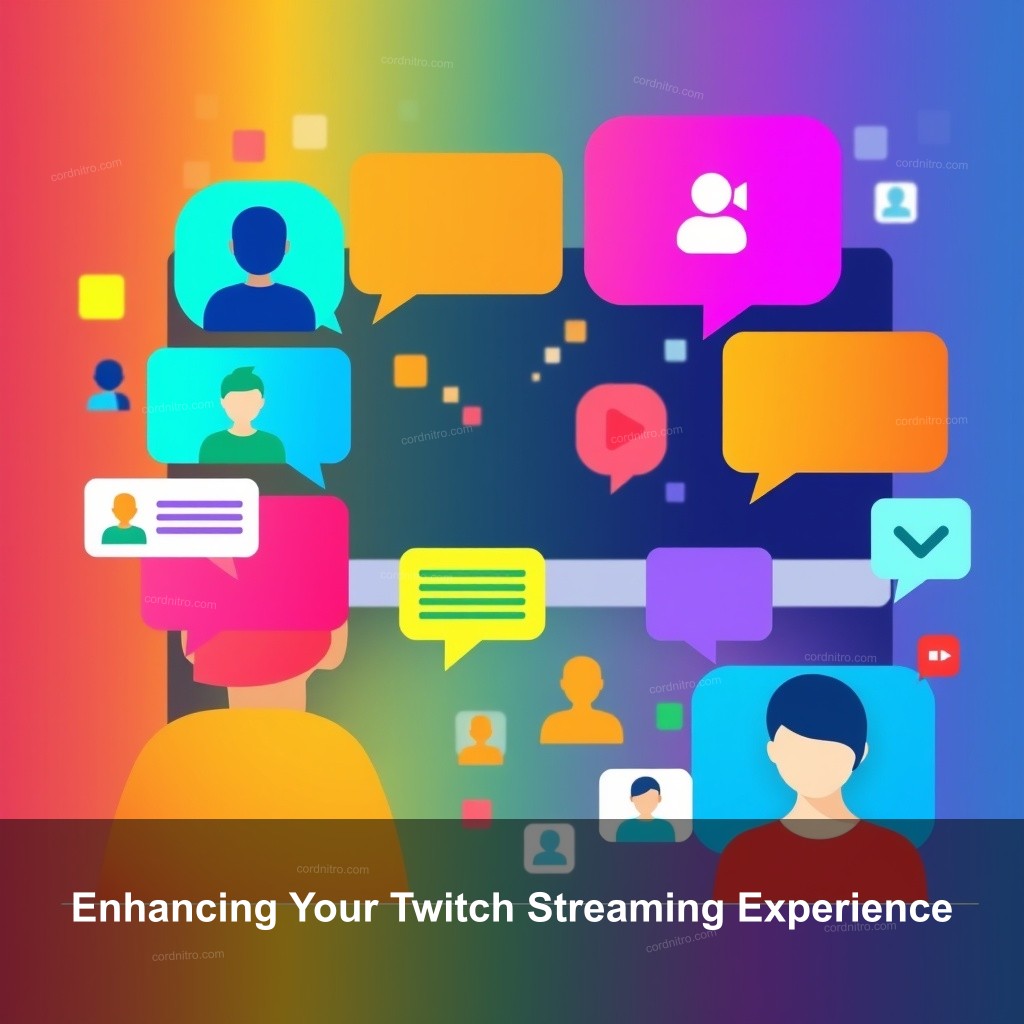
Enhancing Your Twitch Streaming Experience
Once you’ve got the basics down, it’s time to make your stream stand out.
Engaging with Your Audience
Keep your viewers coming back with engaging content.
- Using Interactive Elements: Incorporate polls or viewer challenges to increase audience participation.
- Promoting on Social Media: Share your streaming schedule on platforms like Twitter to attract a larger audience.
- Collaborating with Other Streamers: Joint ventures can introduce you to new audiences and grow your follower base.
Monetization Strategies for Twitch Streamers
As your channel grows, so can your income!
- Setting Up Donations: Utilize platforms like Streamlabs to set up donation options easily.
- Exploring Subscription Options: Encourage loyal viewers to subscribe for exclusive perks.
- Seeking Sponsorships: Brands often reach out to popular streamers for sponsorship opportunities.
Advanced Twitch Streaming Techniques
For those looking to take their streams to the next level, consider these advanced techniques.
Using OBS for Enhanced Streaming Experience
OBS is a powerful tool for streamers wanting more control over their broadcasts.
- Installing OBS: Download and set up OBS to capture your Xbox footage.
- Customizing Scenes: Create different scenes for various parts of your stream, like a starting screen or ending screen.
- Incorporating Alerts: Use alerts for new follows and donations to keep your audience engaged.
Understanding Twitch Analytics
Analyzing your performance can lead to improved streams.
- Engagement Metrics: Review how many viewers tune in and for how long to tailor your content.
- Performance Data: Keep an eye on stream quality issues to maintain a great viewer experience.
- Setting Growth Goals: Use analytics to set realistic goals for your channel growth.
FAQ
What equipment do I need to stream on Xbox?
To stream on Xbox, you’ll need an Xbox console, a stable internet connection, and the Twitch app. A good headset or microphone can improve audio quality.
Can I stream on Twitch without a capture card?
Yes, you can stream on Twitch directly from your Xbox without a capture card, thanks to the Twitch app available in the Microsoft Store.
How do I set up donations on Twitch?
To set up donations, use platforms like Streamlabs. They allow you to create donation links that you can share with your audience.
What are the best practices for streaming on Twitch?
Best practices include optimizing your internet connection, engaging with your audience, and customizing your stream layout for better viewer engagement.
How can I get more followers on Twitch?
Promote your stream on social media, collaborate with other streamers, and engage actively with your viewers during your broadcasts to increase your followers.
Conclusion
Streaming on Twitch from Xbox can be a rewarding experience, both for you and your viewers. By following the steps outlined in this guide, you can create engaging and professional streams that attract a loyal audience. Don’t forget to explore more content on CordNitro for additional tips and tricks to enhance your streaming journey!