Have you ever wanted to listen to your favorite tunes with friends, even when you’re miles apart? With the help of CordNitro, you’ll find out how to start a Spotify Jam on Discord, allowing you to create memorable musical moments together. This guide covers everything you need to know to get started, from setting up your accounts to managing your jam sessions. By the end of this post, you’ll be ready to enjoy shared music experiences like never before.
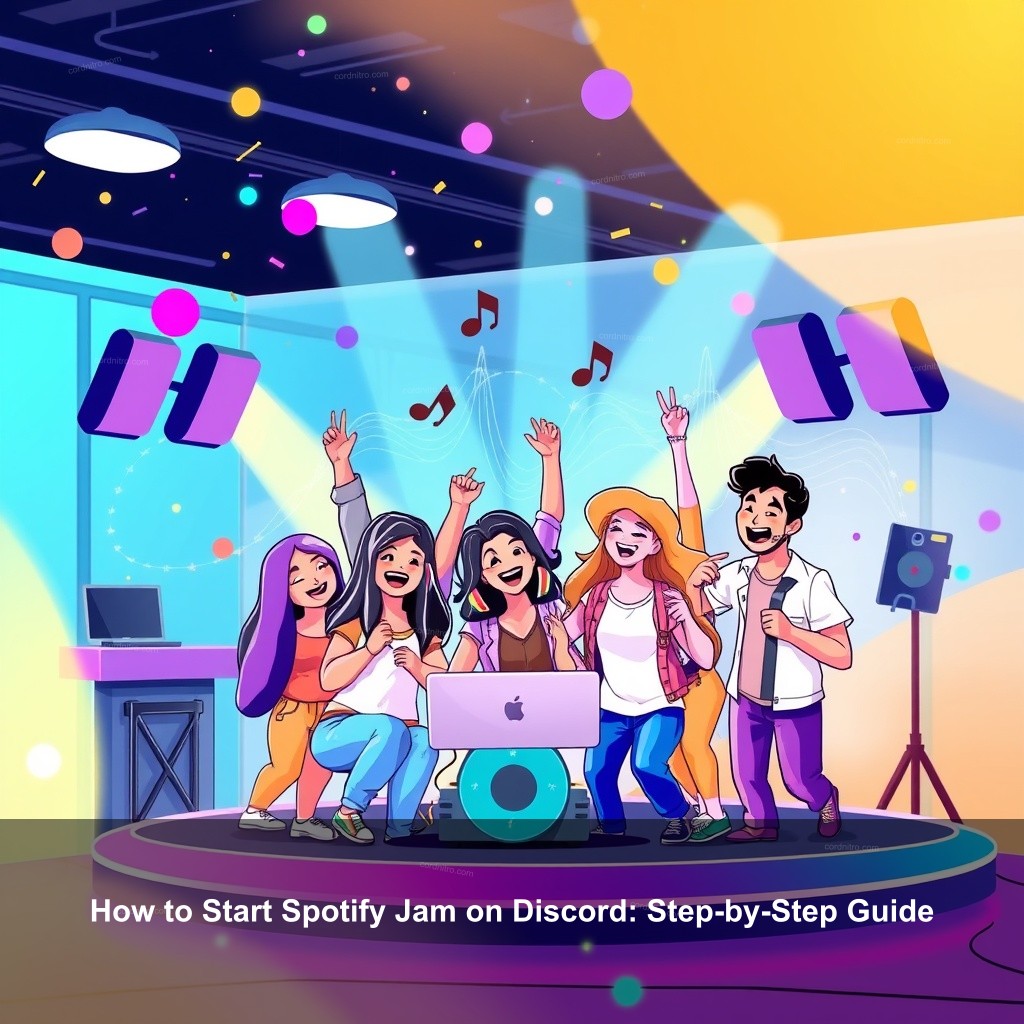
How to Start Spotify Jam on Discord: Step-by-Step Guide
To kick things off, let’s look at what Spotify Jam is all about. This feature allows you and your friends to listen to the same tracks in real-time. Imagine having a virtual concert where everyone gets to participate, regardless of location! This section will explain the basics of Spotify Jam and its benefits.
Understanding Spotify Jam
Spotify Jam is a new feature that connects friends through music. It allows users to join together and enjoy a shared music experience. You can share playlists, find new songs, and even contribute to the playlist in real-time.
| Benefits of Spotify Jam |
|---|
| Community Building – Enjoying music together fosters a sense of togetherness. |
| Real-time Interaction – Discuss songs, share thoughts, and have fun while listening. |
| Access to New Music – Discover new tracks recommended by friends during a session. |
All of this makes Spotify Jam a great way to enhance your music experience on Discord.
Requirements to Use Spotify Jam
Before you start, make sure you meet these requirements:
- A Spotify Premium account for hosting.
- A Discord account and server set up.
- Internet connection to stream music.
If you fulfill these criteria, you’re all set to create your first Jam session!
Setting Up Spotify Jam on Discord
Setting up Spotify Jam on Discord is easy and straightforward. This section will guide you through the steps needed to successfully connect Spotify to your Discord account and get your friends on board.
Connecting Spotify to Discord
To start using Spotify Jam, you first need to connect your Spotify account to Discord. Here’s how:
- Open Discord and go to “User Settings” by clicking on the gear icon.
- Select “Connections” from the left sidebar.
- Find Spotify in the list and click to connect.
- Authorize Discord to access your Spotify account.
After linking your accounts, you’re ready to start enjoying music with friends.
Creating a Discord Server for Music Sharing
If you don’t already have a Discord server, creating one for your music sessions is a great idea. Here’s how to set it up:
- Open Discord and click the “+” button on the left sidebar.
- Select “Create My Own” and name your server.
- Customize your server’s settings based on your preferences.
Your newly created server will be the hub for your Spotify Jam sessions!
Inviting Friends to Join the Jam Session
Now that your server is set up, it’s time to invite your friends. You can use different methods to send them invites:
- Share links: Generate and send an invite link.
- QR Codes: Use QR codes for your friends to scan and join.
- Direct invites: Invite friends directly from your friends list.
Make sure everyone knows how to join, and soon you’ll have a lively music session.
Starting a Spotify Jam: Step-by-Step Guide
Ready to start your first Spotify Jam? Follow this easy step-by-step guide that will have you and your friends jamming in no time.
Launching a Spotify Jam Session
Once you’ve connected Spotify and set up your server, it’s time to launch your first Jam session. Here’s how:
- Open Spotify and play a track of your choice.
- On Discord, click on the “Start a Jam” button in the audio settings.
- Choose who you want to invite and send them the invite link.
Your friends can now join and listen along as you enjoy your favorite tracks together!
Managing Participant Permissions
As the host, you can control who can add songs or manage the playlist. Here’s how to manage permissions:
- Toggle the settings to allow friends to change tracks.
- Remove participants if necessary by right-clicking their name.
- Adjust playback settings as needed to optimize the experience.
Keeping control of the session helps everyone have a great time and keeps the experience flowing smoothly.
Troubleshooting Common Issues
If you encounter problems during your session, here are some troubleshooting tips:
- If Spotify isn’t showing your status, try reconnecting your account.
- Make sure your internet connection is stable.
- Check Discord settings to ensure audio sharing permissions are enabled.
Addressing these issues quickly will keep the music playing!
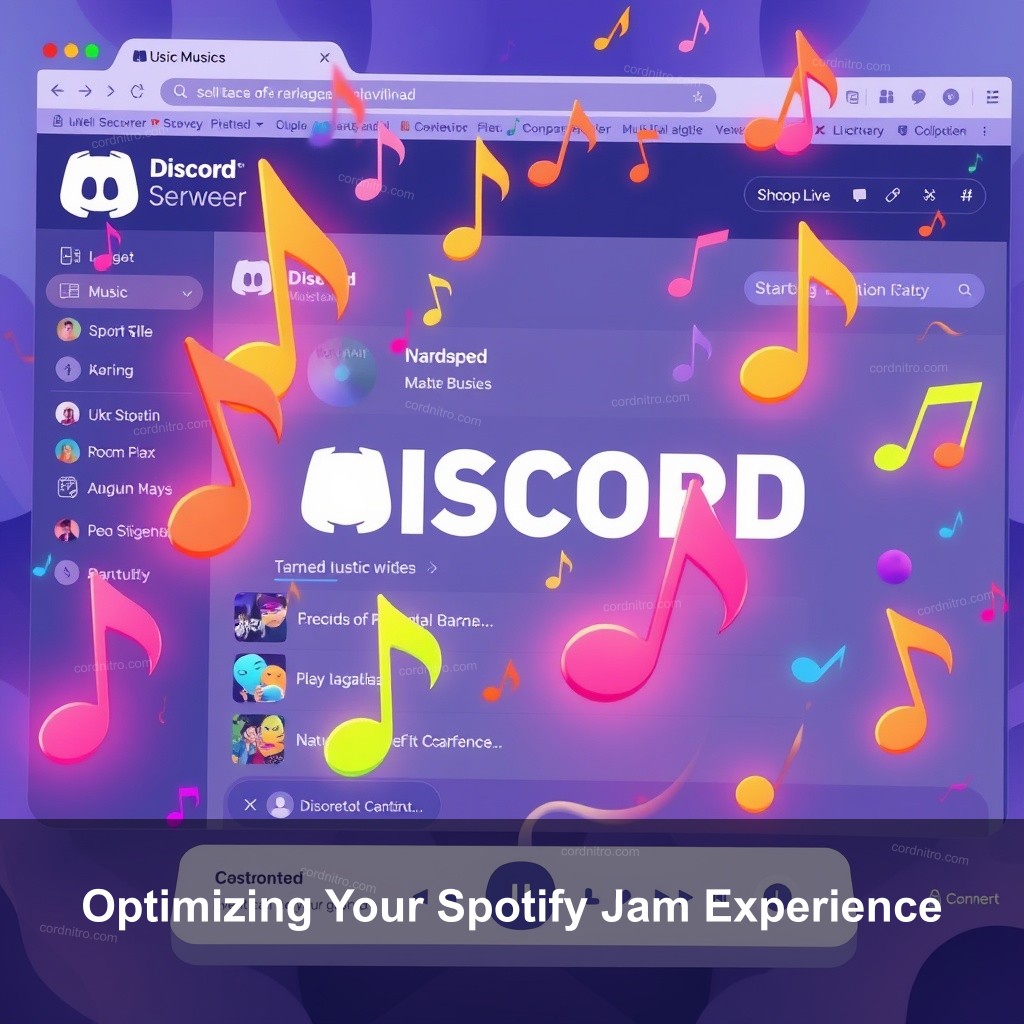
Optimizing Your Spotify Jam Experience
To make your Spotify Jam sessions even better, here are some tips to improve the audio experience and keep your friends engaged.
Enhancing Audio Quality
Good sound quality can make or break your music experience. Here are some tips to improve audio:
- Use high-quality speakers or headphones.
- Adjust audio settings within Discord and Spotify for optimal performance.
- Consider using a dedicated audio interface for better sound fidelity.
These adjustments can significantly improve the music experience.
Creating Collaborative Playlists
Encourage friends to contribute by creating collaborative playlists. Here’s how:
- Enable the collaborative feature in Spotify.
- Share the link to the playlist with your friends.
- Encourage everyone to add their favorite tracks!
Collaborative playlists make it easier to find new music and keep everyone engaged.
Engaging with Friends During the Session
Keep the energy high during your sessions by interacting with your friends. Here are some ideas:
- Start discussions about the songs being played.
- Plan themed music nights to explore different genres.
- Incorporate games or challenges based on music trivia.
These activities will help maintain excitement and fun during your jam sessions.
Exploring Additional Features on Discord
Discord offers many features that can improve your Spotify Jam experience. Let’s look at some of these additional tools.
Utilizing Discord Music Bots
Music bots can add a new layer of fun to your sessions. Here’s how to use them:
- Search for popular music bots compatible with Discord.
- Invite the chosen bot to your server.
- Use commands to control the bot during the Jam session.
Music bots can help manage queues and play songs on demand!
Incorporating Video and Voice Chat
Discord allows you to use video and voice chat features during music sessions. Here are the benefits:
- Use video chat to see your friends while listening.
- Voice chat keeps the conversation flowing as you enjoy music.
- Share reactions live, making the experience more interactive.
These features improve the overall social experience!
Monitoring and Adjusting Session Settings
As a host, it’s essential to adjust settings based on feedback. Here’s how to do it:
- Regularly ask for participant feedback to improve the experience.
- Adjust permissions based on the group dynamics.
- Consider rotating hosts to keep things fresh!
Making these adjustments will ensure everyone enjoys the sessions!
How to Share Spotify Jam Sessions Beyond Discord
Sharing your Spotify Jam sessions outside of Discord can help you attract new friends and listeners. Here are some effective ways to do that.
Promoting Jam Sessions on Social Media
Use social platforms to promote your sessions. Here are tips to do it effectively:
- Share details on your social media channels ahead of the session.
- Create engaging posts that showcase your playlist theme.
- Encourage friends to share your posts to reach a wider audience.
These actions can boost participation and enhance your music community.
Creating a Community Around Music Sharing
Building a community focused on music can keep everyone engaged. Here are some ideas:
- Host regular music nights or listening parties.
- Encourage members to recommend songs and artists.
- Facilitate discussions on different music genres and trends.
Creating a music community can build lasting connections and excitement.
Exploring Cross-Platform Integration
Cross-platform integration can improve your music experience. Here’s how to do it:
- Connect Spotify with other music apps through services like IFTTT.
- Automate notifications for new jams or playlists.
- Check out how different platforms can complement your listening experience.
Using integrations can streamline your music activities and increase enjoyment.
FAQs
What do I need to start a Spotify Jam on Discord?
To start a Spotify Jam, you need a Spotify Premium account, a Discord account, and an active internet connection. Make sure you have your Spotify and Discord accounts linked for seamless functionality.
Can I join a Spotify Jam without a Premium account?
Yes. Friends with a free Spotify account can participate in a Jam session organised by someone having a Premium account. Though they won’t be able to host a session personally either.
How do I manage permissions in a Spotify Jam session?
You can manage permissions by adjusting the settings in Discord. As a host, you can determine who can add songs, remove participants, and change playback settings during the session.
Conclusion
Spotify Jam on Discord offers a fantastic way to enjoy music with friends, no matter where they are. By following this guide, you can set up your sessions easily and optimize the experience for everyone involved. Don’t forget to share your experiences and thoughts in the comments! For more tips and tricks on music sharing, explore more content on CordNitro.