Have you ever forgotten your Discord password? It can be quite frustrating, especially if you’re eager to get back into your favorite gaming or chatting channels. But don’t worry! At CordNitro, we’ve got you covered. In this guide, you’ll learn how to reset your Discord password step-by-step, regain access to your account, and keep it secure for the future. Let’s get started!
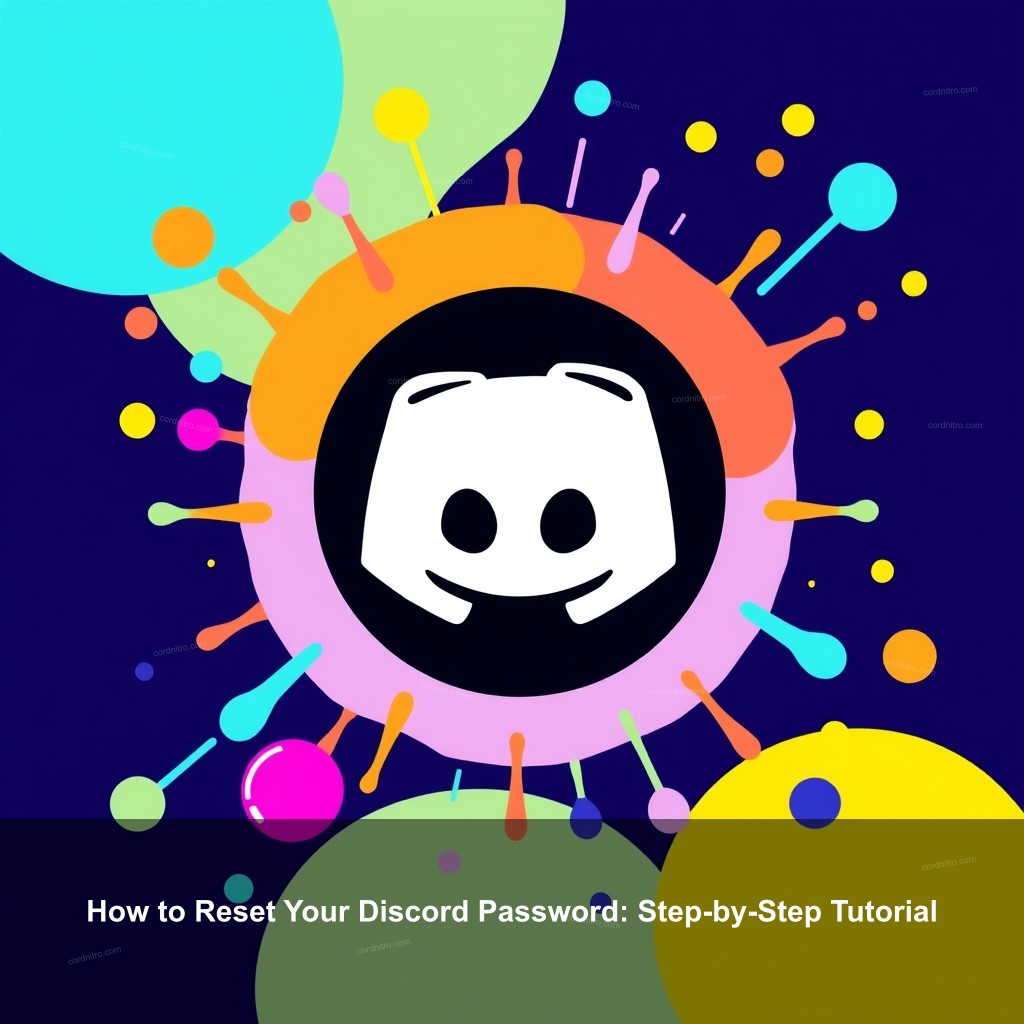
How to Reset Your Discord Password: Step-by-Step Tutorial
Resetting your Discord password is an easy process. Whether you’re using the desktop app or the mobile version, we’ll walk you through each step to ensure you can access your account without issues.
Understanding Discord Password Reset
One should understand why password resets are crucial for the protection of their account before diving into the procedures. Frequent password changes maintain your personal data safe and help prevent unwanted access. Should you forget your password or believe someone else has access to your account, a reset is the best option.
To reset your password, you’ll need access to the email or phone number linked to your Discord account. This is important for verifying your identity and making sure that only you can get back in. If you’re ready, let’s move on to the steps involved in resetting your password.
| Step | Description |
|---|---|
| 1 | Open the Discord login page in your app or browser. |
| 2 | Click on the “Forgot your password?” link. |
| 3 | Enter your registered email address or phone number. |
| 4 | Check your email for the password reset link. |
| 5 | Follow the link to create a new password. |
Steps to Reset Your Discord Password on Desktop
Using the Discord desktop application is a common way to manage your account. Here’s how to reset your password:
- Navigate to the Discord Login Page: Open your Discord app. If you’re already logged in, log out to reach the login screen.
- Initiating the Password Reset: Click on the “Forgot your password?” link located below the password entry field. Enter your registered email address or phone number and hit submit.
- Checking Your Email for the Reset Link: Discord will send you a password reset email. Check your inbox and follow the link in the email. If you don’t see it, be sure to check your spam folder!
After clicking the link, you’ll be taken to a page where you can enter a new password. Choose something strong, perhaps incorporating letters, numbers, and symbols for added security.
How to Reset Your Discord Password on Mobile
Now, let’s look at how to reset your password using the Discord mobile app. The steps are quite similar:
First, launch the Discord app on your mobile device and tap on the login screen. If you have forgotten your password, look for the “Forgot your password?” option here as well.
- Accessing the Password Reset Feature: Tap on the “Forgot your password?” prompt. Enter your email or phone number associated with your account.
- Completing the Reset Process: After submitting, check your email for the password reset link, just like on the desktop version. Click the link and enter your new password.
And just like that, you’re back in business! Remember to keep your new password safe and secure.
Common Issues When Resetting Your Discord Password
Even with a straightforward process, users may face some common issues when they try to reset their passwords. Understanding these can save you time and frustration.
Troubleshooting Common Problems
Let’s address some frequent issues that might arise during a password reset:
- Not Receiving the Password Reset Email: If you haven’t received the email, first ensure that you entered the correct email address. Then, check your spam or junk folders, as it might have been filtered there.
- Using a Different Email or Phone Number: If you don’t have access to the email or phone number linked to your account, you will need to recover that access or contact Discord support for help.
- Reset Process Not Working: If the reset link isn’t functioning, try requesting it again. Make sure you’re using a stable internet connection, and consider trying a different browser or the mobile app.
By troubleshooting these issues, you can often resolve problems quickly and efficiently.
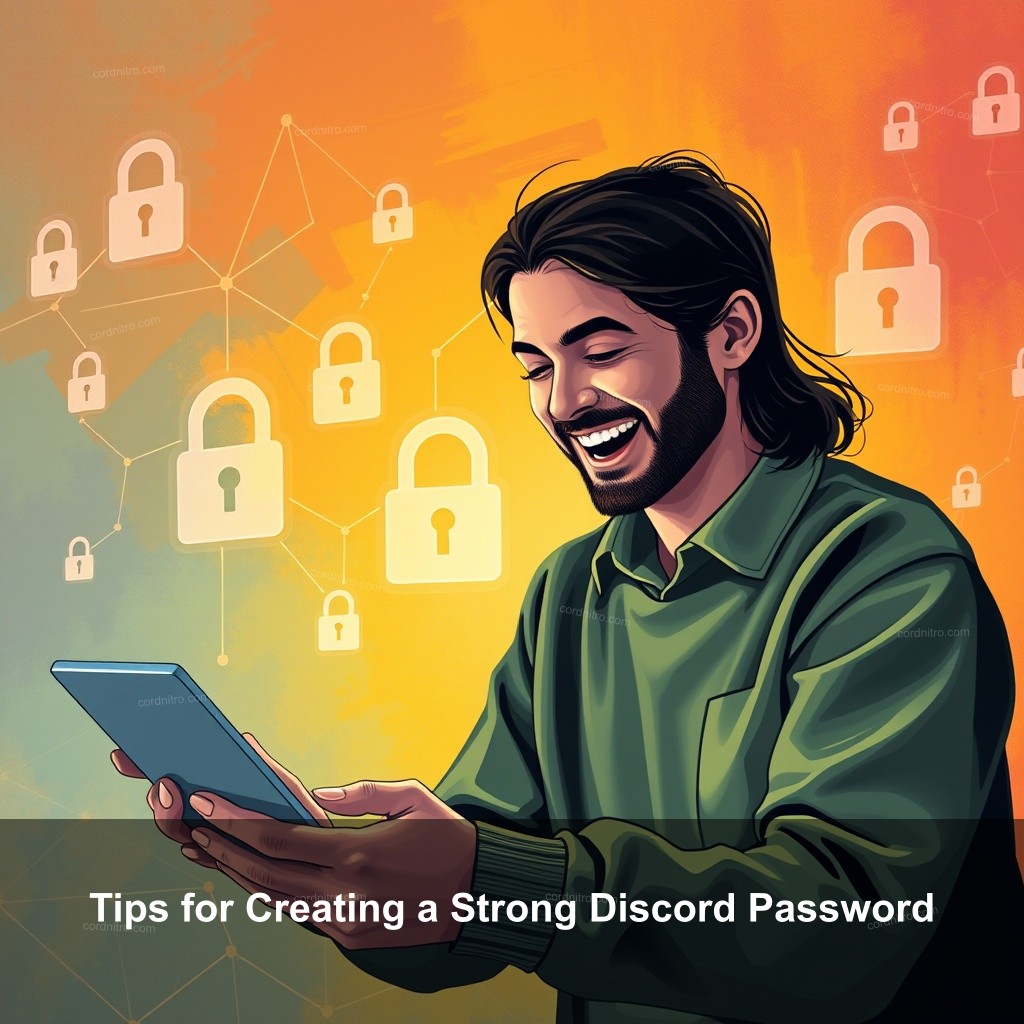
Tips for Creating a Strong Discord Password
A strong password serves as your first line of defense against unwanted access to your Discord account. Here are some tips to help you create a password that’s both secure and memorable.
Best Practices for Password Security
Creating a strong password is important. Here are the top practices to follow:
- Characteristics of a Strong Password: Your password should ideally be at least 12 characters long and include a mix of uppercase and lowercase letters, numbers, and special characters. Avoid predictable information like birthdays or common words.
- Using Password Managers: These tools can securely store and generate complex passwords for you, reducing the burden of remembering them all. Consider investing in a reputable password manager.
- Enabling Two-Factor Authentication: This adds an extra layer of security by requiring a second form of verification, such as a text message code, when logging in. It’s a simple step that greatly improves your account’s security.
Implementing these strategies will significantly increase your account’s safety.
How to Regain Access to Your Discord Account
If you find yourself locked out of your Discord account, there are steps you can take to regain access. This is particularly helpful for those who may have lost their password or are unable to access their registered email.
Recovering Your Account if You’re Locked Out
Here’s how to recover your account if you’re locked out:
- Utilizing the Account Recovery Options: Discord offers account recovery options that allow you to regain access through your email or phone number. Make sure you follow the prompts carefully.
- Contacting Discord Support for Help: If all else fails, reaching out to Discord’s support team is your best option. Provide them with relevant information, including your username and the email associated with your account.
- Long-Term Solutions for Account Security: Once you regain access, update your security settings. Regularly change your password and consider using 2FA for enhanced protection.
These steps can help you reclaim your account and keep it secure in the future.
FAQs
How do I reset my Discord password?
To reset your Discord password, navigate to the login page and click the “Forgot your password?” link. Enter your email or phone number, then follow the instructions in the password reset email.
What should I do if I don’t receive the password reset email?
Check your spam folder should you not get the email. Verify your given email address is correct. Should all else fail, try asking for the reset one more.
Can I reset my Discord password without access to my email?
No, you need access to your registered email or phone number to reset your password. If you cannot access them, contact Discord support for help.
What makes a strong Discord password?
A strong password should be at least 12 characters long and include a mix of letters, numbers, and symbols. Avoid using easily guessed information like birthdays.
How can I improve my Discord account security?
To improve your Discord account security, use a strong password, enable two-factor authentication, and regularly update your password.
Conclusion
Resetting your Discord password might seem challenging, but with the right steps, it’s easy. Remember to create strong passwords and keep your account secure. If you have any questions or want to share your experiences, feel free to leave a comment below. For more helpful guides, visit CordNitro!