Did you know that stickers can take your Discord conversations to the next level? With the ability to create and share custom stickers, you can add a personal touch to your chats and express yourself like never before. In this guide by CordNitro, we’ll walk you through everything you need to know about making stickers on Discord, from designing your own to sharing them with friends. Get ready to become a sticker pro!
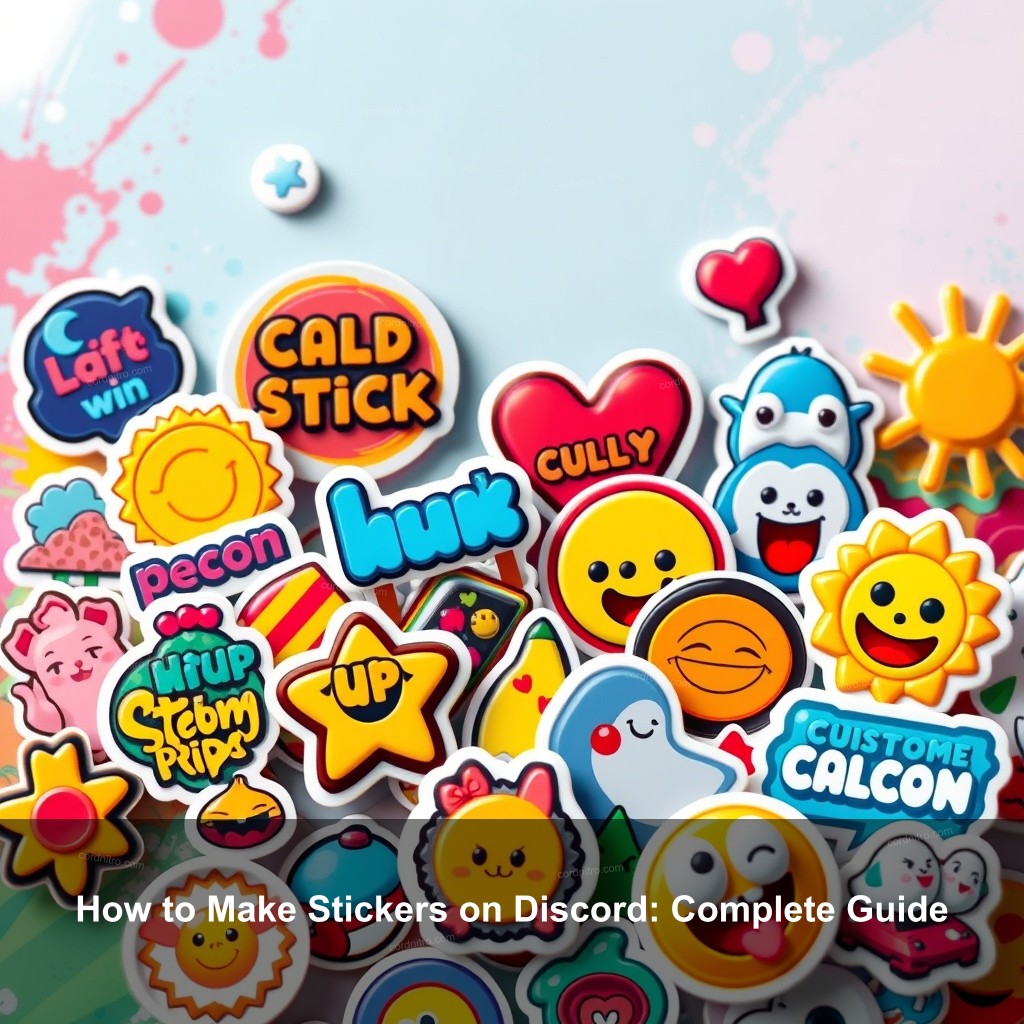
How to Make Stickers on Discord: Complete Guide
One interesting and entertaining approach of communication on Discord is through stickers. They let you express yourself personally and liven your words. Understanding the nuances of this function is essential whether your goal is to design your own stickers or make use of those that the app offers. Here we will go over the foundations of Discord stickers and their significance.
Overview of Discord Stickers
Larger and more intricate than emojis, Discord stickers let users more dynamically express feelings and sentiments. They are a flexible tool for communication since they may be applied on server channels and in chat messages. Including stickers into your interactions might improve the user experience.
Customizing Discord stickers is among their better qualities. Based on your interests or community spirit, you can design your own special stickers that would improve your interactions with other members. Furthermore accessible to every user are a range of official sticker packs available from Discord. Popular people and thematic graphics abound in these collections.
| Type | Description |
|---|---|
| Custom Stickers | Stickers you create yourself, allowing for a personal touch. |
| Official Packs | Pre-made stickers available in the app, featuring various themes. |
| Animated Stickers | Stickers that animate to express emotions or reactions. |
Step-by-Step Guide to Creating Stickers on Discord
Now that you have a grasp of what stickers are and their significance, let’s get into how you can create your own stickers on Discord. This simple guide will lead you through the entire process, ensuring you’re well-equipped to express yourself through stickers.
Requirements for Creating Custom Stickers
Before jumping into the creation process, it’s important to understand the requirements for uploading custom stickers. You’ll need to have a server that has been boosted to at least Level 1. This allows for more sticker slots and gives access to additional features. The file format of the stickers must be PNG or APNG, with a maximum file size of 500 KB.
Uploading Custom Stickers
Once you’ve created your stickers using graphic design software, you can upload them to your server. To do this, follow these steps:
- Open your server settings and go to the Stickers tab.
- Click on the upload button to select your custom sticker file.
- Choose an emoji that represents your sticker, as this helps with searches and suggestions.
- Provide a brief description of your sticker for accessibility purposes.
After completing these steps, your sticker should be ready for use within your server!
Managing Custom Stickers
Once uploaded, it’s vital to manage your stickers. You can edit or delete stickers at any time. To do this, simply revisit the Stickers tab in your server settings. Here, you will see all uploaded stickers along with options to modify them. Regularly check for any stickers that may not be getting much use, and consider refreshing your collection with new designs!
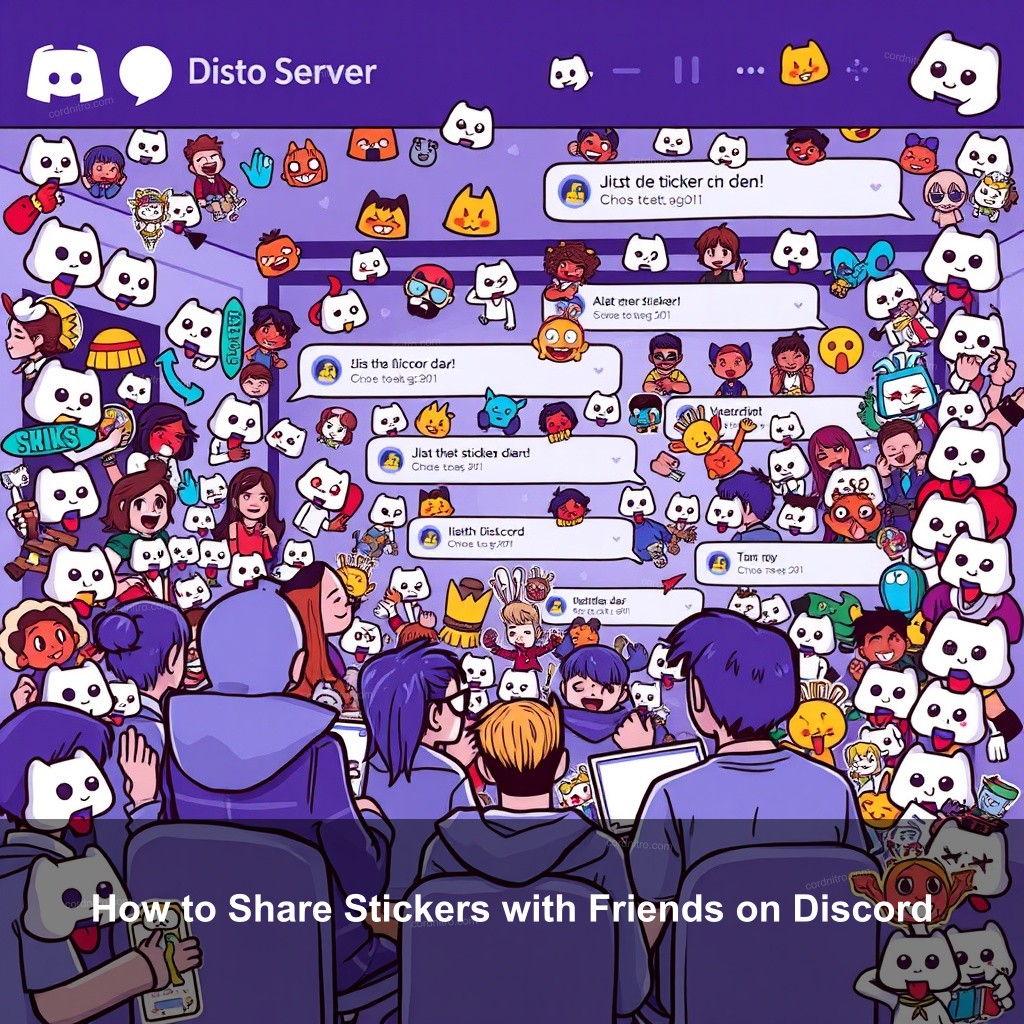
How to Share Stickers with Friends on Discord
Sharing stickers is one of the best parts of using them. This section will explore how to send stickers to friends and enhance your group chats with these fun graphics.
Sending Stickers in Chats
Sending stickers in chat is straightforward. To send a sticker, simply click the sticker icon in the chat window, browse through your collection, and select the one you want to send. If you have custom stickers, they will appear alongside the default stickers provided by Discord. This allows you to express your emotions in a more personalized way.
Using Stickers in Server Channels
Stickers can also be utilized in server channels. When posting a message, you’ll find the sticker option available in the message input area. This feature is especially useful during community events or discussions, where a sticker can highlight a specific emotion or reaction. Encourage your friends to use stickers to make conversations more engaging!
Encouraging Community Sticker Sharing
Encouragement of sticker sharing in your neighbourhood might result in a livelier server environment. Think about holding sticker design contests whereby participants may make and turn in fresh stickers. This not only stimulates imagination but also unites the society. You could also wish to design themed sticker days when everyone contributes stickers connected to a given theme.
Easy Ways to Make Custom Stickers for Discord
Creating stickers doesn’t have to be challenging. In this section, we’ll cover some easy ways and tools that can help you design unique stickers quickly.
Tools for Designing Stickers
There are several tools available online that can help you create stickers. Platforms like Canva, Adobe Illustrator, and GIMP offer user-friendly interfaces that are great for beginners and experts alike. These programs allow you to customize templates or create your designs from scratch. Choose the one that best fits your skill level and design needs.
Tips for Creating Eye-Catching Stickers
To ensure your stickers stand out, consider these design tips:
- Use bright colors that pop against the Discord background.
- Incorporate recognizable icons or symbols from your community.
- Make sure your design is clear and not overly complicated.
These tips can help make your stickers not only visually appealing but also relevant to your audience.
Sourcing Ideas for Sticker Designs
Inspiration can come from many places. Browse through popular sticker packs, check out social media, or even ask your community members for input. You might be surprised by the creativity your community brings to the table! Additionally, consider current trends or themes relevant to your community, as they can provide a great basis for new stickers.
How to Manage Sticker Features in Discord
Knowing how to manage sticker features effectively is key to a smooth experience on Discord. This section will guide you through the settings and options available for managing stickers.
Understanding Sticker Settings
The server settings let you change sticker usage permission. This is particularly useful if you want to limit the use of external stickers or set regulations for sticker submissions. Familiarizing yourself with these settings can help maintain the integrity of your community while allowing for creative expression.
Monitoring Sticker Usage and Feedback
Feedback is essential when managing stickers. Encourage your community members to share their thoughts on specific stickers. You can set up quick polls or surveys to find out which stickers are favorites and which may need improvement. This type of engagement can also lead to more personalized sticker designs that better reflect your community’s preferences.
Keeping Sticker Collections Fresh
Regularly updating your sticker collection is a great way to keep things exciting. Set a schedule to refresh your stickers based on seasons or community events. This keeps users engaged and encourages them to use stickers more often in their chats. Consider themed sticker packs for holidays or community anniversaries!
Troubleshooting Common Sticker Issues on Discord
Even the best systems come with hiccups. In this section, we’ll cover some common sticker-related issues and how to solve them.
Problems Uploading Stickers
If you run across problems during the upload, first look at the file size and format. Make sure your sticker satisfies Discord’s criteria; any differences will cause upload failures. Try refreshing the page or logging off and back in to reset your session if everything is well.
Stickers Not Appearing for Friends
Server permissions can be the reason your stickers are not seen to friends. You and your buddies must access the personalized sticker feature from the same server. Verify your server settings if problems continue.
Deleting Unwanted Stickers
Should you need to remove a sticker from your collection, navigate back to the Stickers tab in your server settings. Simply hover over the sticker and click the ‘X’ icon to delete it. It’s a simple process that helps you maintain a tidy sticker library!
FAQs
How do I create stickers on Discord?
To create stickers on Discord, you need to upload custom stickers to a server that has been boosted to Level 1. Make sure your stickers meet the size and format guidelines.
Can I share stickers with friends on Discord?
Yes. Stickers can be sent readily inside server channels or to friends. Simply click the sticker symbol shown in the chat to select the sticker you wish to distribute.
What tools can I use to design stickers?
Graphic design tools like Canva, Adobe Illustrator, and GIMP are great for creating stickers. They offer various templates and features to help you customize your designs.
How do I manage stickers in Discord?
You can manage stickers by accessing the server settings. Here, you can delete or edit existing stickers and adjust permissions for sticker usage.
What are the requirements for uploading stickers?
Stickers must be in PNG or APNG format and cannot exceed 500 KB in size. You also need your server to be boosted to Level 1 to access custom sticker features.
Conclusion
Stickers play a significant role in enhancing communication on Discord. Their potential for personalization and community engagement cannot be overstated. By following the tips and guidance provided in this guide, you will be well on your way to creating and sharing stickers that resonate with your friends and community. Remember to let your creativity shine! For more tips and tricks, be sure to check out other resources on CordNitro.