Did you know that using channel commands in Twitch can significantly boost your viewer engagement? In this guide from CordNitro, we’ll walk you through everything you need to know about setting up channel commands in Twitch. Whether you’re a beginner or looking to refine your skills, this post will equip you with the knowledge to improve your channel and raise viewer interaction.
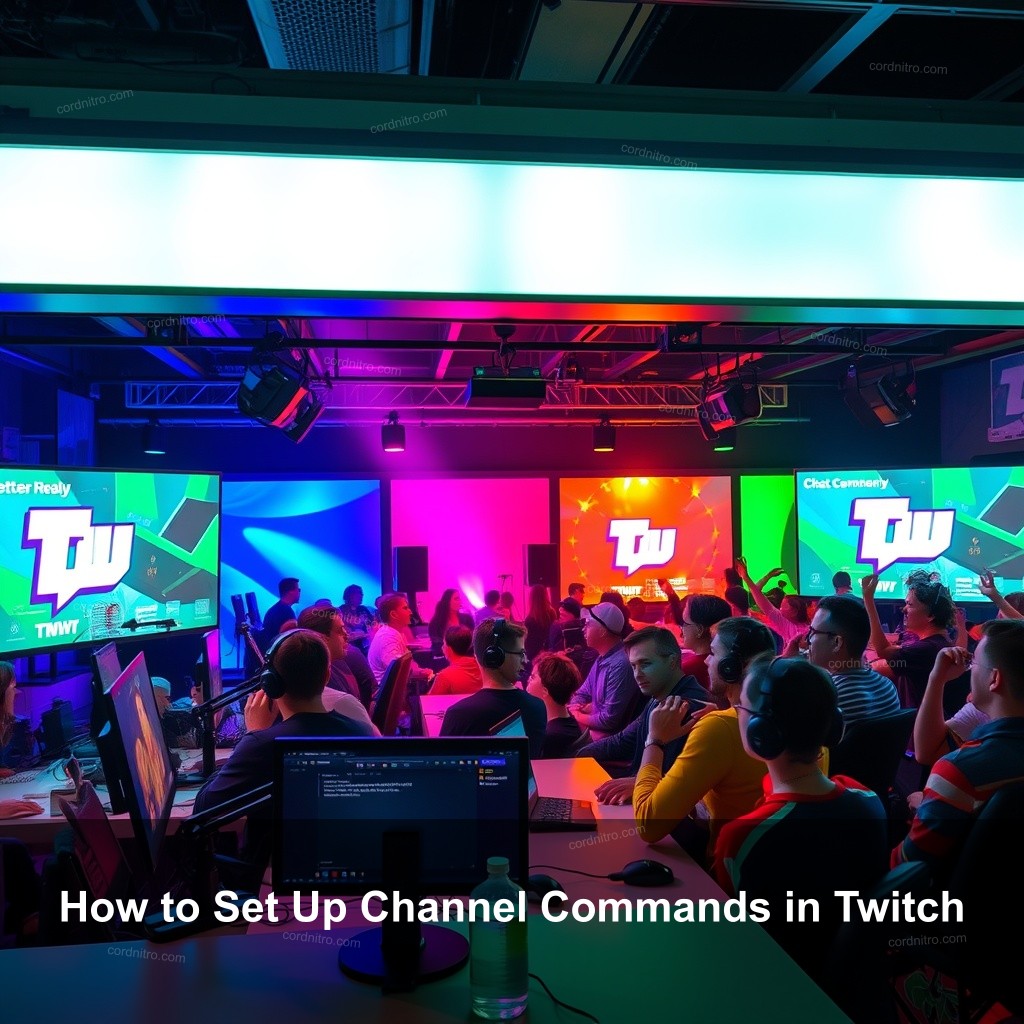
How to Set Up Channel Commands in Twitch
Any streamer trying to interact with their audience should set up channel commands on Twitch. Viewers can use these commands as shortcuts to interact with the chat, retrieve data, or even change the broadcast in other respects. Knowing how to arrange these will help your streams to be more lively and enjoyable.
| Step | Description |
|---|---|
| Create a New Command | Click on the option to create a new command. Here, you will define what the command does and how it behaves. For example, you can create a command that responds with a welcome message. |
| Set Up Command Permissions | Decide who can use this command. You might want specific commands to be accessible only to moderators or subscribers. This helps keep your chat organized. |
| Testing Your Commands | After you’ve set up a command, ensuring it works is crucial. Testing it in chat can help identify any issues before you go live. If something doesn’t work, double-check your command’s syntax. |
By following these steps, you’ll guarantee that your commands are not only functional but also fit your community’s needs.
Understanding Channel Commands
Channel commands are specific text inputs that viewers can enter in the chat to trigger various actions. They enable your audience to actively participate during your streams, therefore enhancing the viewer contact. Common commands include moderation tools, such as banning or timing out users, and fun commands like displaying your latest followers or giving shoutouts.
Integrating commands into your streams can transform the viewer experience. For instance, using commands like !uptime lets viewers see how long you’ve been streaming without you having to stop and check. Understanding how these commands work will help you create a more engaging environment.
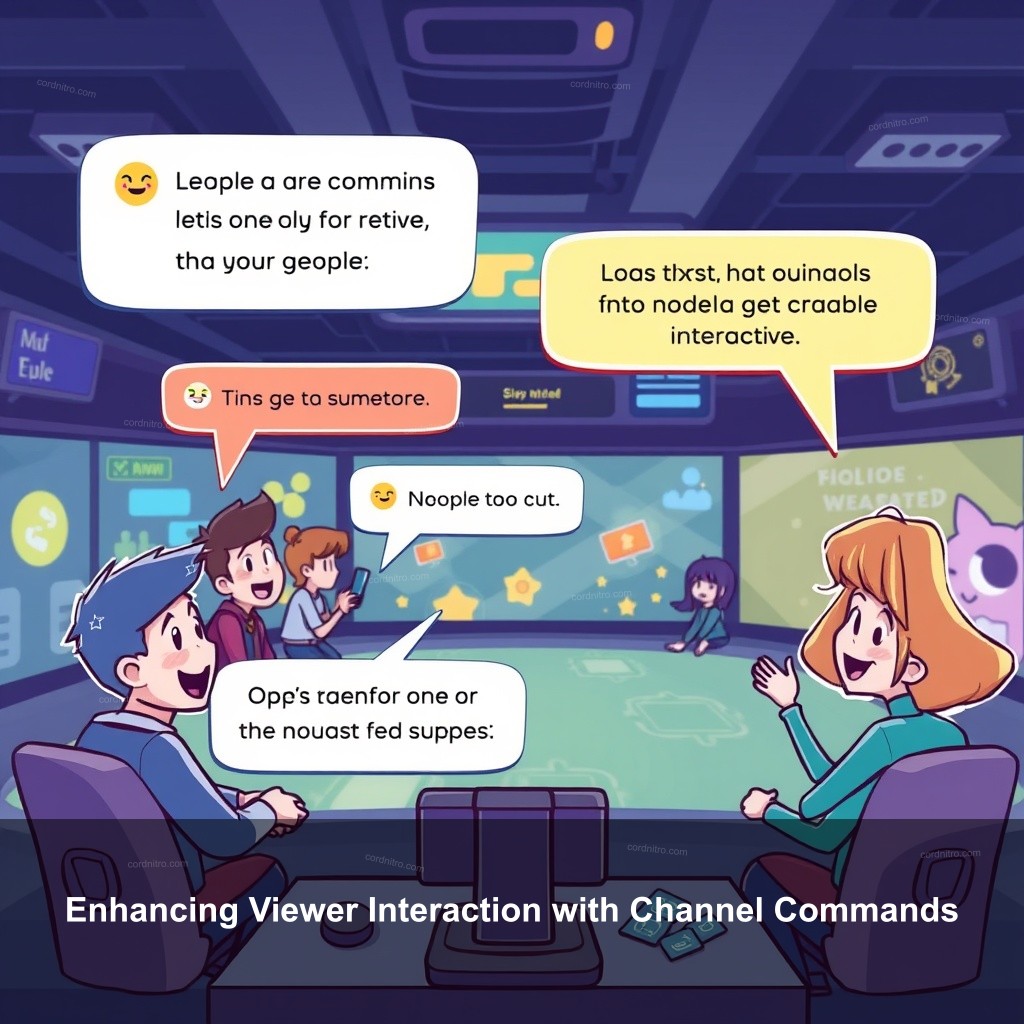
Enhancing Viewer Interaction with Channel Commands
Incorporating channel commands into your streams is more than just a technical requirement; it’s a way to boost viewer participation. Commands can be designed to engage your audience, turning passive viewers into active participants.
Engaging Your Audience
One of the best ways to engage your audience is through interactive commands. These can include polls, mini-games, or feedback requests initiated by viewers. For example, if you want to know what game your audience would like to see you play next, setting up a simple command like !poll can facilitate this.
Using commands for viewer engagement not only raises interaction but also makes your audience feel valued. When viewers see that their opinions matter, they are more likely to stick around and participate in future streams.
Using Bots for Command Management
Bots like Nightbot or Moobot can simplify command management greatly. They allow you to automate responses to common viewer questions, manage spam, and provide useful information without constant oversight from you.
1. **Set Up a Bot**: Start by visiting the bot’s website and authorizing it to access your Twitch channel.
2. **Customizing Bot Commands**: Depending on the bot, you can customize commands to fit your channel’s vibe. Make responses fun and aligned with your personality.
3. **Automating Responses**: Once your bot is set, it can reply automatically to frequently asked questions. For instance, commands like !socials can direct viewers to your social media pages without you having to share them each time.
Customizing Chat Commands for Your Twitch Channel
Personalizing your commands is a great way to add a unique touch to your Twitch channel. This helps reflect your style and engage viewers more effectively.
Personalizing Command Responses
When you create commands, think about how you want to interact with your viewers. For instance, if your channel has a humorous tone, feel free to inject some humor into your command responses. Instead of a standard greeting, consider something like, “Welcome to the party, let’s game!”
Consistent branding in the way you set up your commands can lead to a more cohesive viewer experience.
Managing Command Visibility and Permissions
With commands, visibility is absolutely crucial. Not every directive requires that every observer have access to. You could wish to limit some commands to loyal followers only or to moderators. This gives your community more unique quality and motivates viewers to interact more closely with it.
Additionally, regularly reviewing your command list to hide or update outdated commands will help keep your channel fresh and relevant.
Troubleshooting Twitch Commands
No matter how well you set up your commands, things can sometimes go wrong. Knowing how to troubleshoot common issues can save you a lot of stress during live streams.
Common Command Issues
One of the most common issues streamers face is commands not being recognized by the chat. This can often be due to typos or incorrect command syntax. It’s helpful to double-check that your command starts with the correct prefix (usually an exclamation mark).
If your bot isn’t responding, ensure that it’s active and connected to your Twitch channel. Sometimes, simply refreshing the connection can resolve the issue.
Seeking Help and Resources
If you continue experiencing issues, don’t hesitate to reach out for help. Twitch’s community forums and support pages are excellent resources. Engaging with fellow streamers can often provide solutions you might not have considered.
For example, if you’re unsure about managing your commands, check out how to send bots on twitch streamrise for insights on bot functionality.
FAQ
What are channel commands on Twitch?
Channel commands are text inputs viewers can use in Twitch chat to interact with streamers, trigger actions, or access information quickly.
How do I create custom commands on Twitch?
You can create custom commands through your Twitch dashboard under the Commands section, where you define what the command does and its permissions.
What should I do if my command isn’t working?
Check for typos, ensure the bot is active, and verify that the command syntax is correct. Testing in a private chat can help troubleshoot.
How can I enhance viewer interaction using commands?
Incorporate interactive commands like polls or games that let viewers participate directly in the stream, making them feel more engaged.
Can I restrict certain commands to moderators only?
Yes, you can set permissions for each command to limit who can use them, which is ideal for managing your chat effectively.
Conclusion
Setting up channel commands in Twitch can significantly improve the way you interact with your audience. By following the steps outlined in this guide, you can create a more engaging and enjoyable viewing experience. Remember, the journey doesn’t end here—keep experimenting with your commands and exploring new ways to connect with your viewers. For more tips and tricks, check out other articles on CordNitro!