
Did you know that using Discord on your Xbox can significantly improve your gaming experience? With the right setup, you can communicate seamlessly with friends while playing your favorite games. In this complete guide by CordNitro, we will walk you through everything you need to know about how to get Discord on Xbox, including installation, features, and troubleshooting tips.
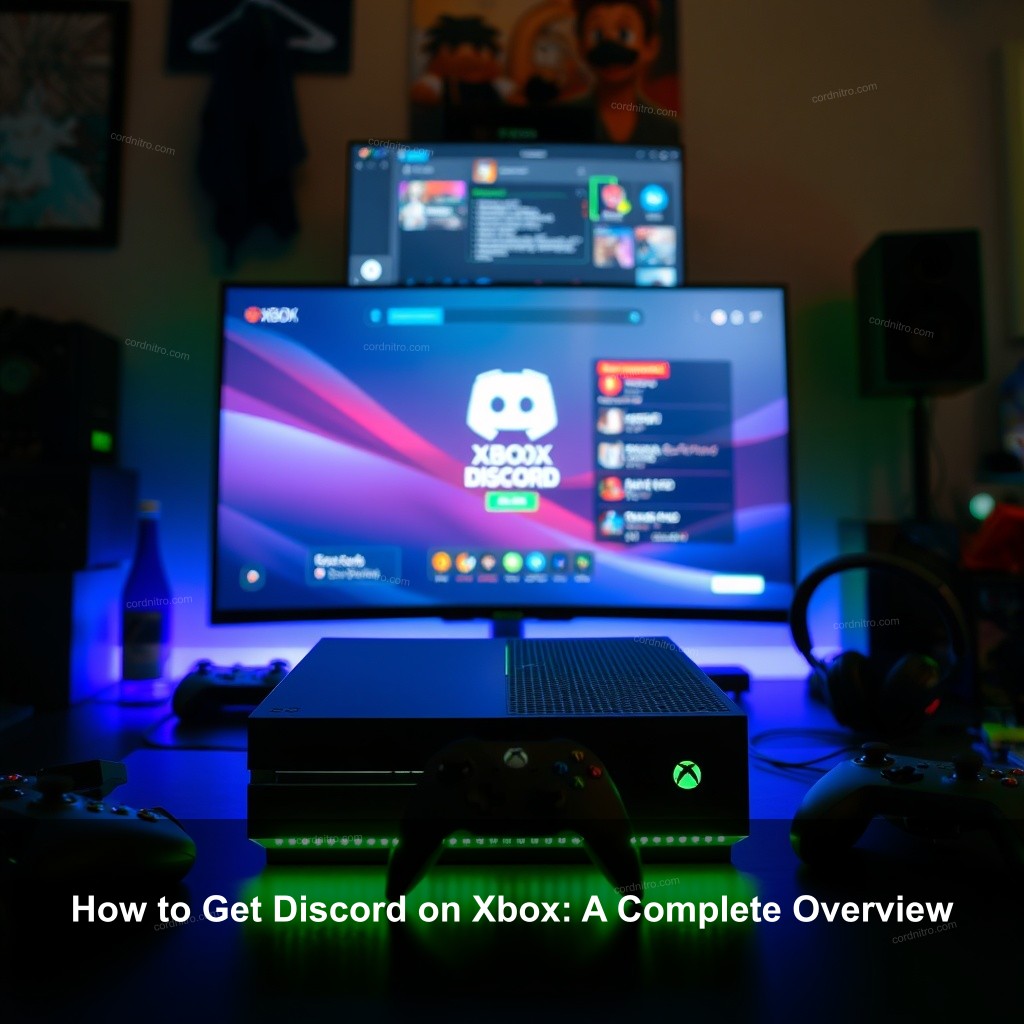
How to Get Discord on Xbox: A Complete Overview
For players who wish to speak while playing, Discord has evolved into a mainstay. Connecting Discord to your Xbox will help you enjoy your gaming sessions whether your buddies are helping you strategize or you simply want to hang out. But you should know how this integration operates before you start.
Understanding Discord Integration with Xbox
Having Discord on your Xbox means you can voice chat with friends without relying solely on Xbox party chat. This opens up new avenues for communication while gaming.
What is Discord and Why Use It on Xbox?
Discord provides great features like voice channels, video calls, and screen sharing. These capabilities can offer a richer communication experience compared to traditional Xbox chat options. Think about coordinating a raid in your favorite game without the hassle of lagging audio!
Compatibility and Requirements for Xbox
First, ensure your Xbox is compatible. Discord works with Xbox One, Series X, and Series S. Also, keep your apps updated. Missing updates can cause functionality issues, making your experience frustrating.
The Process of Linking Discord to Xbox
Linking your Discord account to Xbox is straightforward. Open the Discord app and navigate to settings, where you can find the option to link to Xbox. Follow the prompts, and you’re set! This seamless integration allows you to connect with friends quickly.
How to Install Discord on Your Xbox Console
Now that you understand the basics, let’s get you set up with Discord on your console.
Downloading the Required Apps
Before jumping into installation, make sure to have both the Xbox app and Discord app ready. You can find these on the Microsoft Store for Xbox and your smartphone’s app store. This preparation can smooth the installation process.
Step-by-Step Installation Process
To install Discord on your Xbox:
- Open the Xbox app on your mobile.
- Tap on your profile and navigate to settings.
- Look for ‘Linked Accounts’ to connect Discord.
- Follow the instructions to authorize the connection.
Common Installation Issues
If you encounter issues during installation, it’s often related to outdated apps or connectivity problems. Ensure both Discord and the Xbox app are updated to the latest versions to avoid these hiccups.
Accessing Discord on Xbox Series X
Once you have Discord installed and linked, it’s time to access it.
Using Discord While Gaming on Xbox
Transferring Calls between Devices
After linking, you can easily transfer calls from your mobile to your Xbox. Simply start a voice channel in Discord, then choose the option to transfer to Xbox. This allows you to enjoy clear voice chats without interruption.
Voice Chat Functionality and Features
Discord’s voice chat offers quality audio that can outshine traditional Xbox chat. Features like push-to-talk and adjustable settings enable you to customize your experience. You can also mute or deafen as needed, which is great for maintaining focus during intense gameplay.
Tips for Managing Discord Chats
Effective chat management is key. Use Discord roles to organize your conversations. Whether you’re discussing strategies or just hanging out, keeping chats organized helps everyone stay on the same page.
Troubleshooting Common Discord Issues on Xbox
Even with a smooth setup, issues can arise. Here’s how to tackle common problems.
Dealing with Discord Not Working on Xbox
Common Connection Issues
If Discord isn’t connecting, check your internet connection first. A strong, stable connection is important. You might also need to restart your console to refresh the connection.
Fixing Audio Problems
Audio issues can be frustrating. Ensure your audio settings are correctly adjusted. Check both Discord and Xbox settings to avoid conflicts.
Reconnecting to Discord
If you find yourself disconnected, simply reconnect through the Xbox app. Ensure you have a stable connection and follow the prompts to re-establish your connection.
Additional Tips for Effective Use of Discord on Xbox
Now, let’s cover some best practices to make the most of your Discord experience.
Best Practices for Using Discord with Xbox
Optimizing Your Settings
To improve your experience, adjust your audio and notification settings in both Discord and Xbox. This customization helps you manage distractions and maintain clarity during chats.
Engaging with the Community
Join Discord gaming communities to connect with other players. These communities can offer support, tips, and a chance to make new friends.
Using Discord for Game Coordination
Effective communication is important during gameplay. Use Discord to share strategies and tactics with your team. This coordination can make a significant difference in competitive gaming.
FAQs
How do I quickly get Discord on my Xbox?
To quickly get Discord on your Xbox, ensure both the Xbox and Discord apps are installed and linked. Follow the steps provided in the installation section above.
Can I use Discord while playing games on Xbox?
Yes, you can use Discord while gaming on Xbox. Simply start a voice channel on Discord and transfer the call to your Xbox.
What should I do if Discord isn’t working on my Xbox?
If Discord isn’t working, check your internet connection and make sure both apps are updated. Restarting your console can also help.
Are there any features unique to Discord on Xbox?
While some features are exclusive to Discord, like extensive server management, the integration with Xbox allows for seamless voice chat and easy access to friends.
How can I manage Discord on Xbox easily?
Managing Discord is simple. Use your mobile app for ease of access and adjust settings for notifications and audio to suit your preferences.
Conclusion
In summary, getting Discord on your Xbox can greatly improve your gaming experience. You now have the tools and knowledge to install, access, and troubleshoot Discord effectively. Don’t hesitate to leave a comment or share your thoughts on this guide. For more insightful content, visit CordNitro.