Did you know that Discord isn’t just for desktop users? With its mobile app, you can chat, play, and connect with friends anytime, anywhere! In this guide, we’ll explore how to get Discord on mobile, ensuring you never miss out on the fun, whether you’re on a commute or chilling at home. You’ll learn everything you need, from installation to using Discord while gaming, all designed for your smartphone experience!
How to Get Discord on Mobile: Step-by-Step Guide
Getting Discord on your mobile device is straightforward. Whether you’re using Android or iOS, this guide will help you navigate the process seamlessly. Let’s check out the instructions!
Installing Discord on Android
First, let’s look at how to install Discord on your Android device. This process is quick and simple, ensuring you can start connecting with your friends in no time.
To begin, head over to the Google Play Store. Simply search for “Discord” and tap the install button. It’s important to check your storage space to avoid any interruptions during the installation.
Once the app is downloaded, open it and either create a new account or log in with your existing Discord credentials. If you’re new, setting up your account is easy and takes just a few minutes!
After logging in, take a moment to adjust your notification settings. You want to stay updated without feeling overwhelmed by alerts. By customizing your notification preferences, you will ensure you receive important updates while keeping distractions at bay.
| Step | Action |
|---|---|
| 1 | Open Google Play Store |
| 2 | Search for “Discord” and tap install |
| 3 | Open the app and create or log in |
| 4 | Adjust notification settings for optimal experience |
Installing Discord on iOS
If you’re an iPhone user, installing Discord is just as simple. Navigate to the App Store, search for “Discord,” and tap on the “Get” button. After the app installs, open it to begin the account setup process.
Similar to Android, you can log in with your existing credentials or create a new account. Linking your social accounts can streamline the process if you choose to sign up via them.
Don’t forget to manage your app permissions! Allowing Discord access to your microphone and notifications will improve your experience, especially if you plan to use voice channels for gaming or chatting.

How to Use Discord on Mobile While Gaming
Once Discord is installed, it’s time to get into the exciting world of mobile gaming with friends! Discord enhances your gaming experience by providing communication tools at your fingertips.
Joining Gaming Servers
Joining gaming communities on Discord is easy. You can search for game-specific servers based on your interests. Look for communities that resonate with your gaming style; there are thousands out there!
Once you find a server you like, click to join and start interacting with fellow gamers. Whether you’re strategizing for a game or just chatting, Discord makes it easy to communicate.
Don’t forget to join voice channels where you can talk in real-time. This instant communication makes coordinating gameplay much smoother and more enjoyable.
Managing Discord Settings for Mobile Gaming
An ideal gaming experience depends on proper management of your settings. First change your voice settings. Your voice chats’ clarity will be much enhanced by adjusting your audio settings.
Activating game detection is another helpful feature. This automatically switches to the right server based on the game you’re playing, which makes your life easier!
Customizing your appearance on Discord can also enhance the experience. Change themes and layouts to create a comfortable environment that reflects your style.
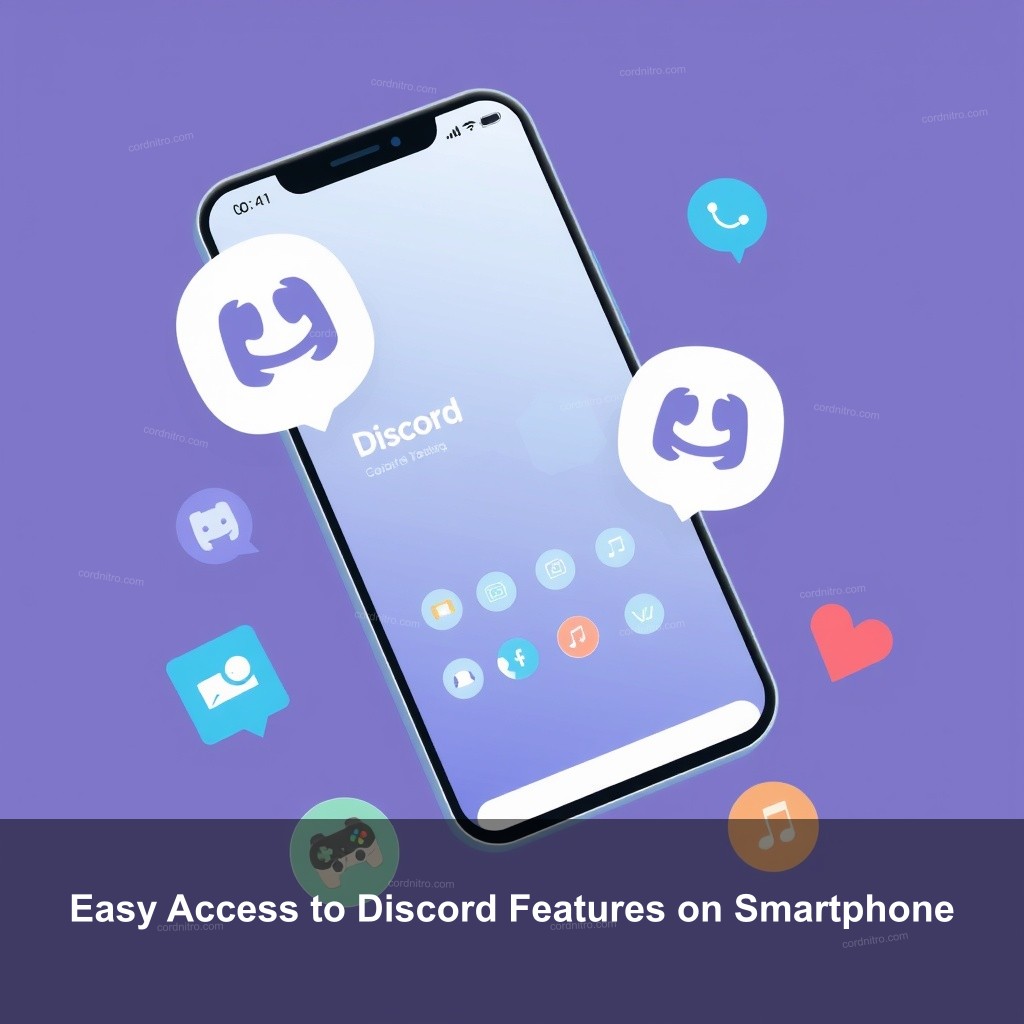
Easy Access to Discord Features on Smartphone
Discord’s mobile app is packed with features that can greatly improve your communication. Understanding these features can help you get the most out of the app!
Exploring Key Features of Discord Mobile
One of the standout features of Discord is its messaging capabilities. You can send direct messages, create group chats, and even utilize voice and video calls effortlessly.
One additional excellent quality is media sharing. In your chats, you may instantly forward links, pictures, and videos straight forwardly. This is ideal for showing buddies game video or memes!
Emojis and reactions are also a fun way to enhance your conversations. They add a personal touch and can make chats feel more engaging.
Managing Your Discord Experience on Mobile
Organizing your channels is essential for easy navigation. You can create different channels for different topics, which makes finding conversations a lot easier.
Utilizing moderation tools can help maintain a positive environment. You can ban or mute users who disrupt the flow, ensuring a seamless experience for everyone.
Lastly, keep an eye on your notifications to stay up-to-date without feeling overwhelmed. You can mute channels that are less important while keeping essential ones active.
Troubleshooting Common Issues with Discord on Mobile
Even with a great app like Discord, you might run into some issues. Here’s how to tackle common problems.
Common Installation Problems
Sometimes, installation issues can arise. If you can’t seem to install Discord, it could be due to insufficient storage. Make sure to clear some space on your device if needed.
If you experience login issues, double-check your credentials or utilize the password recovery option. This can save you a lot of frustration!
In case of technical glitches post-installation, restarting the app or your device often resolves minor problems.
Issues During Use
Audio problems in voice chats can be a common annoyance. Check your audio settings and make sure you’re using quality headphones to improve clarity.
If the app crashes, consider updating to the latest version. Keeping your app updated ensures you have the latest features and fixes.
For connectivity issues, switching between Wi-Fi and mobile data can often help. Sometimes, a simple network change is all you need!
Frequently Asked Questions
How do I download Discord on my mobile device?
To download Discord, visit the Google Play Store or the App Store on your mobile device. Search for ‘Discord’ and click the install button to get started!
Can I use Discord while gaming on mobile?
Absolutely! Discord is designed for gaming and allows you to join voice channels, text chat, and share your screen with friends while playing.
What should I do if Discord won’t install on my device?
If Discord won’t install, check your storage space and internet connection. If all else fails, try clearing the cache of your app store or restarting your device.
Conclusion
Now that you know how to get Discord on mobile, you’re ready to connect with friends and game like a pro! With its easy-to-use features, Discord truly is a powerful mobile communication tool. Don’t hesitate to share your thoughts or experiences in the comments below. For more guides and tips, visit CordNitro!