Are you bored with letting surprises ruin your Discord chats? Knowing how to perform spoilers on Discord is crucial given the growth in online gaming and movie conversations. This post will walk over how to properly hide text and photos using spoiler tags so that your chats remain interesting. Come along as we handle the pragmatic elements of spoiler tags and enhance your Discord experience using CordNitro!
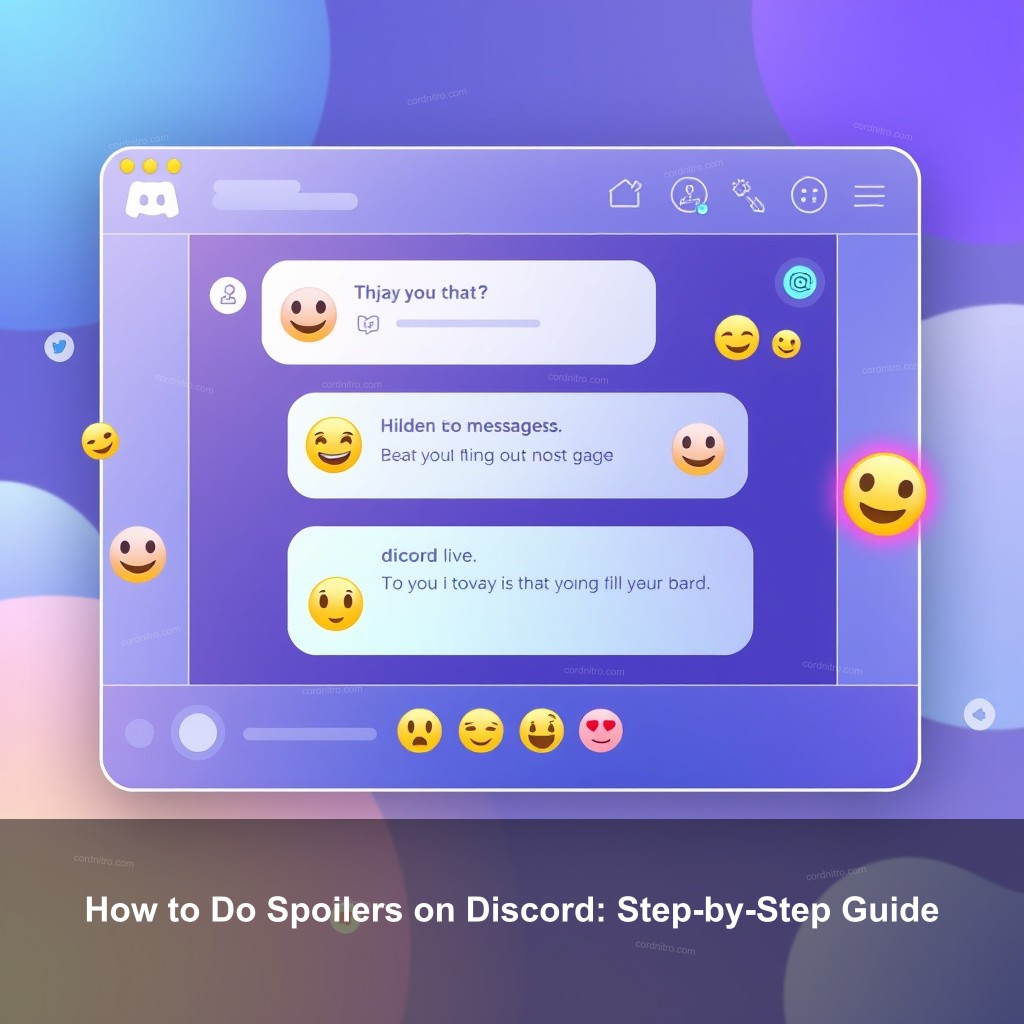
How to Do Spoilers on Discord: Step-by-Step Guide
Having meaningful discussions on Discord requires first knowing how to utilize spoiler tags. Sensitive material is kept hidden until the intended audience is ready to view it using spoilers tags. They can increase user privacy and help to make conversations fun. These tips will help you maximize spoiler tags.
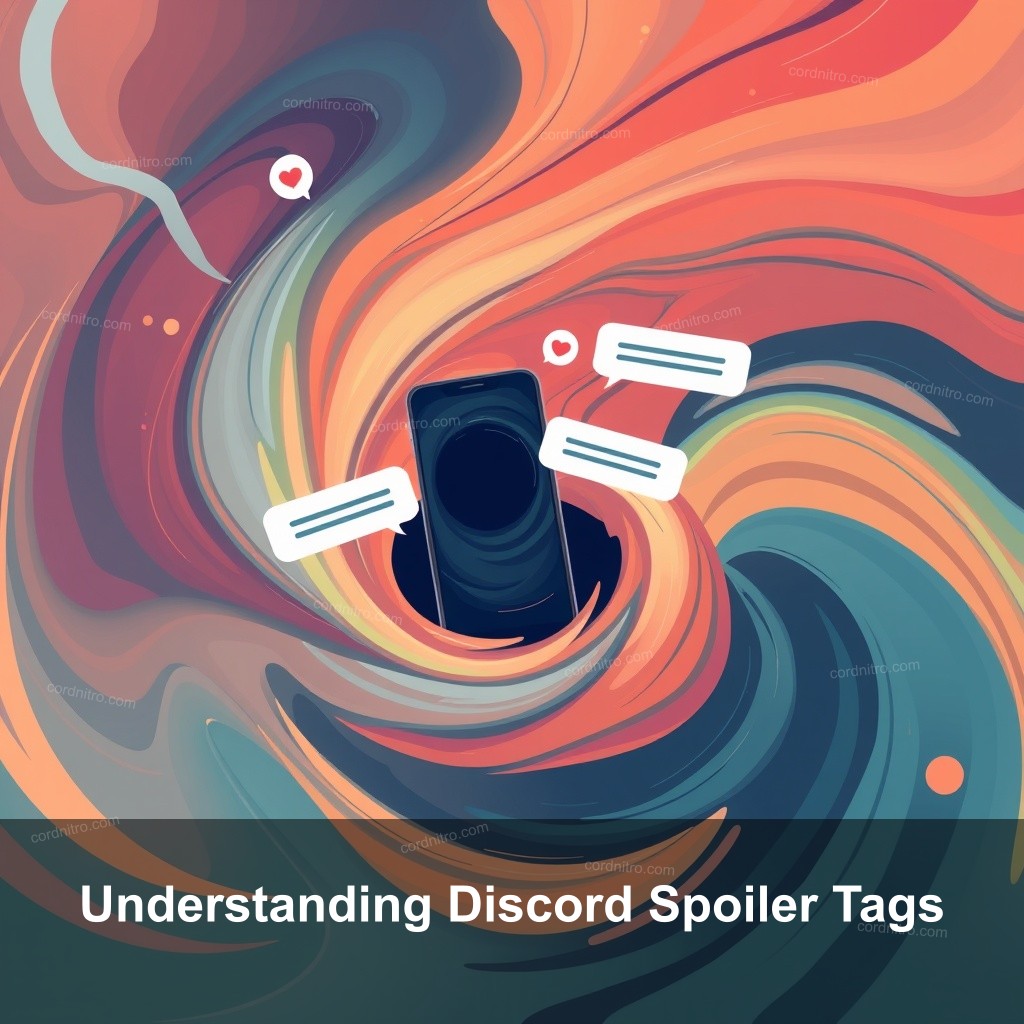
Understanding Discord Spoiler Tags
Before we jump into the details, let’s clarify what spoiler tags actually are. Spoiler tags are a feature in Discord that allows users to hide parts of their messages until someone clicks on them. This is especially useful during discussions about recent game releases or movie plots, where spoilers could ruin the experience for others.
| Feature | Description |
|---|---|
| Text Spoiling | Wrapping your text with double vertical bars (||) will hide it until clicked. |
| Image Spoiling | When uploading images, select the “Mark as Spoiler” option before sending. |
| Accessibility | Spoiler tags allow everyone to participate in chats without the risk of unwanted revelations. |
Steps for Creating Spoiler Messages on Discord
Now that we’ve covered the basics, let’s get into the actual steps for creating spoiler messages on both desktop and mobile versions of Discord. This will empower you to share your thoughts without the fear of ruining someone’s day.
For desktop users:
- Step 1: Log into your Discord account and navigate to the chat you want to contribute to.
- Step 2: Type your message, highlighting the part you want to spoil.
- Step 3: Click on the eye icon in the formatting bar to apply the spoiler tag or manually type “||” before and after your text.
- Step 4: Hit enter, and your message will be sent with the spoiler tag applied!
For mobile users:
- Step 1: Open the Discord app and select the desired server.
- Step 2: Tap the chat box and enter your message.
- Step 3: Wrap the text with “||” or use the long-press feature on images to mark them as spoilers.
- Step 4: Send the message, and you’re all set!
Sometimes, you might run into issues. If spoilers aren’t appearing as expected, double-check that you are using the correct format or check your Discord settings.
Quick Methods for Using Spoiler Tags
Learning quick methods for using spoilers can make your Discord experience much smoother. Here are some easy ways to create spoiler messages in no time.
Easy Ways to Hide Text in Discord
Hiding text is as simple as using double vertical bars. This method is straightforward and works seamlessly across platforms.
- Manual Tagging: Use “||” before and after the text you wish to hide. For example, typing “||This is a spoiler||” will hide the message.
- Using Commands: You can also type the command ” /spoiler ” before your message to apply the tag automatically.
Next, let’s talk about images:
- Mark as Spoiler: When uploading images, click on the eye icon after selecting your file to hide it under a spoiler tag.
Using these methods, you can quickly manage spoilers in your conversations.
Creating Engaging Messages with Spoilers
Engagement is key in any chat setting. Combine spoiler tags with other formatting options:
- Text Formatting: Use bold or italics alongside spoilers to emphasize your message.
- Adding Emojis: Spice things up by incorporating emojis, making your messages lively and fun.
This allows for a more engaging conversation while still respecting others’ spoiler sensitivities.
Guide to Using Spoilers in Discord Messages
Using spoilers effectively goes beyond just knowing how to apply them. Here’s a deeper dive into making the most out of spoilers.
Best Practices for Using Spoiler Tags
Understanding when and how to use spoilers is key for creating a great community experience. Here are some best practices:
- When to Use Spoiler Tags: Use them during discussions involving plot twists, game strategies, or sensitive information.
- Encouraging Others: Create an environment where others feel comfortable using spoilers. Set rules in your server if necessary.
- Respecting Others: Always consider your audience. Not everyone may be familiar with certain shows, games, or movies.
Managing Spoiler Content
It’s important to understand how to manage spoilers within your community. If you’re a moderator, consider these:
| Management Area | Description |
|---|---|
| Privacy Settings | Familiarize yourself with user privacy settings regarding spoilers. Make sure users can control their experience. |
| Enforcing Rules | Ensure all members are aware of the rules regarding spoilers and how to report violations. |
Being proactive helps maintain a fun and respectful environment.
Exploring Discord’s Message Formatting Options
Discord is more than just a messaging platform; it’s a communication tool. Understanding its message formatting options can change how you engage with others.
Additional Formatting Features
Combining different text formats can make your messages stand out. Here’s how:
- Combining Formats: Experiment with text styles, such as bold with spoilers to grab attention.
- Using Lists: Bullet points can make information easier to digest, especially when discussing strategies.
By using these formatting options, you can create richer discussions.
Resources for Learning More
Always be on the lookout for new information. Here are some resources to expand your knowledge:
- Official Discord Documentation: Check out the Discord Help Center for the latest updates.
- Community Tutorials: Platforms like YouTube and Reddit offer valuable insights from experienced users.
- Join Discord Communities: Participate in communities that focus on the topics you love to keep learning.
FAQ
How do I do spoilers on Discord?
To add a spoiler in Discord, wrap your text in double vertical bars (||text||) to hide it. You can also use the “Mark as Spoiler” option when uploading images.
How can I hide messages on Discord?
You can hide messages on Discord by marking them as spoilers using the double vertical bars method or the eye icon while formatting your message.
Can I use spoilers in Discord mobile?
Yes! The spoiler feature works seamlessly on Discord mobile, allowing you to hide text or images easily.
What are the benefits of using spoilers?
Spoilers help maintain the excitement of discussions by hiding sensitive information until users are ready to engage with it.
Where can I learn more about Discord features?
Visit the official Discord Help Center or join dedicated Discord communities to learn about new features and best practices.
Conclusion
In summary, knowing how to do spoilers on Discord is important for maintaining a fun and engaging community atmosphere. Whether you’re sharing game strategies or movie discussions, using spoiler tags shows you care about others. Don’t forget to explore the extensive features Discord offers! For more insights, check out CordNitro.