Have you ever wondered how to improve your gaming experience by connecting Roblox to Discord? With the popularity of both platforms, integrating them can streamline communication and improve gameplay. In this guide, we will show you how to connect Roblox to Discord effectively and explore the benefits of this integration. Whether you’re a gamer or a developer, this step-by-step approach will help you manage your Roblox connections on Discord effortlessly.
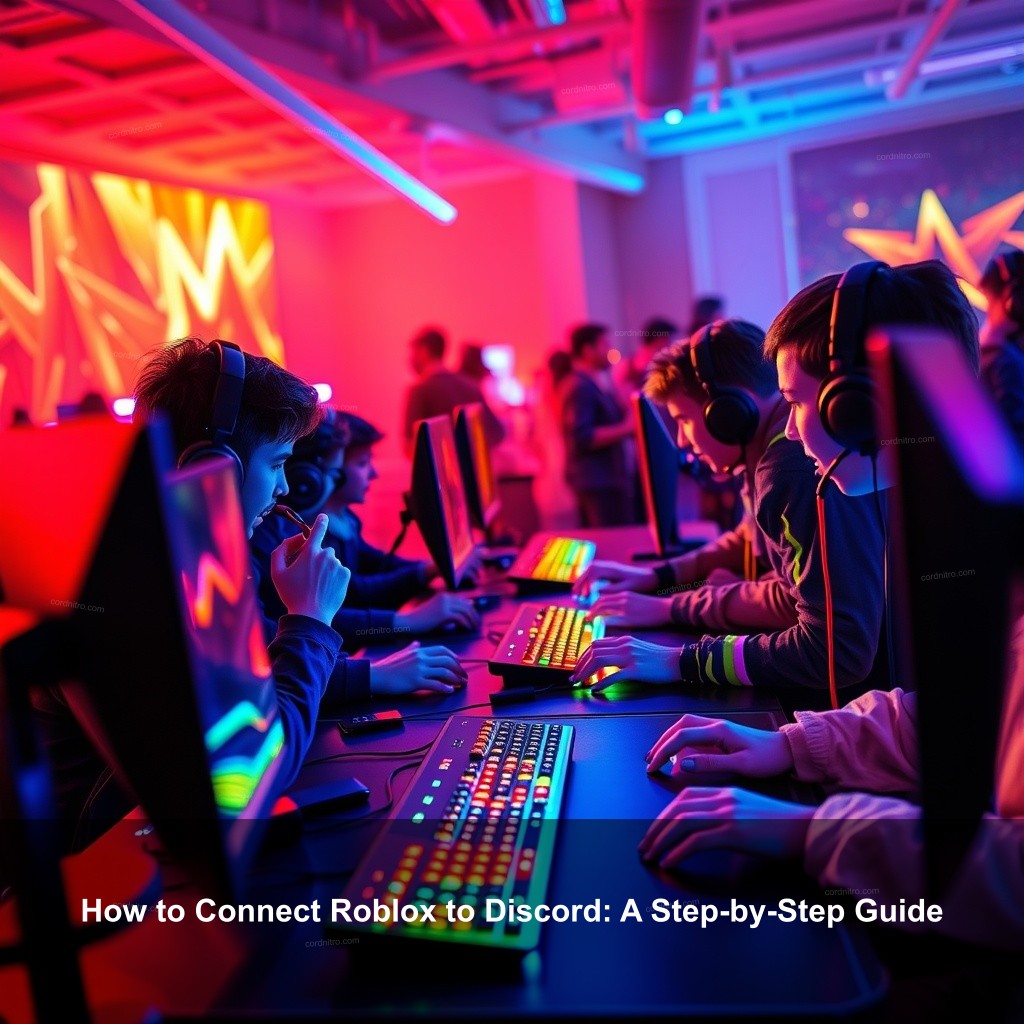
How to Connect Roblox to Discord: A Step-by-Step Guide
Your gaming experience will much improve if you link your Roblox account to Discord. This connection will help you to share your successes, interact easily with friends, and cooperate successfully in games. Let’s start straight forwardly to arrange this.
Setting Up Your Discord Account
Before you can connect Roblox to Discord, you need a Discord account. Here’s how to get started:
| Step | Details |
|---|---|
| Create your Discord account quickly | Visit the Discord website or download the app to start registering. Fill in your email, password, and username to create an account. |
| Customize your profile settings | Adjust your profile picture and username to represent your gaming identity. Set a unique avatar that shows your gaming style. |
| Enable Two-Factor Authentication (2FA) | Increase account security by requiring an extra verification step. Use an authentication app like Google Authenticator to set up 2FA. |
Joining Roblox-Related Discord Servers
Once you have your Discord account ready, the next step is to join servers related to Roblox:
- Search for popular Roblox communities: Use Discord’s search function or community links to find relevant servers. Joining servers dedicated to specific Roblox games can enhance your interaction with fellow gamers.
- Understand server rules and guidelines: Familiarize yourself with server policies to avoid issues. Reading the pinned messages in the welcome channel is a great way to start.
- Participate in community discussions: Engage with other players to share experiences and tips. Use text channels to discuss game strategies or share your achievements.
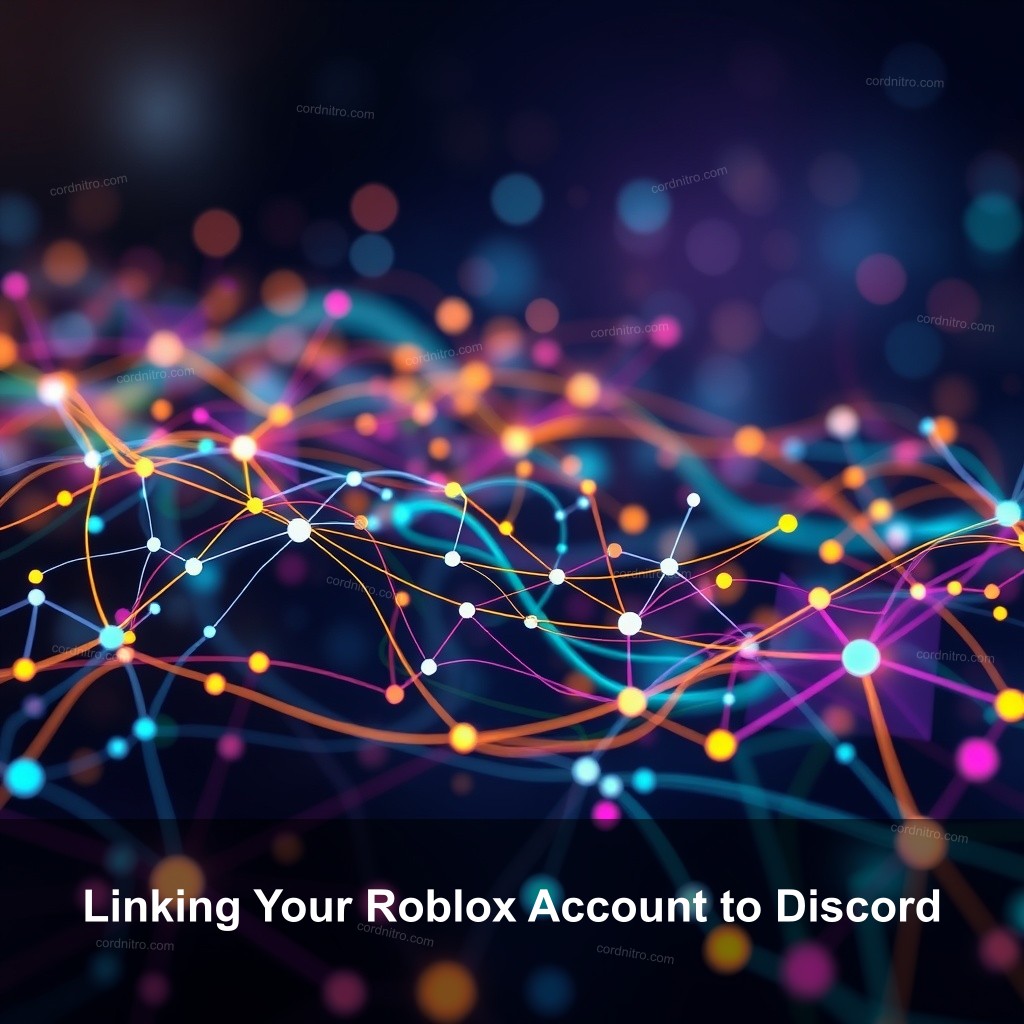
Linking Your Roblox Account to Discord
Now that you’re part of the Discord community, it’s time to link your Roblox account:
Using Discord Bots for Integration
Integrating your Roblox account with Discord can be made easier with the help of bots. Here’s how to do it:
- Add a bot like Bloxlink to your server: Visit the bot’s website to invite it to your Discord server and follow the prompts to grant the necessary permissions.
- Verify your Roblox account through the bot: Use designated commands in the text channel to authenticate your account. Type !verify and follow the instructions to link accounts.
- Troubleshoot common verification issues: If verification fails, check your Roblox username and server permissions. Ensure you’ve joined the correct Discord server related to your Roblox group.
Setting Up Communication Features
To maximize your Roblox and Discord integration, consider these communication features:
- Create dedicated voice channels for gaming: Organize channels for better team coordination during play sessions. Set up channels named after specific games for easy access.
- Utilize text channels for game updates: Share tips, announcements, and game strategies using text channels. Create channels for different game genres to streamline communication.
- Manage notification settings: Adjust your notification preferences to stay updated without being overwhelmed. Mute channels that are too busy while keeping important ones active.
Maximizing Your Roblox and Discord Integration
After linking your accounts, it’s important to maximize their potential:
Utilizing Discord’s Gaming Features
Discord offers various features that can improve your gaming experience:
- Showcase your gaming status on Discord: Set your Discord status to display the Roblox game you are playing. Enable the “Display current activity as a status message” setting.
- Share Roblox achievements in Discord: Connect your accounts to automatically post updates about your successes. Notify your friends when you earn a new badge or complete a challenge.
- Join or create gaming events on Discord: Organize play sessions or tournaments within your Discord community. Schedule gaming nights and send out invites using event features.
Enhancing Community Engagement
To create a thriving community, consider these strategies:
- Create polls and feedback channels: Allow community members to vote on game nights or server changes. Use Discord’s poll feature to gather opinions on new games to play.
- Share helpful resources and tutorials: Provide guides or links to improve gameplay for community members. Post tutorials on Roblox game development or tips for new players.
- Host Q&A sessions with developers or experienced players: Encourage knowledgeable members to share insights with the community. Set up a weekly Q&A to discuss game strategies or development tips.
Troubleshooting Common Issues
Sometimes, problems may arise while using Discord with Roblox. Here’s how to troubleshoot:
Resolving Connection Problems
If you face connection issues, consider checking these aspects:
- Verify account settings in both platforms: Ensure your Discord and Roblox accounts have the correct permissions. Check privacy settings on Roblox to allow group interactions.
- Check Discord server permissions: Make sure your role in the Discord server allows bot interactions. Adjust settings if the bot is not functioning as intended.
- Restart applications if issues persist: Sometimes, simple restarts can fix connection errors. Close and reopen both Discord and Roblox to refresh the connection.
Seeking Community Help
Don’t hesitate to ask for help from your community:
- Utilize server support channels: Many servers have designated areas for technical support and questions. Post your questions in the support channel for prompt responses.
- Refer to official documentation: Review guides and FAQs provided by both platforms for troubleshooting. Use the Discord Help Center and Roblox Developer Hub for resources.
- Engage with experienced community members: Often, veteran players have faced similar issues and can offer advice. Direct message a user who seems knowledgeable for tips and solutions.
FAQs
How do I connect my Roblox account to Discord?
To connect your Roblox account to Discord, first, create a Discord account. Then, join Roblox-related servers and use bots like Bloxlink to link your accounts.
What benefits does integrating Roblox with Discord provide?
Integrating Roblox with Discord allows for smooth communication, sharing achievements, and organizing gaming events with friends and community members.
Can I join multiple Discord servers for different Roblox games?
Yes, you can join various Discord servers dedicated to specific Roblox games. This allows you to interact with different communities and players.
What should I do if my account verification fails?
If account verification fails, check your Roblox username and ensure you’re on the correct Discord server. You might also need to adjust server permissions.
How can I improve my Discord experience with Roblox features?
You can improve your Discord experience by showcasing your gaming status, sharing achievements, and participating in server events dedicated to Roblox gaming.
Conclusion
Connecting Roblox to Discord can transform your gaming interactions and improve your overall experience. By following the steps outlined in this guide, you can create a smooth link between both platforms. Remember to engage with your community and make the most of the integration. For more insights and tips, visit CordNitro.