Did you know that changing your username on Discord can completely refresh your online presence? In this guide, brought to you by CordNitro, we’ll walk you through the ins and outs of updating your username, along with some handy tips for personalizing your account. Whether you’re looking to stand out in your favorite server or just want a fresh start, we’ve got you covered. Let’s jump right into how to change your username on Discord!
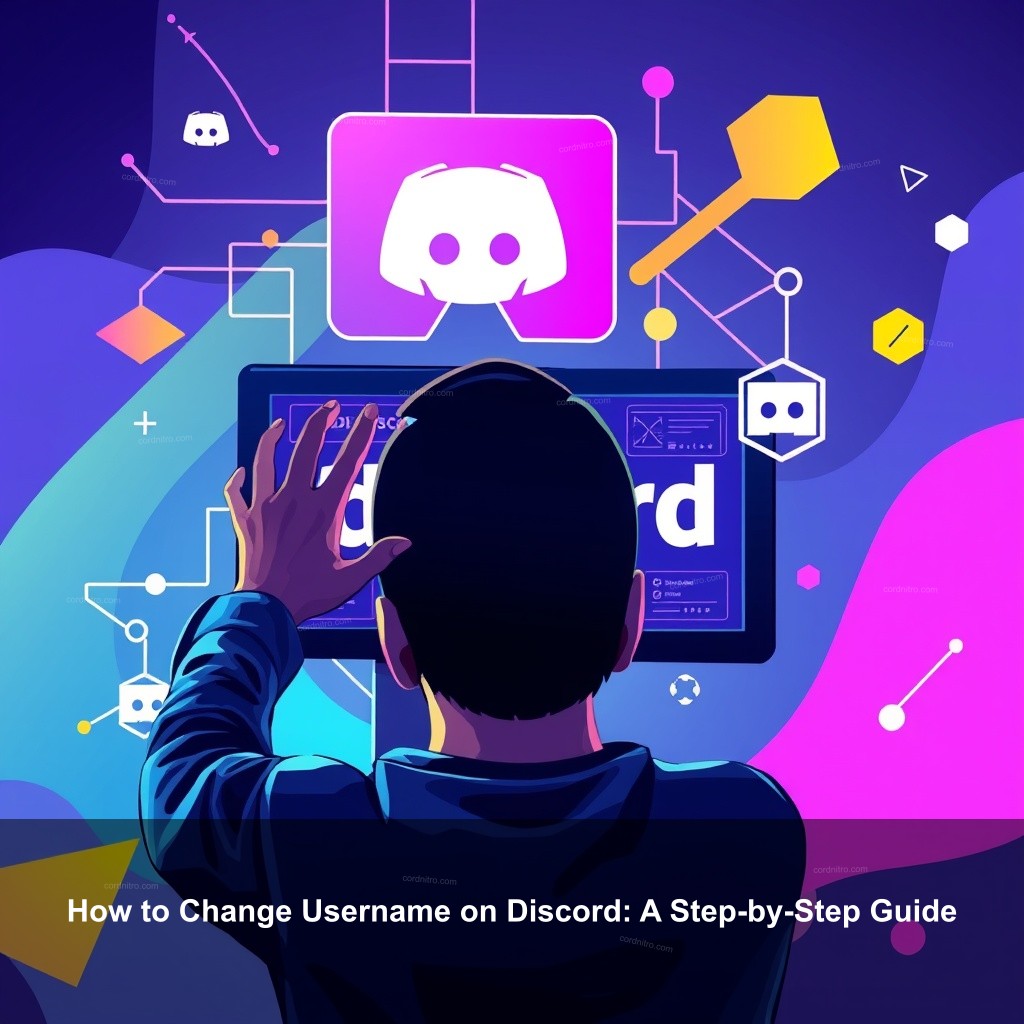
How to Change Username on Discord: A Step-by-Step Guide
While changing your username on Discord is simple, knowledge of the system underlying it is crucial. Discord usernames consist of a four-digit discriminator (e.g., Username#1234) after a unique name. Discord recently changed such that users may have unique usernames without the discriminator, therefore facilitating others’ search and recognition of you.
Understanding Discord’s Username System
Let us define what usernames represent on Discord before we discuss the actions to change your username. Your username is the way you identify in the society. Your online persona is this. Discord let several users have the same name by attaching a four-digit discriminator, unlike other systems where every username must be unique.
This system helped users get their preferred usernames but often led to confusion, especially when trying to connect with friends outside of Discord. Imagine trying to remember whether your friend’s username is ‘Gamer#1234’ or ‘Gamer#5678’!
The shift to unique usernames means you’ll no longer need to remember those pesky numbers, making it easier to share your username in conversations. As a user, this change improves your ability to connect and communicate seamlessly. Beyond usernames, your Discord profile also includes options for a display name, which is how other users see you in chats.
Steps to Change Your Username on Discord
Changing your username is a simple process. Here’s how you can do it:
- Open Discord: Launch the app on your desktop or mobile.
- Access User Settings: Click on the gear icon next to your username at the bottom left corner.
- Navigate to My Account: In the user settings menu, go to the ‘My Account’ section.
- Edit Username: Click on ‘Edit’ next to your current username.
- Choose Your New Username: Enter your desired username. Make sure it adheres to Discord’s username policies.
- Confirm Changes: Hit the ‘Save’ button to apply your changes.
Remember, if you’re changing your username frequently, there might be restrictions on how often you can make changes. Be sure to choose wisely!
How to Update Your Discord Display Name Easily
Your display name is different from your username; it’s how you appear in servers and can be changed at any time without restrictions. Here’s how you can update it:
- Go to User Settings: Click on the gear icon next to your username.
- Select ‘Edit’ next to your Display Name: This option is typically found in the ‘My Account’ section.
- Type in your new display name: You can use special characters or spaces.
- Save Your Changes: Make sure to hit ‘Save’ before exiting the settings page.
Updating your display name can be a fun way to express yourself and keep things fresh in your servers.
Quick Username Change Tips for Discord Users
While changing your username is easy, there are a few tips to keep in mind:
- Be Unique: Try to select a name that stands out but is still easy to remember.
- Test It Out: Use Discord’s preview feature to see how your new username looks before confirming.
- Review Discord Guidelines: Ensure your new username complies with Discord’s community standards to avoid issues.
Also, don’t forget to let your friends know about your new username when you change it. Sharing your updated username can help maintain connections!
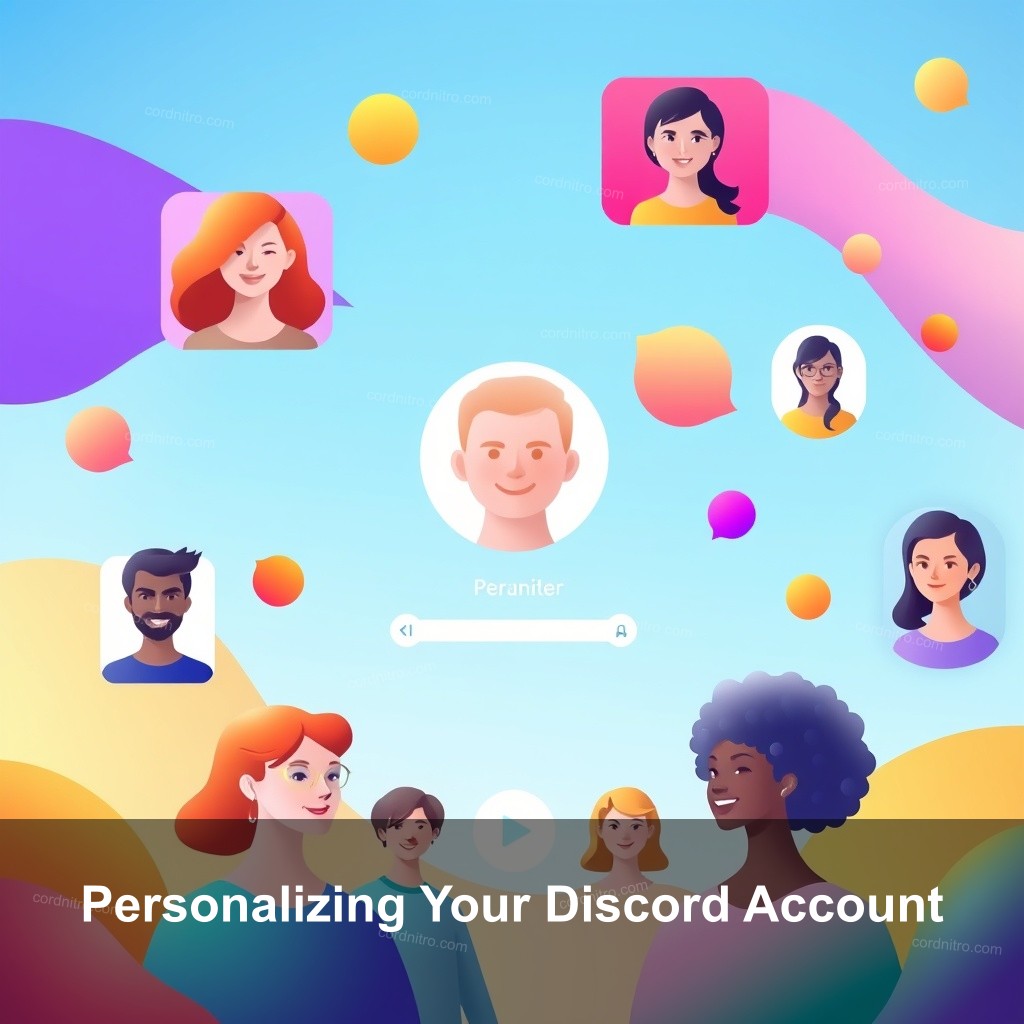
Personalizing Your Discord Account
Beyond usernames, personalizing your Discord profile can enhance your experience. Here are ways to do it:
- Change Your Profile Picture: An eye-catching profile picture can help your profile stand out. Check out our guide on how to edit PFP on Discord.
- Update Your Status: Set a status message that reflects your current mood or activity.
- Add a Gradient Background: Want to make your profile visually appealing? Learn how to get a gradient on discord profile.
Adding these personal touches to your Discord account not only enhances your profile but also helps in expressing your personality to your friends.
Frequently Asked Questions About Discord Usernames
How often can I change my username?
You can change your Discord username as often as you like, but be aware of any limits that may apply. Frequent changes could lead to temporary restrictions.
Will my friends be notified of my username change?
Yes, your friends will see your new username in their friend list and chat conversations, making it important to inform them.
What happens to my previous username?
Your previous username will be removed from the platform after the change. It’s a good idea to let your friends know your new username to avoid confusion.
Conclusion
Changing your username on Discord can significantly impact your online presence, enhancing your interactions with friends and communities. By following the steps outlined in this guide, you’ll not only be able to change your username with ease but also personalize your Discord account to reflect who you are. If you found this guide helpful, feel free to share your thoughts or experiences in the comments below! For more tips and tricks about Discord, visit CordNitro.