Did you know that a well-chosen profile picture on Discord can make you stand out in your gaming community? At CordNitro, we understand how important it is to express yourself online, and that’s why we’re here to guide you through the process of changing your Discord profile picture. Whether you want to update your avatar for a fresh look or personalize it to reflect your interests, we’ve got you covered. In this guide, you’ll learn how to change your Discord profile picture step-by-step, along with tips on customizing your avatar and troubleshooting common issues.
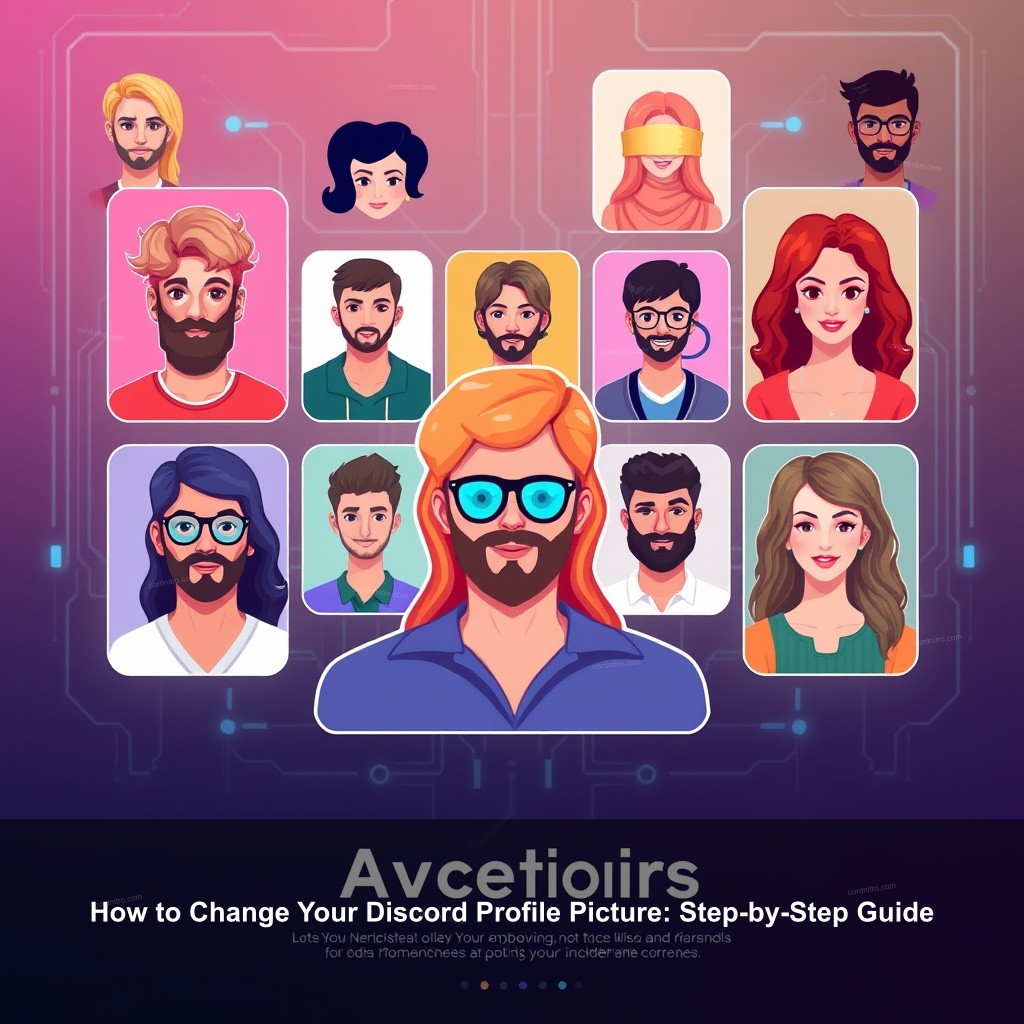
How to Change Your Discord Profile Picture: Step-by-Step Guide
Customizing your online presence mostly depends on changing your Discord profile image. The procedure is simple whether your device is desktop or mobile. Let’s go over the criteria and actions you need to alter your avatar.
Understanding Discord Profile Picture Requirements
Before you proceed to change your profile picture, it’s essential to know the requirements. Discord has specific guidelines for the images you can use. Here are the details:
| Requirement | Details |
|---|---|
| Image Formats | JPG, PNG, GIF |
| Size and Dimensions | At least 128×128 pixels; 512×512 pixels recommended |
| File Size Limit | Maximum of 10 MB |
Keeping these specifications in mind will help you avoid issues during the upload process.
How to Change Your Discord Profile Picture on Desktop
Changing your profile picture on the desktop app is simple. Follow these steps for a smooth update:
- Open Discord and navigate to the bottom left corner. Click on the gear icon to access User Settings.
- In the User Settings menu, select ‘My Account’. Here, you’ll see your current profile picture.
- Click on your avatar, and then choose ‘Change Avatar’. Select the image you wish to upload.
- Adjust the position of your image if necessary, then click ‘Apply’ to save the changes.
For more details, check out our step by step guide to editing pfp on discord.
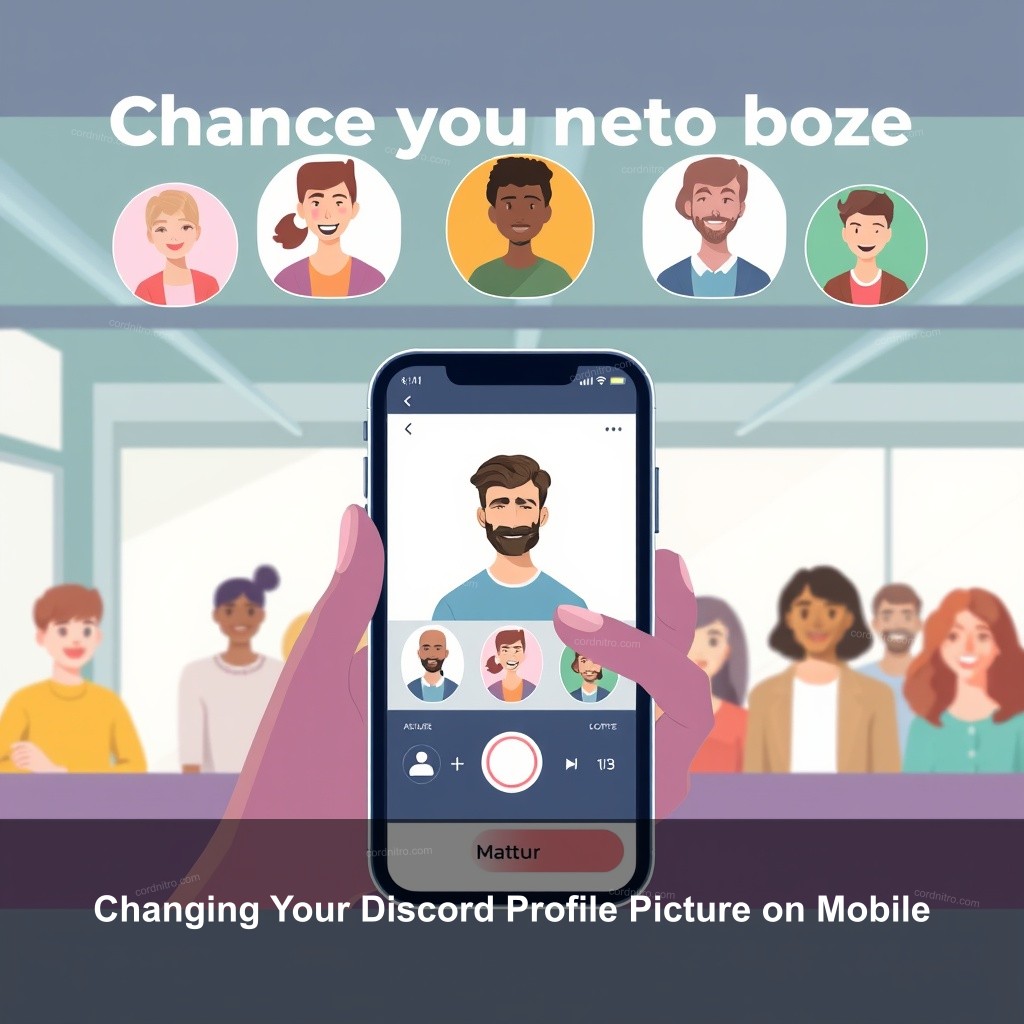
Changing Your Discord Profile Picture on Mobile
If you’re using the mobile app, changing your profile picture is just as easy. Here’s how:
- Launch the Discord app on your mobile device and tap your profile icon in the bottom right corner.
- From the profile menu, tap on ‘Change Avatar’. This will allow you to select an image from your gallery.
- Once you select your desired image, tap ‘Save’ to apply the changes.
Using your mobile device offers flexibility and convenience. Keeping your profile picture fresh is a great way to engage with friends and communities on Discord.
Customizing Your Discord Avatar Easily
Your Discord avatar represents you, so why not make it unique? Here are some tips for customizing your avatar:
- Use Image Editing Tools: Programs like Canva or Snappa allow you to create stunning custom avatars. You can add text, graphics, or even animated elements for a unique touch.
- Choose Relevant Images: Pick images that reflect your personality or interests. This connection can make your avatar more relatable to others.
- Regular Updates: Changing your avatar regularly can keep your profile fresh and reflect any changes in your interests or personal style.
If you’re curious about other profile enhancements, check our guide to adding a gradient to your discord profile.
Troubleshooting Common Issues with Discord Profile Pictures
Sometimes, changing your profile picture doesn’t go as planned. Here are some common issues and how to resolve them:
- Upload Errors: If your image fails to upload, it could be due to unsupported formats or exceeding size limits. Double-check that your image meets the criteria.
- Profile Picture Not Updating: If the change isn’t reflected immediately, it might be a caching issue. Try refreshing the app or logging out and back in.
- Permission Issues: Ensure you have the necessary permissions if you’re in a managed server. Users without adequate permissions may struggle to upload images.
For further assistance, you might want to know how to update discord birthday or other profile settings.
Frequently Asked Questions About Discord Profile Pictures
Can You Use GIFs as Avatars?
Yes! Users with Discord Nitro can upload animated GIFs as their profile pictures, adding a lively touch to your avatar.
How to Revert to a Previous Profile Picture?
You can access your profile settings to view previously used images and select one to revert back to, making it easy to switch back without extra hassle.
Why Won’t My Profile Picture Change?
If changing your avatar isn’t working, it could be due to slow internet or account restrictions. Checking your conditions may resolve the issue.
Conclusion
Changing your Discord profile picture is a simple yet effective way to express yourself in your online communities. Remember to follow the guidelines we discussed for the best results. Don’t hesitate to engage with others by sharing your new avatar or commenting on their profiles. For more information and tips, visit CordNitro and explore our other helpful guides!