Did you know that adding bots can significantly improve your Discord experience? Whether you’re organizing a gaming community or simply want to manage a chat, bots are your best friends. In this complete guide by CordNitro, we’ll explore how to add bots to your Discord server, manage them effectively, and make sure you’re getting the most out of these handy tools. You’ll learn everything from inviting your first bot to adjusting settings for optimal performance.
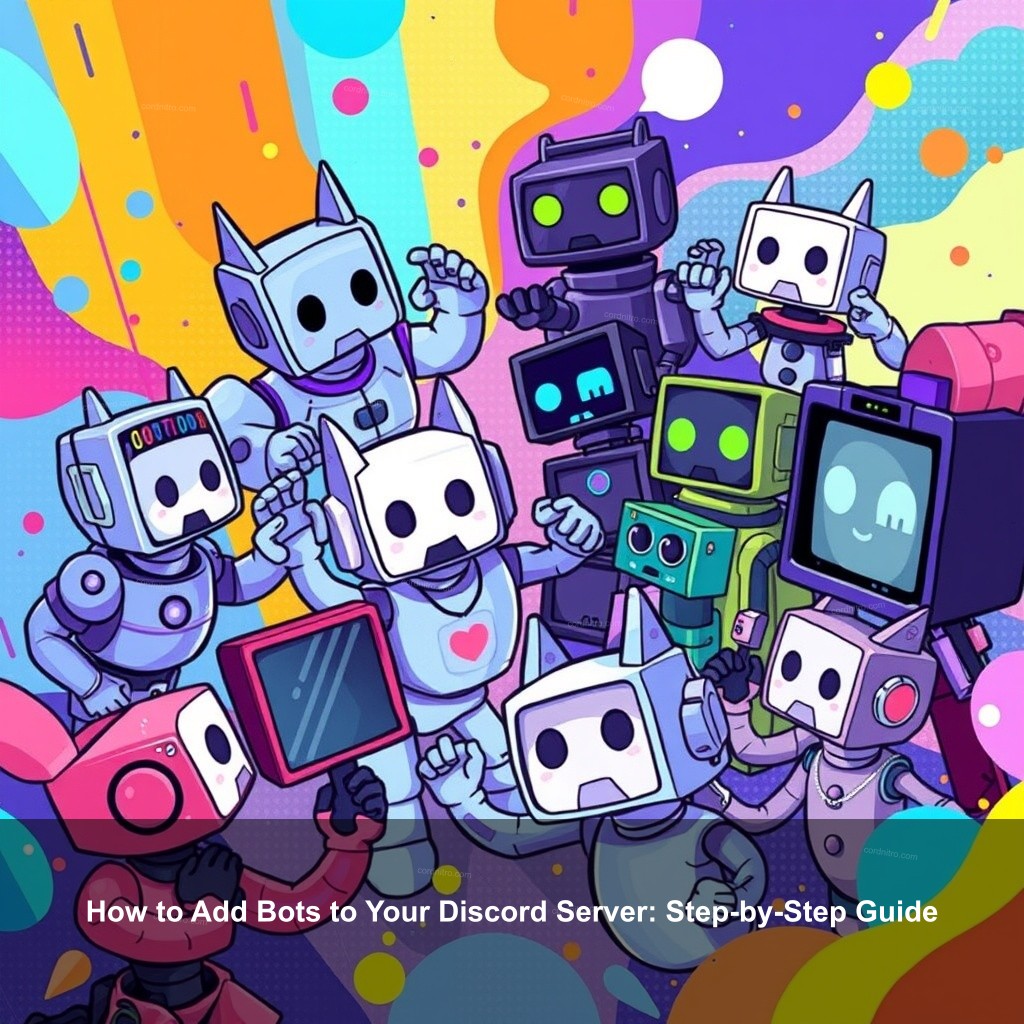
How to Add Bots to Your Discord Server: Step-by-Step Guide
Including bots on your Discord server will transform a simple chat platform into a vibrant community center. Right bots will help you to entertain members, automate chores, and increase user interaction. Here is a starting guide.
Understanding Discord Bots
Let us first dissect what Discord bots are and why they are important. Bots are automated applications running particular tasks on your server. They can assist with discussions, music playing, or even moderation duties. Understanding the many kinds of bots on the market will enable you to select the ideal ones for your particular demand.
For example, moderation bots like MEE6 can help keep your server tidy by automatically removing spam messages. Music bots like Rhythm allow users to listen to their favorite tracks together in voice channels. This not only increases the fun but also fosters a strong sense of community.
| Type of Bot | Functionality | Example |
|---|---|---|
| Moderation Bots | Automate server moderation tasks | MEE6 |
| Music Bots | Play music in voice channels | Rhythm |
| Utility Bots | Provide various server management tools | Dyno |
| Game Bots | Engage members through games | Dank Memer |
Finding the Right Bots for Your Server
Once you understand what bots can do, the next step is finding the right ones. Numerous websites list Discord bots, including Top.gg and Carbonitex. These platforms allow you to search for bots based on features or user ratings, making it easier to find the right fit.
Review user comments first before including a bot. This guides your assessment of its dependability and usefulness. A bot might say, for instance, that it will add enjoyable games to your server, but bad reviews could point to flaws or inadequate support.
How to Easily Invite Bots on Discord
Inviting a bot to your server is a straightforward process. Here’s how you can do it in just a few steps.
Step-by-Step Instructions for Desktop
To start, make sure you have the right permissions. You need to be an administrator or have the ‘Manage Server’ permission to add bots.
1. Find the bot you want to add. Navigate to a bot listing website and click on the bot’s page.
2. Click the ‘Invite’ button. This will redirect you to a Discord authorization page.
3. Choose your server from the dropdown menu and click ‘Continue’.
Review the rights the bot will acquire. You should only grant rights you know to be trusted. To complete the procedure, click “Authorize.”
Inviting Bots on Mobile
Adding bots through the mobile app is just as easy. Here’s what you need to do:
1. Open your mobile browser and visit the bot’s website.
2. Click “Invite”. Check your Discord login is correct.
3. Select your server and then authorize the necessary permissions.
Remember, the process is similar on both desktop and mobile. Just make sure you have the right permissions set up first!
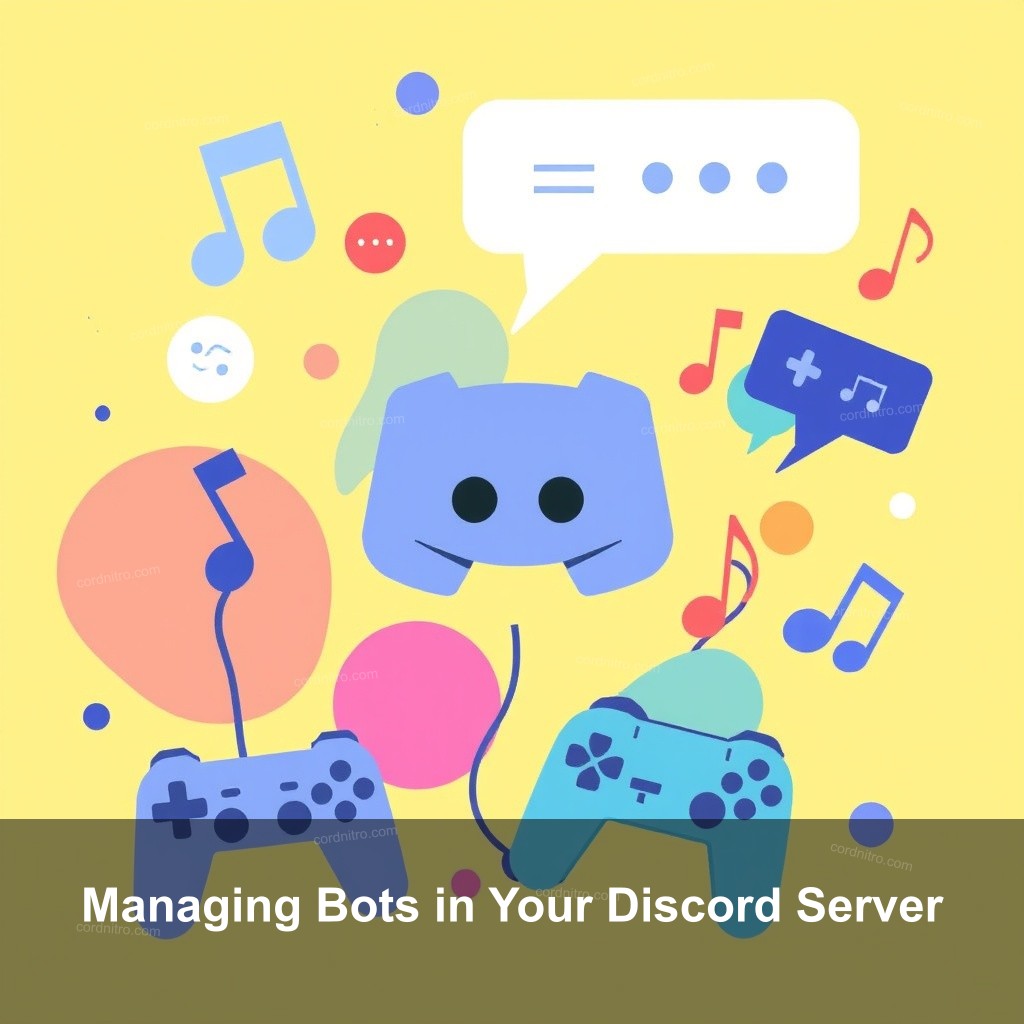
Managing Bots in Your Discord Server
Once you have added bots to your server, managing them effectively is key. Here are some tips to keep everything running smoothly.
How to Configure Bot Settings
Every bot will have individual configurations and settings. Click on the bot in your server to access these; search for settings or commands connected to its features. Most bots will provide a dashboard or set of commands you may use to control their actions.
1. Adjust bot commands to suit your community. For example, if your server is focused on gaming, you can configure commands to display game stats or leaderboards.
2. Control rights gently. Choose which members might engage with the bot and what commands they could run across.
3. Maintaining your bots current Frequent updates guarantee effective operation of your bots by fixing problems and improving functionality.
Removing or Kicking a Bot
If a bot isn’t performing as expected or no longer meets your needs, removing it is simple. Right-click the bot’s name in the member list, select ‘Kick’, and confirm your choice. Always communicate with your community when making such changes to avoid confusion.
Popular Discord Bots and Their Features
Now that you know how to add and manage bots, it’s time to explore some popular ones that can increase your Discord experience.
Top Bots to Consider for Your Server
1. MEE6 – This versatile bot offers moderation tools, custom commands, and a leveling system to engage members.
2. Rhythm – A widely used music bot that allows users to play songs from platforms like YouTube directly in voice channels.
3. Dank Memer – This bot adds fun and entertainment by providing meme creation tools and games, making it a favorite for many servers.
Choosing Bots Based on Your Server Needs
When selecting bots, consider your server’s goals. If you’re running a gaming community, focus on bots that improve gaming experiences. For a social server, look for bots that encourage interaction and games.
Choosing the right bots is crucial for maintaining engagement and satisfaction in your community. Take the time to test out a few and see what fits best.
FAQ
How do I add a bot to my Discord server?
To add a bot, simply find a bot on a listing site, click the invite link, select your server, and authorize it. Make sure you have the right permissions.
What permissions do I need to add a bot?
You need ‘Manage Server’ permissions to invite bots to your Discord server. Without this, you won’t be able to add them.
Can I customize bot commands?
Yes, most bots allow you to customize commands according to your server’s needs. Check the bot’s dashboard for options.
How do I remove a bot from my server?
Right-click the bot’s name in the member list and select ‘Kick’ to remove it from your server.
What are some popular bots for Discord?
Some popular bots include MEE6 for moderation, Rhythm for music, and Dank Memer for fun and games.
Conclusion
Adding bots to your Discord server can truly enhance your community experience. From moderation to entertainment, the right bots can make your server more engaging and fun. Explore the various options available and find what works best for you. For more insights and tips, be sure to visit CordNitro.