Are you tired of using your phone or computer for voice chats while gaming on your PS5? You’re in luck! With this guide from CordNitro, you’ll learn how to get Discord on PS5 and improve your gaming experience. We’ll cover everything from linking your account to troubleshooting common issues, so you can stay connected with your friends and fellow gamers. Let’s get started!
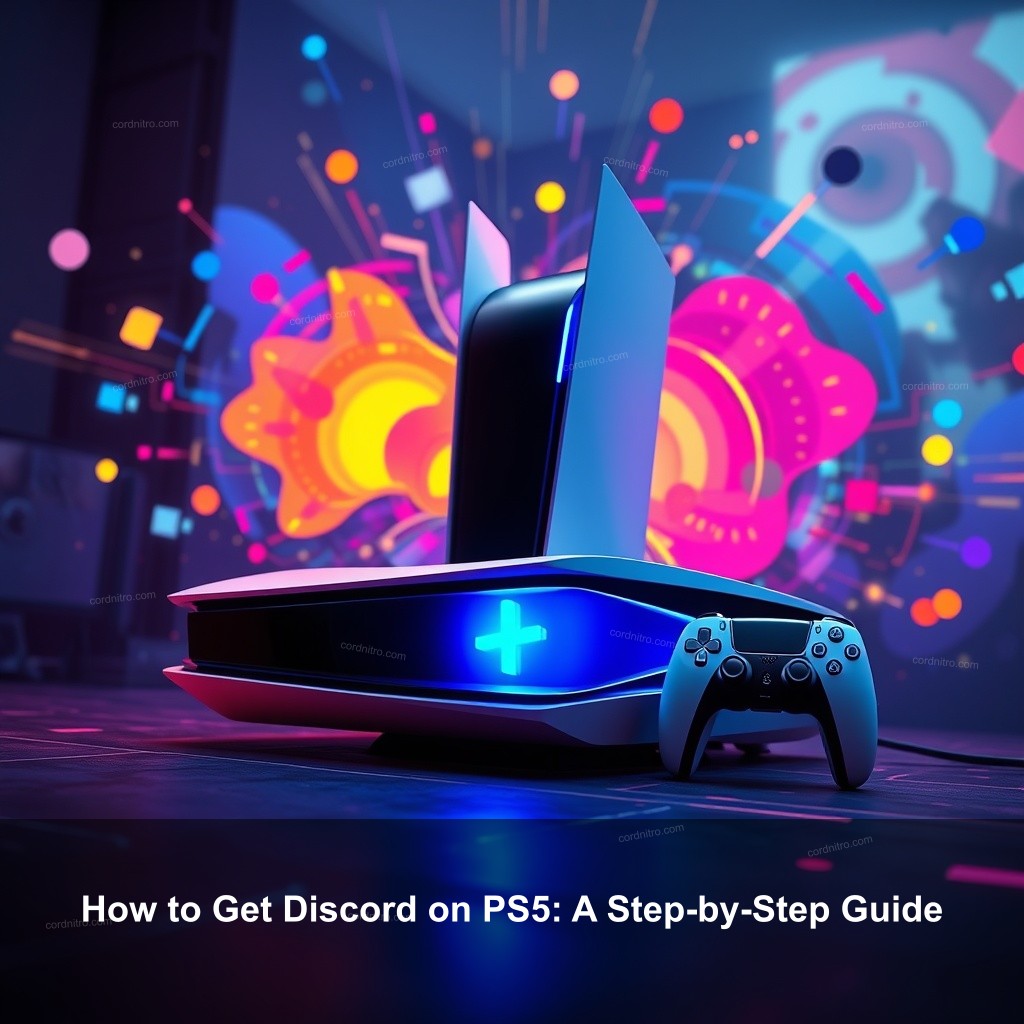
How to Get Discord on PS5: A Step-by-Step Guide
Before you can use Discord on your PlayStation 5, you need to understand how to set it up correctly. Below are the essential steps to follow to ensure you get Discord integrated into your gaming sessions smoothly.
Initial Setup for Discord on PS5
Getting started with Discord on PS5 requires a few initial steps. You need to make sure that your console is updated and ready for the integration.
| Step | Action |
|---|---|
| 1 | Update Your PS5 Software |
| 2 | Accessing the Discord App |
| 3 | Linking Your Discord Account |
**Update Your PS5 Software:** One of the first things you need to do is to make sure your PS5 is up to date. Go to Settings, navigate to System Software, and check if there are any available updates. Keeping your console updated means you’ll have the latest features and security improvements, which is important for a smooth Discord experience.
**Accessing the Discord App:** While there is no native Discord app on PS5, you can easily use your mobile device or PC for access. You can communicate with friends using the Discord app on your smartphone while gaming simultaneously on your console.
**Linking Your Discord Account:** Now that your PS5 is updated, it’s time to link your Discord account. Head to Users and Accounts in the settings, select Linked Services, and choose Discord. Follow the prompts, including scanning the QR code to pair your accounts. This process is straightforward and only takes a few minutes!
Using Discord While Gaming on PS5
Now that you’ve set everything up, let’s talk about how you can use Discord effectively while gaming. This is where the fun begins, allowing you to chat with your friends without missing a beat in your game.
**Joining Voice Chats:** Once your account is linked, you can join voice channels directly from your PS5 interface. Simply press the PS button on your controller, navigate to Game Base, and select Discord in the sidebar. From here, you can choose a server and join a voice channel easily, allowing you to strategize with friends as you play.
**Managing Discord Settings:** Adjusting your Discord settings is important to improve your communication while gaming. You can customize notifications to avoid interruptions. For example, while in-game, you might want to mute notifications to focus better. This makes your gaming experience more enjoyable.
DualSense’s **Voice Chat Control** allows for Apart from gaming, the DualSense controller serves as a microphone! For the best voice chat quality, keep the microphone option of your controller activated. Easy adjustment of the volume and silence it will help you to guarantee clear communication throughout demanding gameplay.
Troubleshooting Common Discord Issues on PS5
Even with the best setups, issues might arise. Here are some common problems and how to solve them so that you can continue enjoying Discord without interruptions.
Common Connection Problems
At times, you may experience connection issues that can disrupt your gaming session. Knowing how to troubleshoot these problems will save you time and frustration.
**Checking Internet Connection:** First things first, make sure your internet connection is stable. A weak connection can lead to problems with voice chat quality. You can check your PS5 network status by going to Settings > Network > Test Internet Connection. If it shows weak connectivity, consider resetting your router or moving closer to it.
**Re-linking Your Account:** If you encounter issues with your Discord link, try re-linking your accounts. Start by unlinking your Discord account from your PS5, then follow the linking process again. This often resolves connectivity issues.
**Software Compatibility:** Make sure that both your PS5 and the Discord app on your mobile device or PC are updated. Outdated software can lead to compatibility issues, and keeping everything up to date will provide a smoother experience.
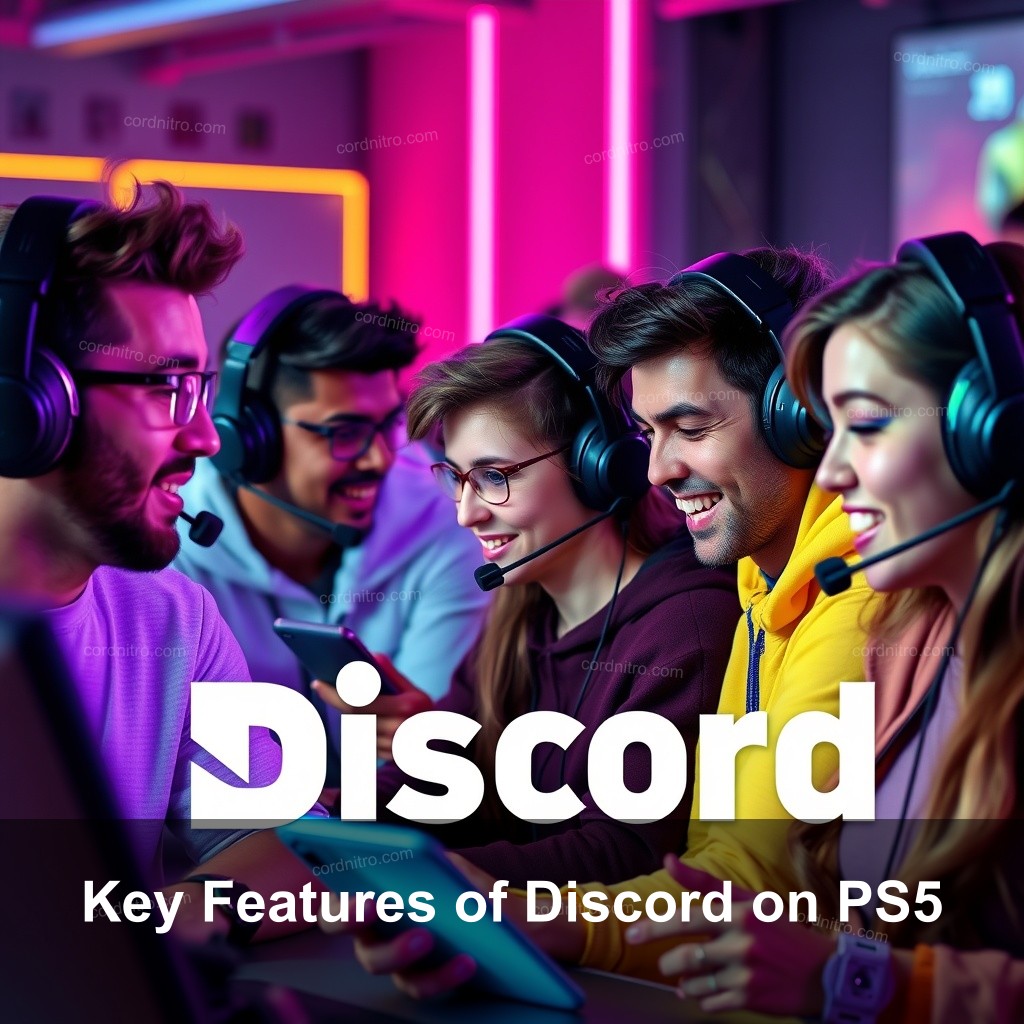
Key Features of Discord on PS5
Understanding the features that Discord offers on PS5 can significantly improve your gaming experience. Let’s examine some of the most helpful functionalities available.
Voice and Text Chat Capabilities
Using Discord on your PS5 opens up a world of communication options. Here’s how you can take advantage of these features.
**Cross-platform compatibility** Discord’s ability to link users across several platforms is among its strongest qualities. Discord lets you message easily whether your pals are on PC, Xbox, or mobile. Games allowing cross-play especially benefit from this function since it closes communication gaps.
**Community Building Features:** Discord is not just about voice chats; it also helps in creating community interactions. You can create or join servers dedicated to your favorite games, where you can share tips, strategies, and gaming experiences. Communities can be a great way to meet like-minded players and engage in discussions about your favorite games.
**Streamlined Communication Tools:** Discord’s interface allows users to create separate text and voice channels. This organization makes it easier to manage conversations. For instance, you can chat about game strategies in one channel while discussing game lore in another. This way, you don’t miss out on important conversations during gameplay.
Additional Tips for Effective Discord Use on PS5
To make the most out of Discord, consider these tips that can help you manage your communication more efficiently.
Maximizing Your Discord Experience
Making the most out of Discord on your PS5 requires some adjustments and engagement with your friends and communities.
**Customize Notifications:** Match your gaming style to your notification choices. To prevent interruptions, you might, for instance, disable alerts while in a game. Set alarms for direct messages, then you never miss correspondence from valued friends or colleagues.
**Participating in Friends and Community Events** Use Discord not only for voice chats. Talk to friends and investigate areas where your passion of gaming exists. Join game servers, have conversations, and offer advice to help build a feeling of community and improve your gaming experiences.
**Make use of Discord bots:** Discord bots enhance your gaming experience and help you to automatically complete some chores. Certain bots plan games, offer game stats, or even control server capabilities. Find out which bots the gaming groups you participate in find most popular and then evaluate how they might enhance your experience.
FAQ
How do I get Discord on my PS5?
To get Discord on your PS5, update your console, link your Discord account through the Users and Accounts section, and enjoy using voice chat while gaming.
Can I use Discord while gaming on PS5?
Yes, you can easily use Discord while gaming on PS5 by joining voice channels directly through the Game Base interface.
What should I do if Discord is not working on PS5?
If Discord is not working, check your internet connection, re-link your account, and ensure both your PS5 and Discord app are updated.
Are there any features specific to Discord on PS5?
Discord on PS5 enables cross-platform communication, organized text and voice channels, and community-building features that improve gaming interactions.
How do I manage Discord settings on PS5?
You can manage Discord settings from your mobile app or PC, where you can customize notifications, privacy settings, and more.
Conclusion
Integrating Discord into your PS5 gaming experience opens up new avenues for communication and community engagement. By following this guide, you can quickly get Discord set up and start enjoying seamless interactions with your gaming friends. Don’t forget to check out more guides on CordNitro for tips on improving your gaming experience!