Did you know that music bots can dramatically improve your Discord experience? In this guide from CordNitro, we’ll walk you through how to add a music bot to Discord, providing a simple step-by-step method to set it up. Whether you’re hosting a game night or just hanging out with friends, a music bot can fill the silence with your favorite tunes. Let’s start making your Discord server a bit more lively!
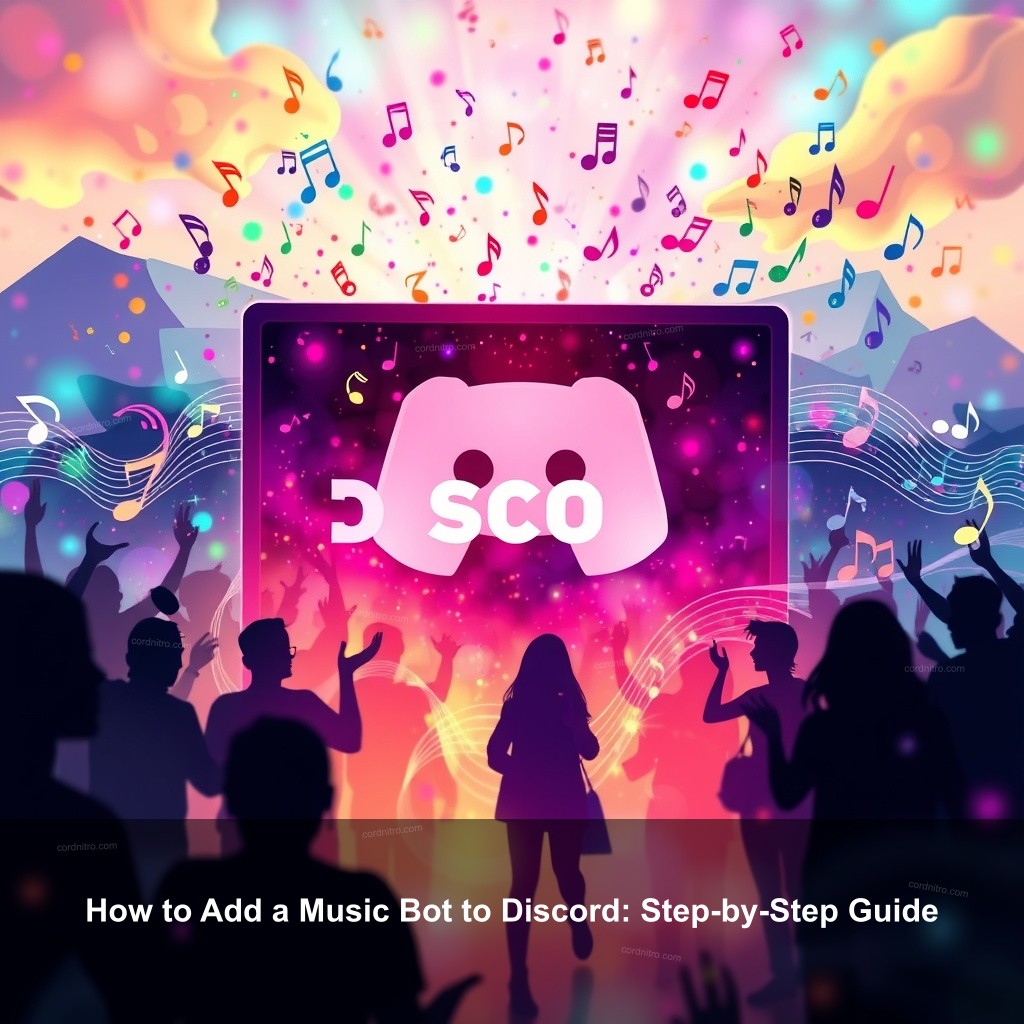
How to Add a Music Bot to Discord: Step-by-Step Guide
Adding a music bot to Discord can seem overwhelming, but with the right steps, it becomes a straightforward task. Music bots provide an excellent way to enjoy synchronized music listening in your channels. They can play songs, create playlists, and manage audio settings using simple commands. Below is a table that outlines the setup process:
| Step | Action |
|---|---|
| 1 | Choose a suitable music bot (e.g., FredBoat, Rythm). |
| 2 | Invite the bot to your server using its invite link. |
| 3 | Configure the bot’s permissions to ensure it can play music. |
Understanding Music Bots
Starting with what is a music bot? Programs called music bots link voice channels and play songs depending on your orders. They let users, wherever they are, share a musical experience. Popular choices are Rythm and FredBoat, both of which have special qualities enhancing your Discord experience.
- Definition of Music Bots: These bots stream audio directly into your Discord server from various sources like YouTube or Spotify.
- Benefits of Using Music Bots: They bring people closer together by providing a shared soundtrack for gaming sessions or hangouts. Imagine jamming to your favorite playlist while strategizing with friends!
- Key Features of Music Bots: Common features include the ability to pause, skip, and manage playlists—all accessible through easy commands.
Steps for Setting Up a Music Bot
Now that you know what music bots are, let’s cover the setup process. Setting up a music bot involves choosing the right one, inviting it to your server, and configuring it for optimal use.
- Choosing the Right Music Bot: Start by assessing your needs. Do you want a bot that supports YouTube, Spotify, or both? FredBoat is great for streaming from YouTube, while others might focus on Spotify.
- Inviting the Music Bot to Your Server: Go to the bot’s official website to get the invite link. Make sure you’re logged into your account to proceed easily.
- Configuring Bot Permissions: Once invited, check the bot’s permissions in your Discord server settings. Make sure it has ‘Connect’ and ‘Speak’ permissions so it can join voice channels without any issues.
How to Invite Music Bots on Discord Easily
If you’re unsure about where to find music bots, don’t worry! There are plenty of resources available to help you locate and install these bots quickly.
Finding a Music Bot
Finding a suitable music bot can make all the difference. Using bot directories is a great starting point.
- Using Bot Directories: Websites like Top.gg allow you to browse through various music bots, filtering by features and ratings.
- Checking Community Reviews: Reading user reviews helps assess the bot’s reliability and performance. Look for recent feedback to ensure you’re choosing a well-maintained bot.
- Ensuring Compatibility: Confirm the bot you choose works well with Discord’s current features. Some bots may not support recent Discord updates or functions.
Simple Steps to Integrate Music Bots
Now that you’ve selected a bot, here’s how to integrate it into your server smoothly.
- Copying the Invite Link: Each bot will have a specific invite link on its website. Click ‘Invite’ to generate this link.
- Selecting Your Discord Server: During the invite process, choose which server you want the bot to join. You’ll need ‘Manage Server’ permissions to proceed.
- Authorizing the Bot: Once you’ve selected your server, review the permissions requested by the bot. Grant these permissions to enable full functionality.
Managing Music on Discord
Once your bot is set up, knowing how to manage music is essential for a smooth experience. This ensures you and your friends can enjoy the music without interruptions.
User Commands for Music Control
Most music bots operate on simple commands. Knowing how to use these commands effectively will make your musical experience on Discord better.
- Common Music Commands: Familiarize yourself with commands like /play, /pause, and /skip. For instance, typing /play followed by the song name will start playback immediately.
- Adjusting Volume Settings: Use commands to control the bot’s volume. For example, you might want to lower the volume during a quiet chat.
- Creating and Managing Playlists: Many bots allow you to create playlists. This can be especially useful for regular events like weekly game nights.
Troubleshooting Common Issues
Even with the best bots, you might encounter a few hiccups along the way. Here are some common issues and how to resolve them.
- Bot Not Responding: If your bot isn’t responding, ensure it’s online and has the correct permissions.
- Audio Quality Issues: Poor audio quality can often be traced back to connection problems. Verify your internet connection stability.
- Commands Not Working: Double-check that you’re using the correct command format. If in doubt, try the /help command to get a list of available commands.

Enhancing Music Experience on Discord
With your music bot fully operational, let’s look at creative ways to use it to make your Discord experience better.
Creative Uses for Music Bots
Music bots offer many possibilities beyond just playing songs. Here are some innovative ways to utilize them in your server.
- Hosting Listening Parties: Use your bot to create a listening session where everyone joins a voice channel and enjoys music together.
- Integrating with Streaming Platforms: Link your Spotify or YouTube accounts for seamless music streaming without needing to switch platforms.
- Setting Up Background Music for Events: Music bots can provide ambiance during your events, creating an inviting atmosphere for your friends.
Engaging the Discord Community with Music
Engagement is key in any community. Here’s how to get your server buzzing with activity using music bots.
- Encouraging User Interactions: Foster discussions around music. Poll your friends on what to play next.
- Hosting Music Contests: Organize contests where members submit playlists or songs. Recognition can be a great motivator!
- Sharing Music Knowledge: Use the bot to introduce different genres or artists. Consider doing themed sessions to keep it fresh.
FAQs
How do I add a music bot to my Discord server?
To add a music bot, find a suitable bot online, use its invite link, and authorize it for your server. Make sure it has the necessary permissions to function properly.
What are the best music bots for Discord?
Some of the top music bots include FredBoat, Rythm, and Groovy, each offering unique features.
Can I use Spotify with Discord music bots?
Yes, many music bots allow integration with Spotify, enabling you to play your favorite tracks directly from your account.
What commands do I use to control a music bot?
Common commands include /play, /pause, /skip, and /volume, which allow you to manage playback easily.
How can I improve the audio quality of my music bot?
Ensure a stable internet connection and check the bot’s audio settings. Using a high-quality audio source also helps.
Conclusion
Now that you know how to add a music bot to Discord and improve your server’s atmosphere, it’s time to get started! Remember, a music bot can bring your community closer together through shared musical experiences. For more insights and guides, be sure to check out CordNitro to keep your server lively!