Are you ready to take your Discord experience to the next level? With CordNitro, you can learn exactly how to use Voicemod on Discord effectively. This guide will walk you through the entire process, making it easy to customize your voice and impress your friends while gaming or chatting. Let’s get started!

How to Use Voicemod on Discord: Step-by-Step Guide
Popular voice changer Voicemod will give your Discord chats a creative spin. This tool is quite helpful whether your desired voice is robotic, famous, or anything else in between. Here we will go over how to set it up and begin going.
Installation Process for Voicemod
First things first, let’s talk about getting Voicemod onto your computer. Installing Voicemod is straightforward, and you’ll be ready to customize your voice in no time!
| Step | Description |
|---|---|
| 1 | Go to the official Voicemod website and hit the “Get Voicemod Free” button. |
| 2 | Download the installer and run the .exe file from your downloads folder. |
| 3 | Follow the installation wizard and restart your computer when prompted. |
| 4 | Open Voicemod and select your microphone and speakers for audio input and output. |
Open Voicemod after your machine restarts. You have to choose your input and output devices first time you run it. To let Voicemod pick up your voice, make sure your microphone is selected as the input and connected.
Configuring Voicemod with Discord
Now that you have Voicemod installed, it’s time to integrate it with Discord. This step is important to ensure your voice changes are heard by others in your voice channels.
Open Discord and navigate to User Settings by clicking on the gear icon at the bottom left. From here, select the “Voice & Video” section. Change the Input Device to “Microphone Voicemod Virtual Audio.” This setting allows Discord to recognize Voicemod as the source of your audio.
Next, it’s essential to test your microphone. Speak into it while observing the input sensitivity bar in Discord. If the bar lights up, you’re good to go! Adjust any other settings as necessary, such as output device, to ensure the best quality sound.
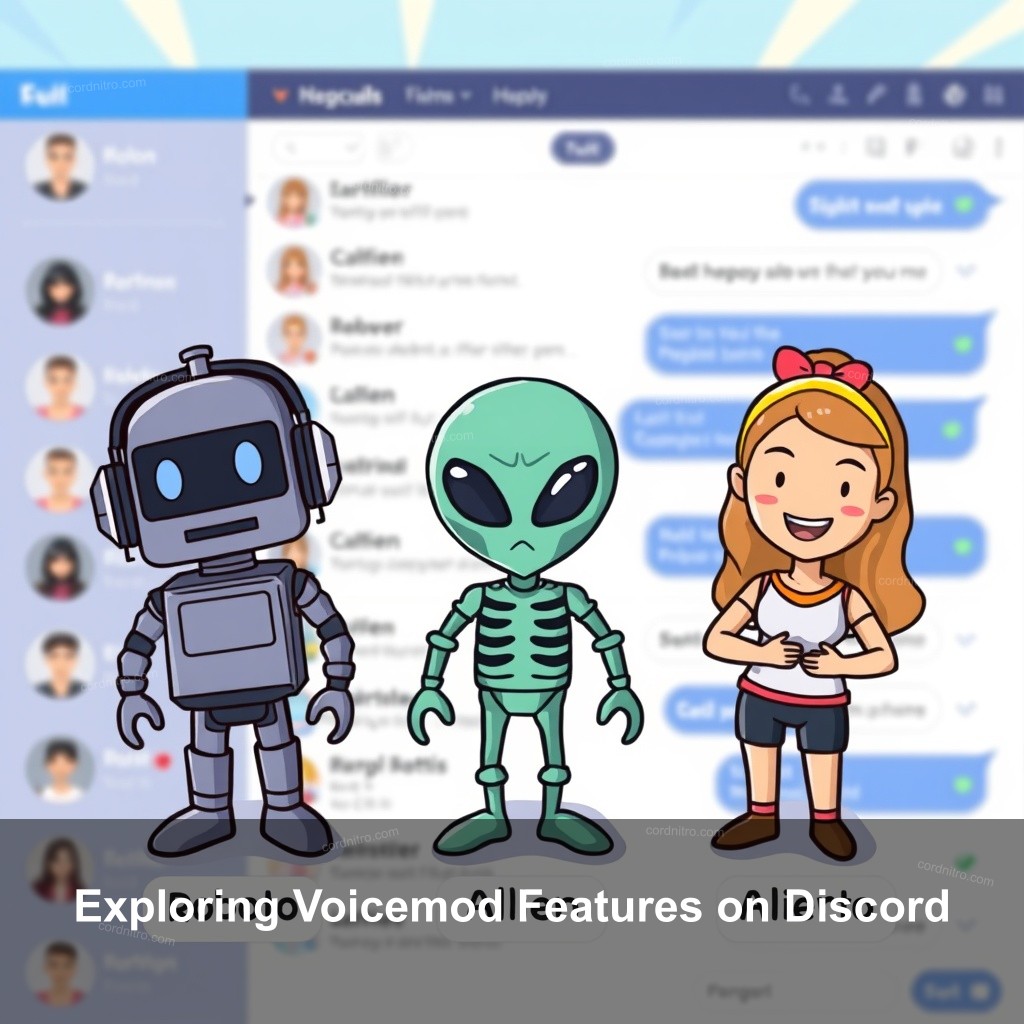
Exploring Voicemod Features on Discord
Voicemod isn’t just about changing your voice; it’s packed with features that improve your Discord experience. Let’s look at some highlights!
Voice Filters and Effects
One of the most exciting aspects of Voicemod is its extensive library of voice filters. Whether you want to prank your friends or create engaging content, these filters can help you achieve that.
Upon opening Voicemod, you’ll see a range of voice options like “Alien,” “Robot,” and even sound effects. To activate a filter, simply click on it. You can switch filters in real-time, allowing for spontaneous fun during your conversations.
What’s even better? Voicemod regularly updates its filter library, offering new and unique voices frequently. You can also unlock additional filters by sharing Voicemod on social media, expanding your options.
Customizing Your Voice on Discord
Customizing your voice is where the real magic happens with Voicemod. Let’s look at how to personalize your vocal experience.
After selecting a voice filter, you can adjust parameters like pitch and modulation. This customization allows you to create a distinct voice that fits your personality or the mood of your chat.
If you’re using the mobile version, Voicemod Clips, you can also create engaging videos with unique audio effects. This feature is perfect for content creators looking to make their mark on social media.
Troubleshooting Common Voicemod Issues on Discord
Even with a user-friendly tool like Voicemod, you may encounter some issues. Here’s how to troubleshoot common problems.
Fixing Connection Problems
Connection issues can be annoying, but often a simple restart can do wonders. If Voicemod isn’t working, start by restarting both Discord and the Voicemod application.
Check your microphone settings double-wise next. Verify that Voicemod is chosen as your input device on Discord and on your system settings. Try reinstalling Voicemod if the problem continues since many fundamental problems can be fixed with this.
Voicemod Compatibility Issues
Sometimes compatibility can present a challenge. Voicemod is meant to be most compatible with Windows 10 and successors. Verify your operating system’s compliance with this criterion.
Additionally, check that your audio drivers are up to date. Keeping your system updated will help maintain compatibility with Voicemod and other applications.
Finally, ensure that no other applications are using your microphone. Applications like Skype or Zoom can take priority over Voicemod, causing it not to work correctly.
Tips for Using Voicemod Effectively on Discord
Now that you know how to set up and troubleshoot Voicemod, let’s look at some tips for maximizing its potential.
Enhancing Voice Chat Experience
To make your voice chat truly memorable, experiment with different filters. Try using a humorous voice when playing games with friends to lighten the mood.
Moreover, consider combining Voicemod with Discord’s built-in sound effects. This combination can improve the overall experience and create engaging moments during your chats.
Hosting game nights where everyone uses voice filters can be a fantastic way to bond and create lasting memories.
Staying Updated with Voicemod Features
To get the most from Voicemod, stay informed about new features and updates. Subscribing to their newsletter or following their social media can help keep you in the loop.
Engage with the Voicemod community for tips and tricks shared by other users. Communities can offer valuable insights and creative ideas for using Voicemod effectively.
Lastly, participate in feedback opportunities. Your input can help shape Voicemod’s future features, ensuring they meet user needs.
FAQs
What is Voicemod?
Voicemod is a voice changer software that allows users to modify their voices in real-time during online chats and streaming sessions. It offers various voice filters, effects, and customization options.
How do I add sounds to Discord soundboard?
You can learn more about this by visiting our article on how to add sounds to discord soundboard.
Can I use Voicemod on mobile?
Yes, Voicemod has a mobile version called Voicemod Clips that allows users to create content with voice effects on smartphones.
How do I adjust bot volume on Discord?
For guidance, check our detailed guide on how to adjust bot volume on discord.
What are some common mistakes to avoid with Voicemod?
Common mistakes include not testing your microphone settings and failing to explore all the voice filters available. Always take time to set up and experiment with different features.
Conclusion
Using Voicemod on Discord can transform your communication experience, making it more engaging and fun. With the tips and steps provided in this guide, you are now equipped to customize your voice effectively. Don’t hesitate to leave your thoughts or questions in the comments below! Explore more fascinating content by visiting CordNitro.