Are you looking to add some personality to your Discord chats? With the soundboard feature, you can easily integrate fun sounds into your conversations. In this guide by CordNitro, you will learn how to add sounds to Discord soundboard, customize your audio settings, and manage sound effects effortlessly. Get ready to make your voice channels more engaging and lively!
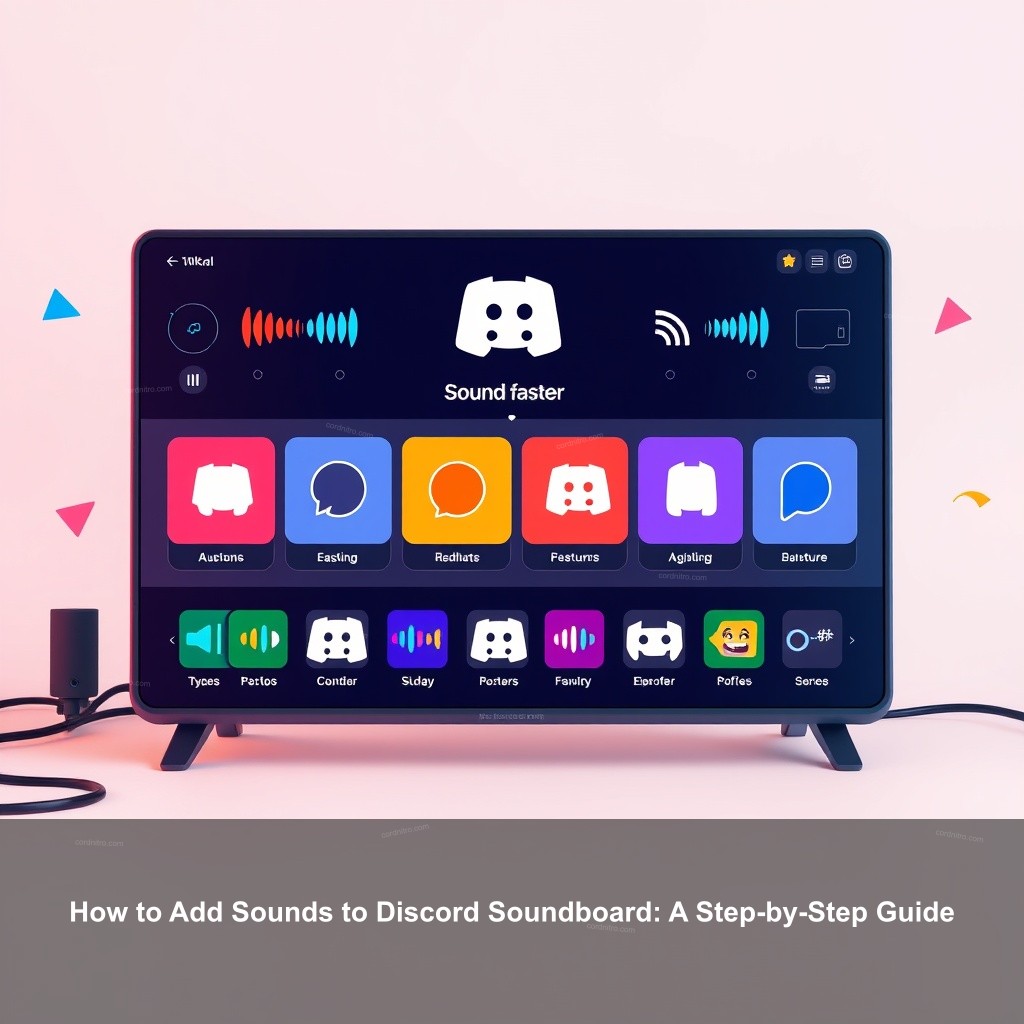
How to Add Sounds to Discord Soundboard: A Step-by-Step Guide
Before getting into the details of adding sounds to your Discord soundboard, let’s first establish what a soundboard is and why it can change the way you interact in voice channels. A soundboard allows users to play audio clips during conversations, adding an extra layer of fun and interactivity.
Understanding Discord Soundboard Basics
The soundboard feature in Discord has transformed the way users interact in voice channels. Knowing its functionalities is key to making the most out of it.
The soundboard serves as a library of audio clips you can instantly play. This can range from funny sound effects to memorable quotes from your favorite shows. Integrating these sounds can liven up any chat, making it a more enjoyable experience for everyone involved.
Discord supports various audio formats, such as MP3 and WAV. Each sound must be within 5 seconds to ensure it plays correctly. Below is a quick overview of supported formats and attributes:
| Audio Format | Maximum Length | Maximum File Size |
|---|---|---|
| MP3 | 5 seconds | 512 KB |
| WAV | 5 seconds | 512 KB |
| OGG | 5 seconds | 512 KB |
Step-by-Step Guide to Adding Sounds
Now that you understand the basics, let’s get into the practical side of adding sounds to your soundboard.
First, prepare your audio files by selecting clips that are fun and appropriate for your Discord community. Websites like FreeSound and Zapsplat offer a plethora of free sound effects that you can download and use.
Next, access the soundboard by heading to your server settings on Discord. From there, navigate to the soundboard tab, where you’ll notice the option to upload your chosen audio clips.
Click the upload button following choice of your sound files. Should everything be set up properly, the soundboard section should show your recently added sounds. To be sure they perform as intended, try them on a voice channel!

Customizing Your Discord Soundboard
Customizing your soundboard allows you to shape the experience to suit your community’s needs and preferences.
How to Edit Sounds on Discord
Maintaining a soundboard in order requires constant editing sounds. Renaming sounds will help them to be instantly recognizable. Larger servers where several audio clips are present can especially benefit from this.
Next, consider assigning emojis to your sounds. Doing this enhances the visual aspect of the soundboard, making it easier for users to find and select clips quickly.
Adjusting the volume levels of each sound is also important. Strive for a consistent audio experience to ensure a pleasant listening environment for all participants.
Managing Soundboard Settings Effectively
Just as crucial as adding sounds is controlling your soundboard settings. Clearly state to your server members who can play sounds. This will help to avoid any unwelcome noise in major conversations.
Organizing better can result from grouping various kinds of noises. You might designate areas for memes, game sounds, and music clips, for instance. Users will so find the sounds they desire more easily.
Regular maintenance is necessary to keep your soundboard fresh. Remove sounds that are seldom used or become irrelevant to your community.
Exploring Additional Discord Soundboard Features
Once you’re familiar with the basics, you can look into additional features of the Discord soundboard.
Utilizing Built-in Sounds
Discord comes with several built-in sounds that users can play right away. These preset sounds, such as applause or crickets, can be great for quick reactions during voice chats.
While these default sounds can add to your fun, combining them with custom sounds can yield a unique experience. Think about using a mixture of both to keep conversations lively.
A great way to keep users engaged is to encourage them to suggest new sounds for the board. This can create a sense of community involvement.
Enhancing Your Soundboard Experience
If you want to take your soundboard to the next level, consider using third-party soundboard applications. These can offer advanced features and functionalities that the basic Discord soundboard might lack.
Always stay updated on new features that Discord releases for soundboards. Following Discord’s official blog or community forums can give you the latest information on upgrades or improvements.
Sharing sounds within the community is also important. It promotes collaboration and allows users to enjoy a diverse range of audio clips.
Troubleshooting Common Soundboard Issues
Despite its user-friendly nature, you may face some issues while using the Discord soundboard.
Resolving Upload Errors
Uploading sounds causes many people to run across mistakes. Typical issues are file formats gone wrong or file size limits exceeded. Verify the sort of sound file you intend to upload always twice.
If you’re unsure about the format, converting your audio file to a supported type using a free online converter can be a quick solution.
Permissions can also cause problems. Ensure that you have the right roles assigned to manage sounds effectively.
Optimizing Sound Quality
Checking the quality of your audio files before uploading is crucial. Low-quality sounds can diminish the overall experience during voice calls. Aim for high bitrate and sample rates for clearer audio.
Equalizing sound levels can further improve your audio quality. This ensures that each sound plays back at a consistent volume, avoiding sudden loud bursts that may be unpleasant.
Always test your sounds in a voice channel before actual usage to confirm everything is working as intended.
Engaging with the Discord Community through Sound
Engaging your community is vital for a thriving Discord server. Using the soundboard effectively can foster interactions and create memorable experiences.
Sharing Your Custom Sounds
Establishing a community sound library can be a fun project. Encourage users to share their favorite audio clips. This not only enhances your server’s audio collection but also increases community bonding.
Organizing sound-sharing events can promote participation. For example, a contest for the best sound effects can drive engagement.
Feedback is essential; ask community members what sounds they love or want to see added. This will keep your soundboard relevant and enjoyable.
Participating in Community Discussions
Joining groups focused on soundboards can provide additional resources and ideas. Engaging with other Discord users can inspire fresh ideas for sounds.
Sharing experiences and tips within these groups can help troubleshoot common issues and enhance the overall usage of soundboards.
Collaboration on sound projects can yield exciting results. Consider hosting joint events where users create and upload sounds together.
FAQ
How do I add sounds to my Discord soundboard?
To add sounds, go to your server settings, select the soundboard tab, and upload your desired audio files. Make sure they are in a compatible format and within size limits.
Can I customize the sounds on my Discord soundboard?
Yes! You can rename sounds, adjust volume levels, and assign emojis for easier identification. This helps keep your soundboard organized and fun to use.
What should I do if my sounds aren’t uploading?
Check the file format and size limitations. If you’re encountering issues, try converting your audio files to the supported formats and ensure you have the right permissions.
Are there built-in sounds that I can use?
Yes, Discord offers a selection of built-in sounds that you can use immediately. These can complement your custom sounds for a more engaging experience.
How can I engage my community through the soundboard?
Consider organizing sound-sharing events, encouraging members to contribute their favorite sounds, and participating in discussions about sound usage within the community.
Conclusion
In conclusion, adding sounds to your Discord soundboard can significantly enhance your community’s voice chat experience. By following the steps outlined in this guide, you can create an engaging atmosphere filled with laughter and enjoyment. Don’t forget to interact with your community and stay updated on new features. For more tips and insights, visit CordNitro.