Are you tired of watching Netflix alone? Want to share your favorite shows with friends? With CordNitro, learn how to stream Netflix on Discord like a pro! In this guide, we’ll walk you through everything you need to know to enjoy Netflix together, no matter where you are. Get ready for movie nights that are just a click away!
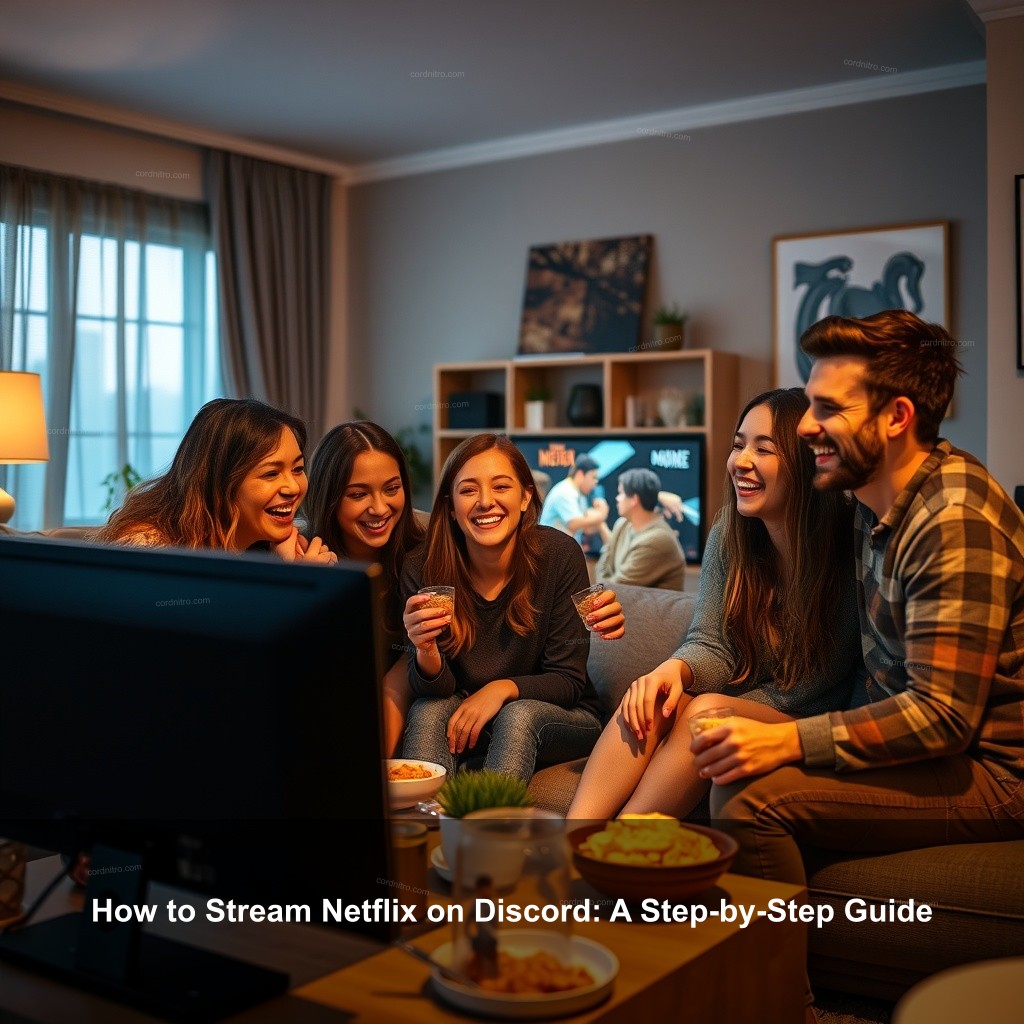
How to Stream Netflix on Discord: A Step-by-Step Guide
Streaming Netflix on Discord is a fantastic way to watch movies and shows with friends. To get started, you need to set up both your Discord and Netflix accounts properly. Here’s how to do it right.
Getting Started with Discord and Netflix
First things first: you need to have both Discord and Netflix ready to go. This section covers everything you need to set them up.
Creating a Discord account is simple. Should none exist, simply visit the Discord website or download the software from your app store. Make an account and validate your email. That is that straightforward.
Let’s then get ready your Netflix account. Check your subscription is active. To verify your status, log in to Netflix Verify everyone has authorization if you are sharing your account. They can then participate in the enjoyment!
Review your system needs as well. Make sure your machine satisfies streaming criteria. Reliable internet connection is absolutely vital; for seamless streaming, it should be preferably over 5 Mbps.
| Requirements | Description |
|---|---|
| Discord Account | Create an account on Discord to access its features. |
| Netflix Subscription | Log in to your Netflix account to ensure it is active. |
| Internet Speed | Maintain a minimum of 5 Mbps for effective streaming. |
How to Share Your Screen on Discord
Now that you’ve set up your accounts, let’s get into how to share your screen on Discord. This step is critical for streaming Netflix effectively.
Accessing the screen share feature is straightforward. Enter a voice channel in your Discord server. Click on the screen icon located at the bottom of the Discord window. This will allow you to share your screen.
When asked, choose the browser window showing Netflix. Make sure the tab is active before sharing if you use Chrome. This will help you avoid any problems during your screening party.
One common issue is the dreaded black screen. To avoid this, turn off hardware acceleration in both your browser and Discord settings. Head to Discord settings, find the option under ‘Advanced’, and disable it. For Chrome, go to settings, find ‘System’, and toggle off ‘Use hardware acceleration when available.’
Optimizing Your Streaming Experience
Once you’ve shared your screen, it’s time to optimize your streaming experience. This section will ensure everyone gets the best viewing quality possible.
Adjusting Streaming Quality on Discord
Choosing the right stream quality can make or break your movie night. Let’s explore how to adjust these settings.
Choose the stream quality best for your group first. While you can select from several resolutions, most internet connections would benefit from 720p. It strikes a sensible mix between performance and quality.
Verify your internet connection is consistent. If at all possible, connect your gadget to a wire network. This will assist to preserve a constant streaming quality. If you have to use Wi-Fi, aim to be as near to the router as you can.
Don’t forget to manage your Discord streaming settings. Familiarize yourself with the audio options to ensure your friends can hear the movie. Make sure your sound settings are configured correctly, so they enjoy every moment.
- Choose 720p for effective streaming.
- Maintain a wired connection for stability.
- Adjust audio settings for optimal sound.

Enjoying Netflix with Friends on Discord
Streaming alone isn’t as fun as inviting friends to join the fun. This section will help you host a virtual movie night.
Hosting a Virtual Movie Night
Planning a movie night requires a little organization. Let’s get into how you can make this fun for everyone.
Start by deciding on a movie or series to watch. Consider using polls in Discord to let everyone vote on their preferred film. This way, everyone has a say in the fun!
Once you’ve chosen your film, invite your friends to join. Send out invites through direct messages or use a dedicated channel for movie nights. This keeps everything organized.
Promote interaction throughout the film. Share reactions or go over scenes using text channels or voice chat. This makes watching far more fun!
Troubleshooting Common Streaming Issues
Even the best plans can hit a bump in the road. Here’s how to troubleshoot common streaming issues to keep your movie night running smoothly.
Addressing Streaming Problems
It’s important to know how to fix potential issues that might arise while streaming. Let’s cover the most common ones.
If you encounter audio issues, start by ensuring you have the correct audio output selected within Discord. Check the sound settings on both your device and the Discord app. Sometimes, a simple toggle can solve the problem.
Furthermore upsetting your movie marathon are connection issues. Try reseting your router if you run across lag or disconnections. Most connectivity problems may be usually fixed with a fast reset.
Lastly, if you face a black screen again, check all settings related to screen sharing in Discord and your browser. Sometimes, disabling and re-enabling the screen share option can clear up issues.
Additional Tips for Streaming Netflix on Discord
Let’s wrap things up with some additional tips that will enhance your overall Netflix streaming experience on Discord.
Exploring Alternatives and Enhancements
While Netflix is a great choice, consider how to stream from other platforms. This gives you more options for movie nights!
Explore other streaming services like Hulu or Amazon Prime. The process for sharing these platforms is similar to Netflix, so you can keep the fun going.
Sort your movie evenings with Discord bots. Bots enable participants to be reminded and help to plan events, therefore preventing any missed opportunities. It’s a simple strategy for keeping everyone involved.
Take advantage of the Discord community. Join servers dedicated to movie nights to meet new friends and find fresh ideas for your next viewing party!
Frequently Asked Questions
How do I stream Netflix on Discord?
To stream Netflix on Discord, you need to share your screen while in a voice channel. Make sure to disable hardware acceleration in your browser to avoid black screens.
Can I watch Netflix with friends on Discord?
Yes! You can easily watch Netflix with friends on Discord by using the screen sharing feature in a voice channel. Just make sure everyone has a Netflix account!
What should I do if I experience a black screen while streaming?
If you encounter a black screen, ensure that hardware acceleration is turned off in both Discord and your browser settings. Restarting your streaming session may also help.
Is there a way to enhance my streaming experience?
You can improve your streaming experience by ensuring a stable internet connection, adjusting the streaming quality, and engaging with your friends during the viewing!
What if I want to stream something other than Netflix?
You can stream other services like Hulu or YouTube by following similar steps. Just make sure the platform allows screen sharing!
Conclusion
Streaming Netflix on Discord opens up a world of shared entertainment. With the right setup and a few simple steps, you can enjoy movie nights with friends no matter the distance. For more tips on streaming, check out CordNitro for additional resources and guides!