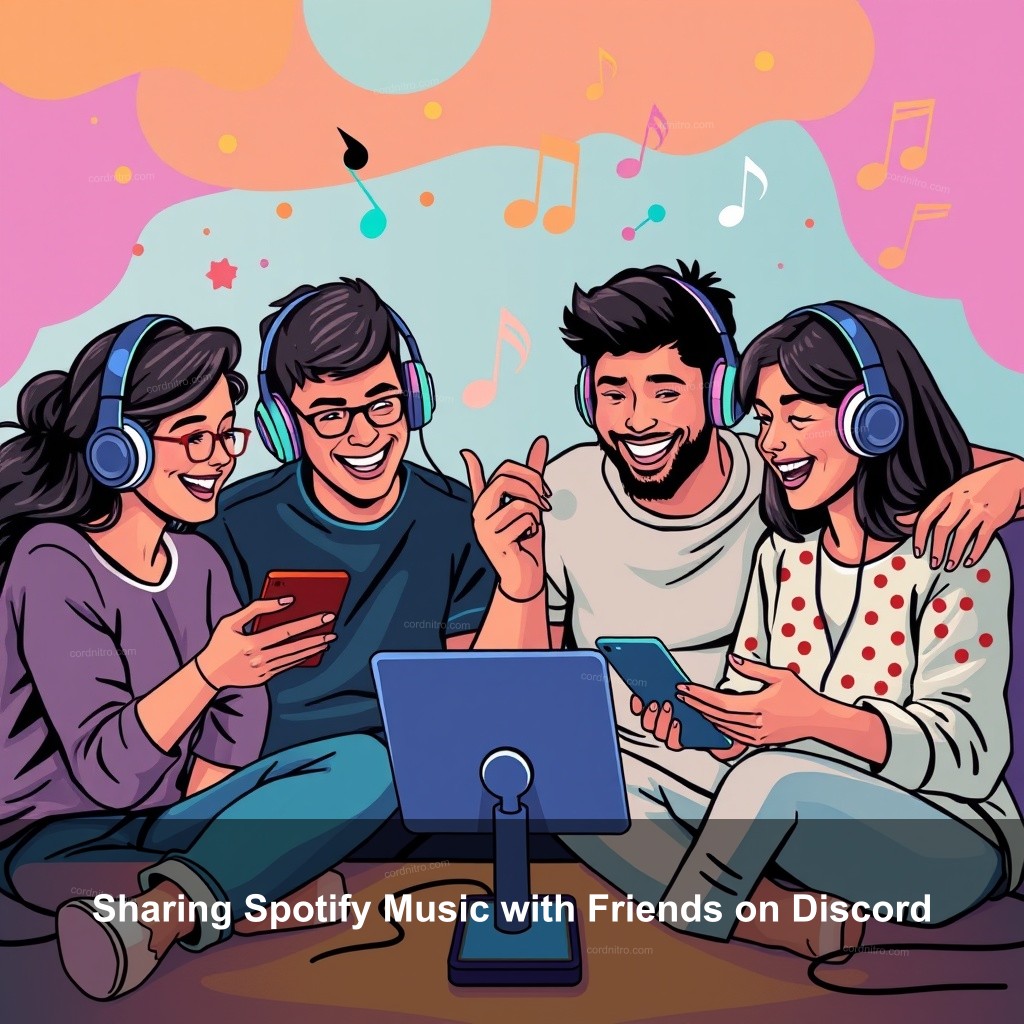
Did you know that sharing music can boost your conversations on Discord? With the right steps, you can easily embed Spotify links into your chats and share your favorite tunes with friends. In this guide from CordNitro, we’ll walk you through the process of embedding Spotify links in Discord, from connecting your accounts to troubleshooting common issues.
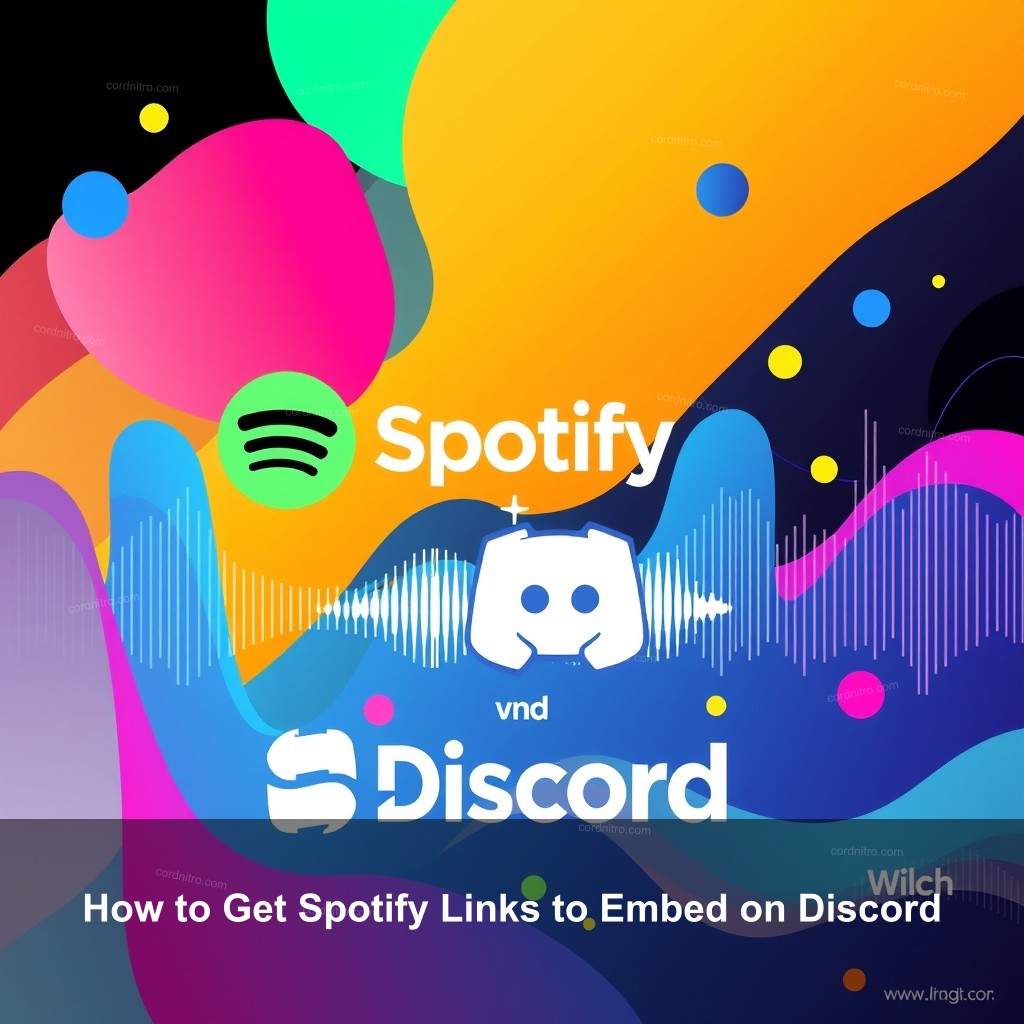
How to Get Spotify Links to Embed on Discord
Before you begin sharing your favorite songs, let’s ensure you know how to get those Spotify links ready. Understanding this process makes sharing music a breeze!
| Step | Description |
|---|---|
| 1 | Setting Up Your Discord and Spotify Accounts: Make sure both accounts are active and linked correctly. To do this, open your Discord app and navigate to User Settings. Under the ‘Connections’ tab, find Spotify. Click on it and follow the prompts to authorize the connection. |
| 2 | Generating Spotify Links: Open your Spotify app, navigate to your favorite playlist or song, and right-click on it. Select ‘Share’ and then ‘Copy Playlist Link’ or ‘Copy Song Link’ to get your Spotify link ready for Discord. |
| 3 | Embedding Links in Discord: After copying your link, head back to Discord. You can paste the link directly in a chat. Discord will automatically create a preview, making your link look clean and clickable. |
Sharing Spotify Music with Friends on Discord
One of the best features of Discord is the community atmosphere it fosters. Sharing music can add another layer to your interactions!
- Using the “Listen Along” Feature: This feature allows you to invite friends to listen together. Start playing a song on Spotify, and you will see an option to invite your friends through Discord. Click on the ‘Invite’ button, and your friends can join your listening session.
- Creating Collaborative Playlists: Want to create a playlist with your friends? Just set up a collaborative playlist in Spotify. Share the link in Discord, and your friends can add their favorite tracks too.
- Troubleshooting Common Issues: Sometimes, you might find that your links are not appearing as clickable. Make sure your Discord and Spotify accounts are correctly linked. If the issue persists, try relinking your accounts.
Easy Ways to Get Spotify Links in Discord
If you’re looking for quick and effective methods to share songs, you’re in the right place. Let’s explore some easy ways to get those Spotify links into your Discord chats!
Quick Methods for Sharing Songs and Playlists
Sharing music shouldn’t be complicated. Here are some straightforward methods to easily share songs.
- Using Discord Bots for Music Sharing: Music bots like Rythm or Groovy can play music directly in your voice channel. You can also use them to generate links for songs easily.
- Directly Linking Spotify URLs: Sometimes, the simplest method is the best. Copy your Spotify link, go to Discord, and paste it directly into your chat. Discord will handle the rest!
- Utilizing Discord’s Rich Preview Feature: Discord shows a preview for Spotify links. Make sure this feature is enabled in your settings for a better experience.
Managing Spotify Integration in Discord
Now that you know how to share music, let’s talk about managing your Spotify integration effectively.
Steps to Ensure Smooth Integration
To keep your Spotify and Discord experience hassle-free, follow these tips.
- Regularly Updating Applications: Always ensure you have the latest versions of both Discord and Spotify. This will help you avoid compatibility issues.
- Checking Permissions: Make sure Spotify has permission to access Discord. Go to your Discord user settings and check the permissions under the Connections tab.
- Re-authorizing Connection if Necessary: If you experience issues, disconnect Spotify from Discord and then reconnect it. This can often resolve minor bugs or glitches.
Exploring Discord Music Features
Discord has various music features that can improve your experience. Let’s explore these functionalities.
- Overview of Available Music Features: Discord allows you to share what you’re listening to directly in your profile. This way, your friends can see your music taste at a glance!
- Best Practices for Music Sharing: Always try to keep your music sharing respectful. Avoid flooding chats with too many links. Instead, share them strategically.
- Engaging the Community with Music: Host listening parties or themed music nights. These activities can encourage community engagement and make your server more lively.
FAQs
How do I connect Spotify to Discord?
To connect Spotify to Discord, open Discord, go to User Settings, and select ‘Connections.’ From there, click on the Spotify icon and follow the prompts to authorize.
Can I embed Spotify links in Discord chats?
Absolutely! After copying your Spotify link, simply paste it into any Discord chat. Discord will automatically create a clickable preview for the link.
What should I do if Spotify isn’t working with Discord?
If Spotify isn’t functioning correctly with Discord, check your connection settings, make sure both apps are updated, and try reconnecting your accounts.
How can I share a playlist with friends on Discord?
You can share a playlist by copying its link from Spotify and pasting it into a Discord chat. You can also invite friends to collaborate on the playlist.
Are there any bots that can help with Spotify on Discord?
Absolutely! Spotify music may be played straight in Discord voice channels by bots like Rythm and Groovy. They can also readily share links and help to organize playlists.
Conclusion
Embedding Spotify links in Discord is a great way to boost your conversations and share your musical taste with friends. By following the steps outlined above, you can easily share songs and playlists. For more tips, tricks, and guides, visit CordNitro and join our community!